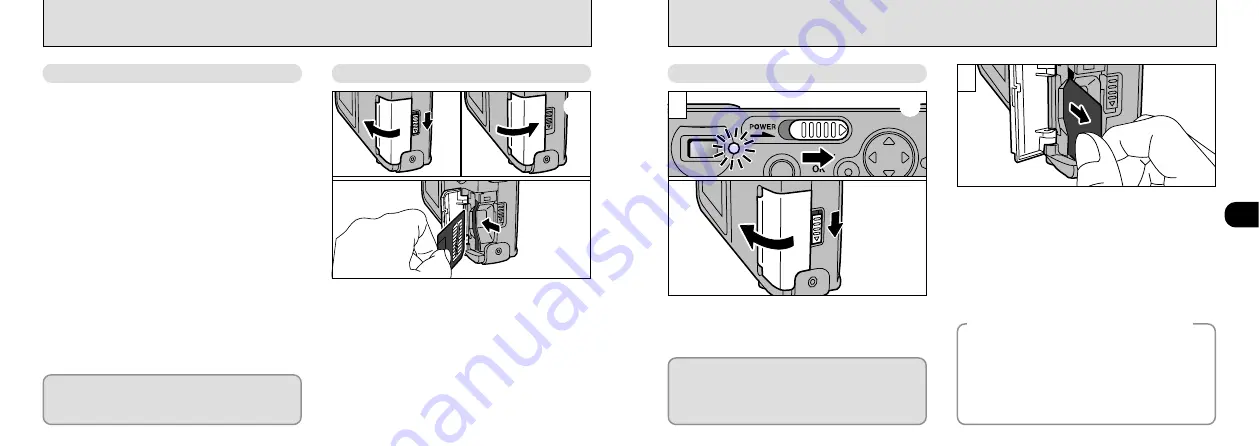
15
1
14
➀
Check that the camera is switched off. Then use the
lock release button to unlock the slot cover and open
the cover.
➁
Push the SmartMedia firmly into the SmartMedia slot
as far as it will go.
➂
Close the slot cover.
LOADING AND REMOVING THE SmartMedia
™
SmartMedia
TM
Loading the SmartMedia
TM
●
!
If you open the slot cover while the camera is switched
on, the camera is automatically switched off to protect the
SmartMedia.
●
!
The SmartMedia will not slide fully into the slot if it is
inserted facing the wrong way. Be careful not to apply
undue force to the SmartMedia.
●
!
Images cannot be recorded or erased if a write-
protect sticker is affixed to the SmartMedia.
●
!
Operation of this camera is only guaranteed when it
is used with Fujifilm SmartMedia.
●
!
Some 3.3V SmartMedia are labelled as “3V
” cards.
■
Only use 3.3V SmartMedia.
MG-4S (4MB), MG-8S (8MB), MG-16S/SW (16MB),
MG-32S/SW (32MB), MG-64S/SW (64MB)
2
1
➀
Check that the viewfinder lamp is lit green
before you switch the camera off (
➁
Unlock the slot cover and then open the cover.
Grip the SmartMedia and pull it out.
●
!
To protect the SmartMedia, always store it in the
special anti-static case.
●
!
See P.68 for more information on SmartMedia.
➀
➂
➁
➀
➁
Always switch the camera off before opening
the slot cover. Opening the slot cover while the
camera is on can corrupt the image data on
the SmartMedia card or damage the card itself.
◆
Printing Images and Downloading
Images to a Personal Computer
◆
●
See P.49, 59 for information on printing
your images.
●
See P.59 to 61 for information on
downloading your images to a personal
computer.
Removing the SmartMedia
TM
To record data on a SmartMedia, you must
first format the SmartMedia using the
FinePix1300 (
Содержание FinePix 1300
Страница 1: ......
Страница 41: ...Printed in Japan FGS 002108 FG Printed on recycled paper...









































