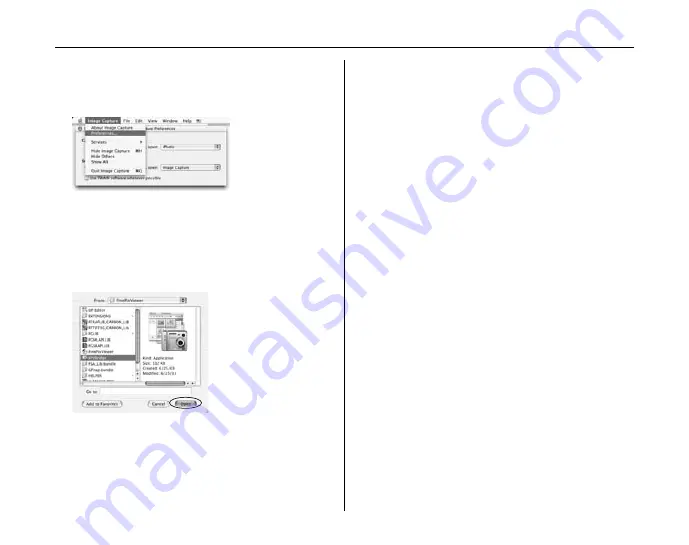
96
Installation on a Mac OS X
9
Change the Image Capture settings.
Select [Preferences...] from the [Image
Capture] menu.
10
Select [Other...] from [When a camera is
connected, open].
11
Select [FPVBridge] from [FinePixViewer]
folder in the [Applications] folder and click
the [Open] button.
12
Select [Quit Image Capture] menu in the
[Image Capture] menu.






























