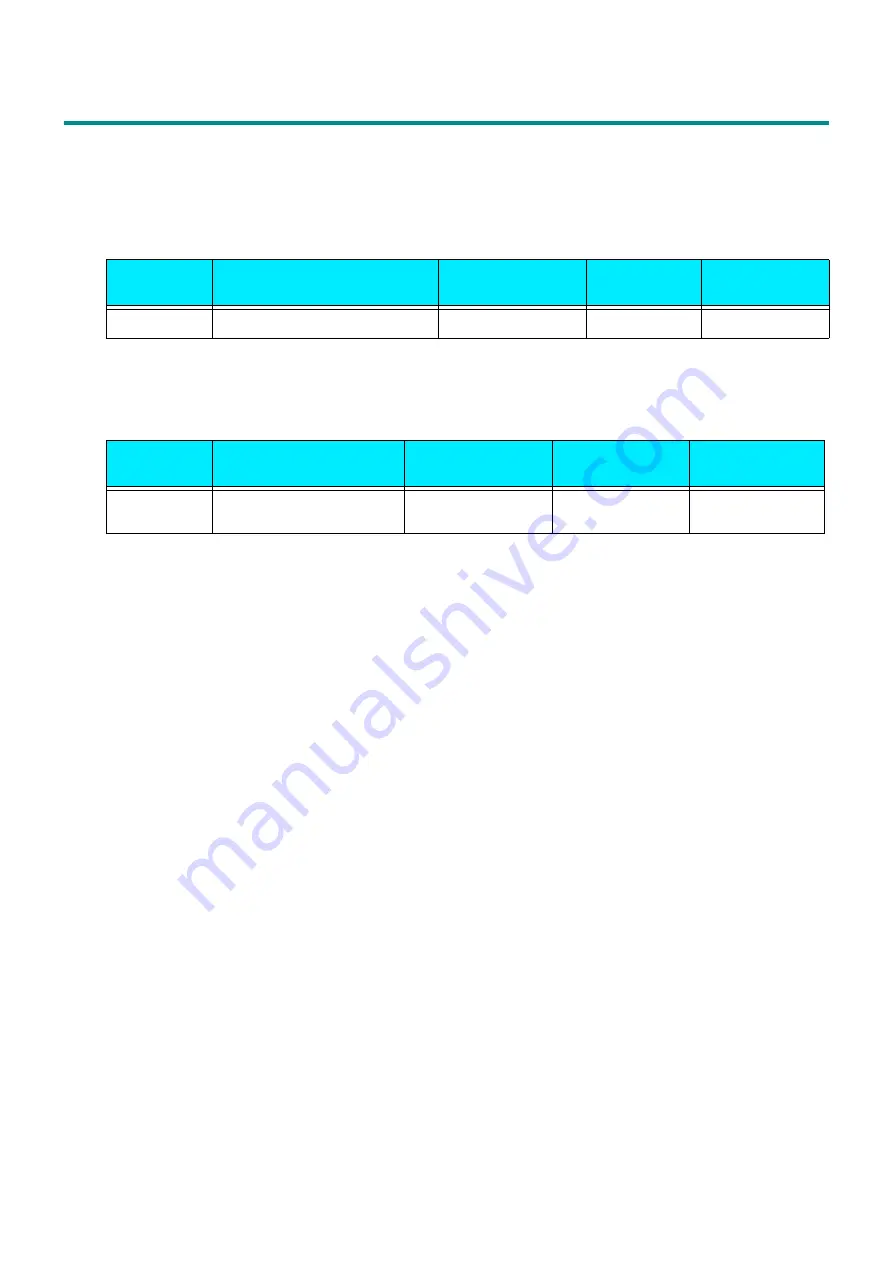
11
2.3 Paper
2.3
Paper
Recommended Paper
Standard paper
To use paper other than the above, contact your local representative.
Recycled paper
Unusable paper
Avoid using the following paper to prevent machine malfunction.
There are more types of unusable paper other than the above. For details, contact your local
representative.
Paper name
Paper type setting for paper
tray
Image processing
to the paper type
Image quality
guarantee
Paper weight
(g/m
2
)
C
2
paper
Plain
Plain (A)
Monochrome
70
Paper name
Paper type setting for
paper tray
Image processing
to the paper type
Paper weight
(g/m
2
)
Recycled pulp
blending ratio
GR100
Recycled paper
Recycled paper
(A)
67
100%
Paper using ink that deteriorates with fusing
heat
Damp paper, damp and wavy paper
Ink jet printer paper
Paper with 12 mm or greater curl
Business card size paper
Thermal paper, heat-transfer paper
Wrinkled or folded paper
Envelopes












































