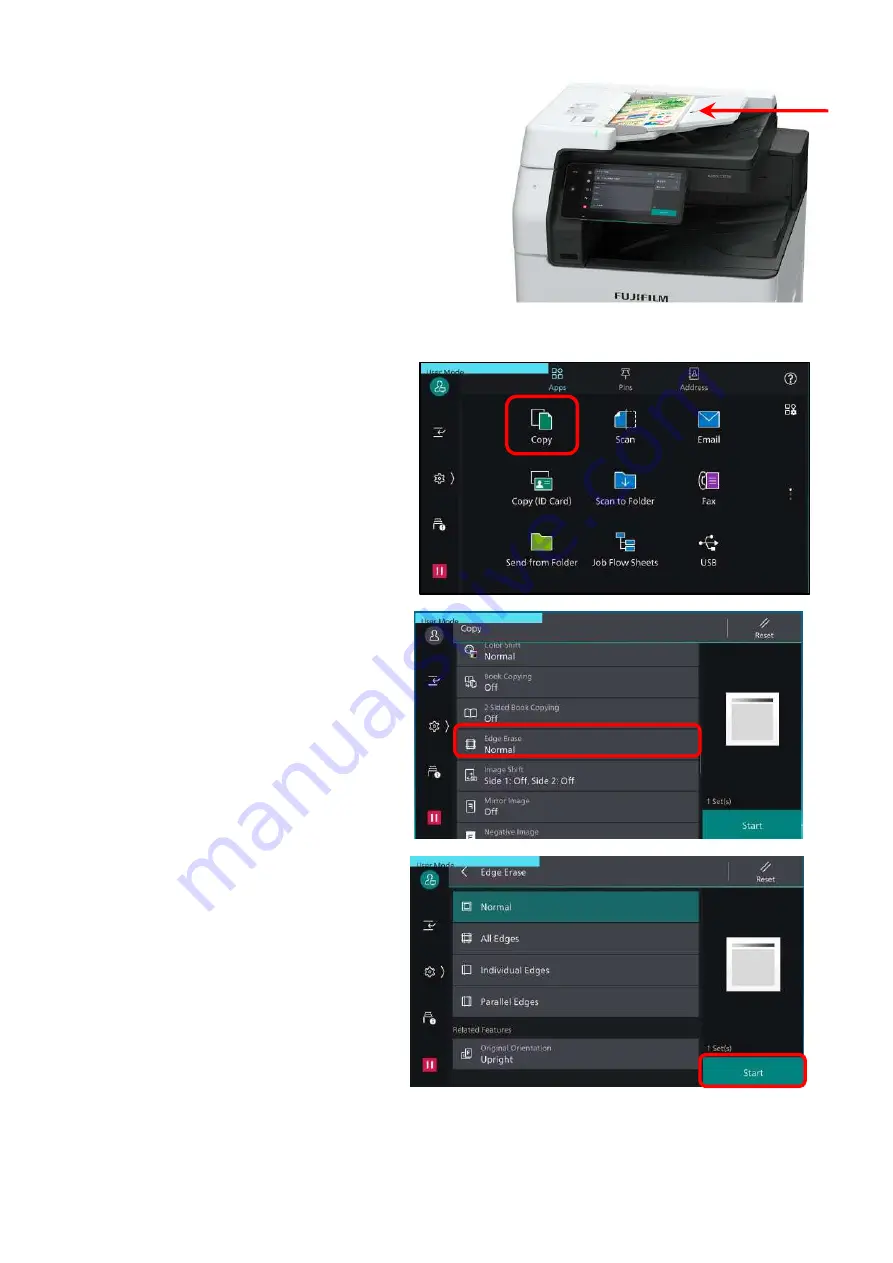
Copy: Edge Erase…
This feature will erase the dark shadow/ dirty at the
edges of document or in the center binding part of
the book.
1. Load documents onto the Document Feeder
or Platen Glass
2. Tap on
[Copy]
on the Services Home screen.
3. On the features list, scroll down to
[Edge
Erase].
4. Choose the option, and enter the value to
erase (0-50mm)
[Normal]
[All Edges]
[Individual Edges]
[Parallel Edges]
Tap
[Start]
to copy.
11
Содержание Apeos 2560
Страница 1: ...Quick User Guide Quick User Guide Apeos 3560 3060 2560 Quick User Guide Quick User Guide...
Страница 38: ...Check out FUJIFILM Business Innovation website fujifilm com fbmy 38 Support Download Drivers Self help...
Страница 41: ...Notes...
Страница 42: ...Notes...
Страница 43: ...Notes...


























