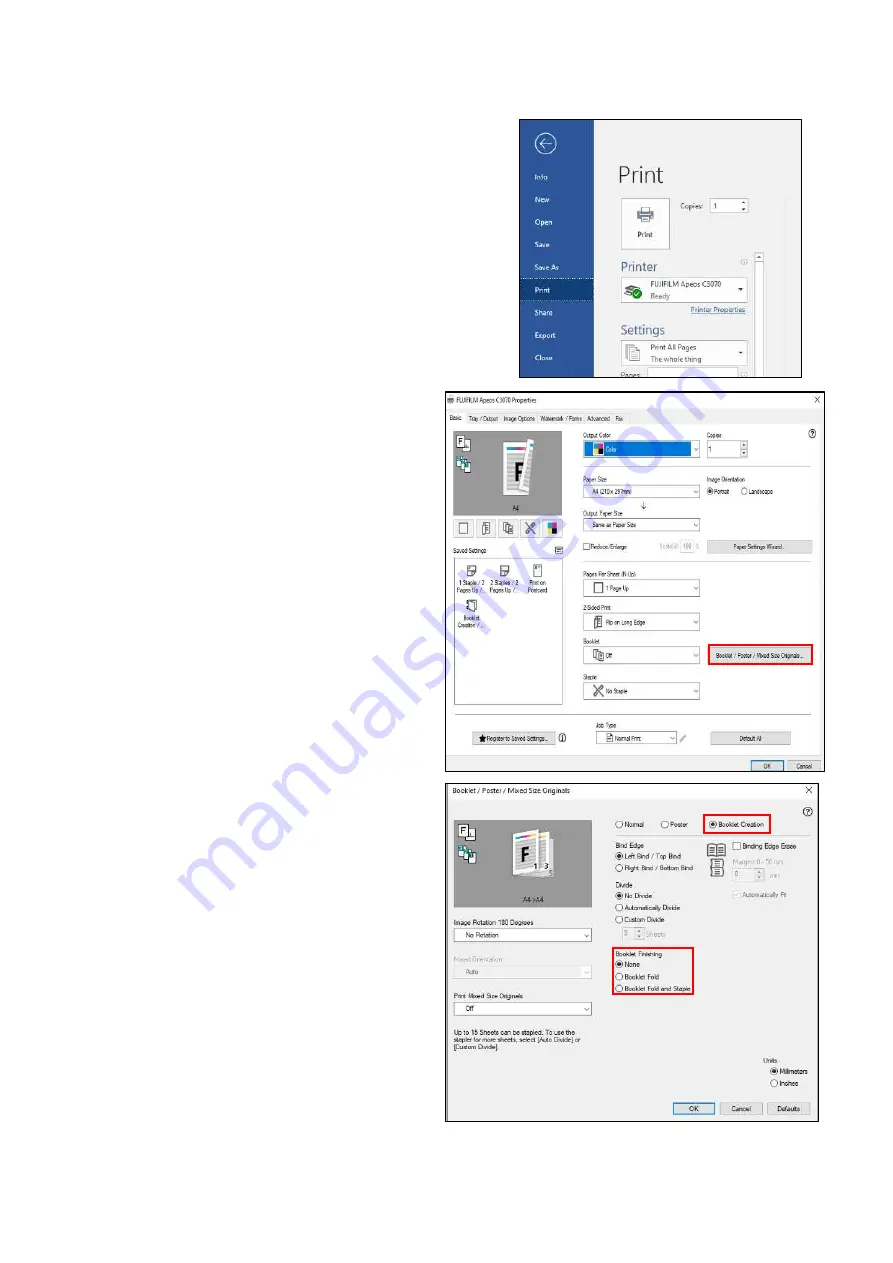
1.
From application, select
[Print],
select the
printer model, click
[Printer Properties]
/
[Preference]
.
2. From the
[Basic tab]
, select
[Booklet/Poster/Mixed Sizes Originals…]
3. On
[Booklet /Poster/Mixed Sizes
Originals…]
select options:
Normal
Poster
Booklet Creation
4. Select
[Booklet Creation]
[Bind Edge]
Left/Top Bind
Right/Bottom Bind
[Divide]
Automatically Divide
Custom Divide
[Booklet Finishing]*
optional Feature
Booklet Fold
Booklet Fold And Staple
For more printing options, click on the other tabs.
Click
[ok]
on all open windows to proceed to
print.
15
Document can be printed into a 2-side multi-page
booklet layout. Output can be finished with booklet
finishing, fold and center stapling (optional)
Print: Booklet Creation (optional finisher)
Содержание Apeos 2060
Страница 1: ...Apeos C3060 C3560 2060 Quick User Guide Quick User Guide ...
Страница 38: ...Check out FUJIFILM Business Innovation website fujifilm com fbmy 38 Support Download Drivers Self help ...
Страница 41: ...Notes ...
Страница 42: ...Notes ...
Страница 43: ...Notes ...






























