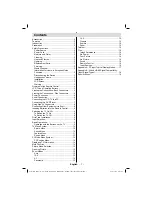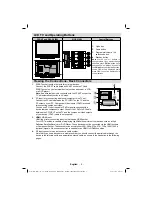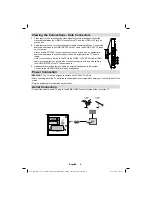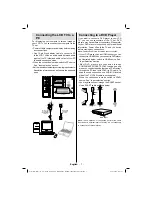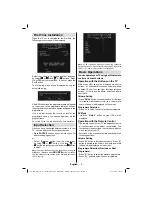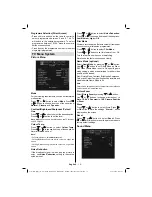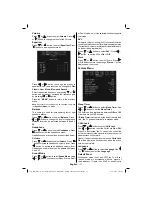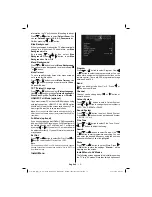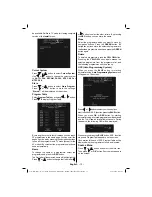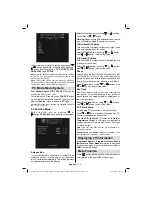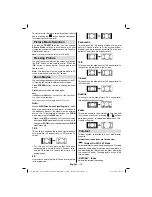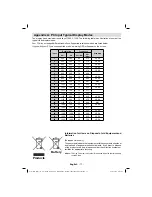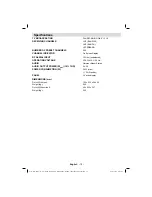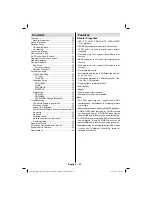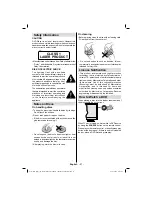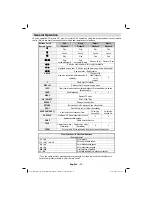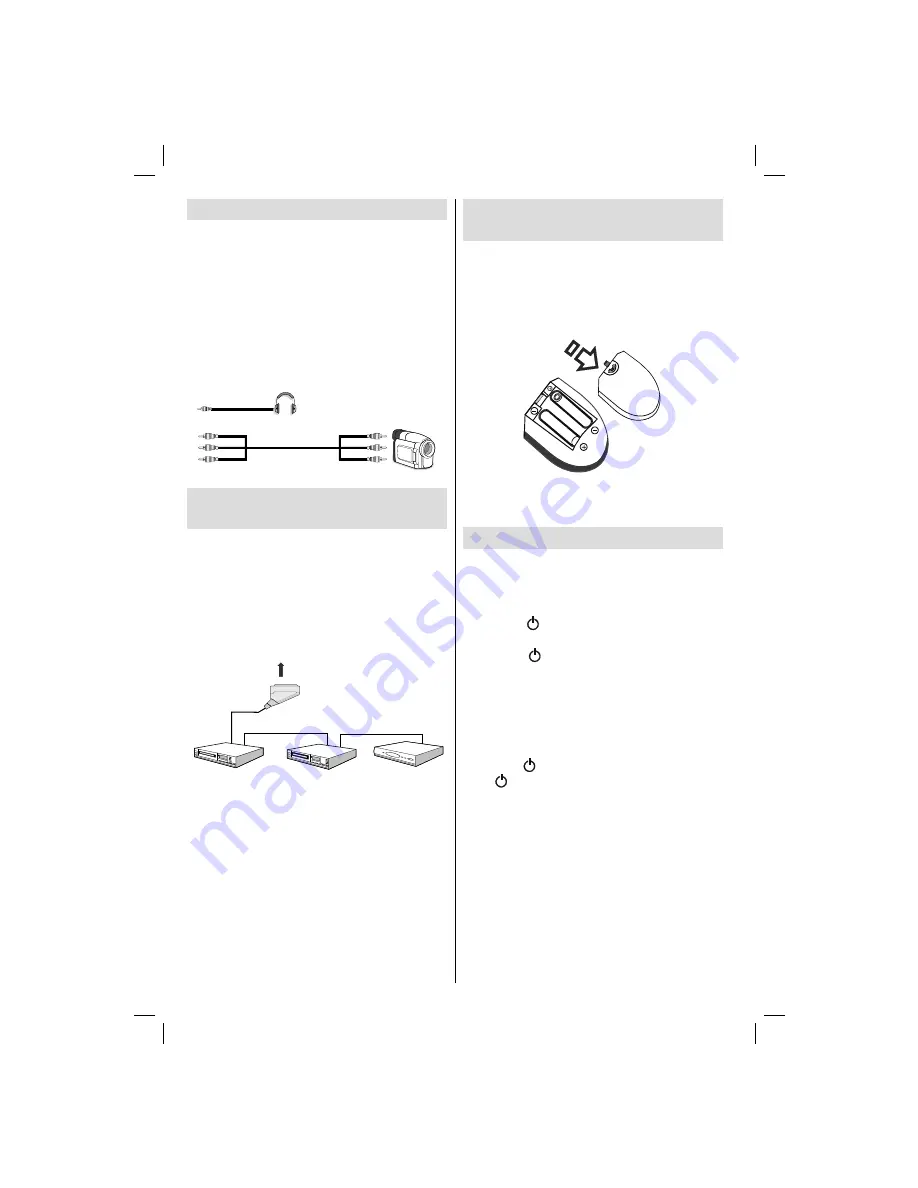
English
- 8 -
Using Side AV Connectors
You can connect a range of optional equipment
to your LCD TV. Possible connections are shown
below. Note that cables shown in the illustration are
not supplied.
• For connecting a camcorder, connect to the VIDEO
IN socket and the AUDIO SOCKETS. For selecting
the related source, see the section “Input selection”
in the following parts.
• To listen the TV sound from headphones, connect
to the HEADPHONE jack of theTV
Camcorder
Headphone
Connecting Other Equipment
via Scart
Most devices support SCART connection. You can
connect a; DVD recorder, a VCR or a decoder to
your LCD TV by using the SCART socket. Note that
cables shown in the illustration are not supplied.
Power off both the TV and the devices before making
any connections.
For more information, refer to your device’s own
instruction book.
Scart socket
Decoder
DVD Recorder
Video Recorder
Inserting Batteries into the
Remote Control
• Remove the battery cover located on the back of
the by gently pulling backwards from the indicated
part.
• Insert two
AAA/R3
or equivalent type batteries
inside. Place the batteries in the right directions and
replace the battery cover.
Note : Remove the battery from remote control when it is not
to be used for a long period. Otherwise it can be damaged
due to any leakage of batteries.
Switching the TV On/Off
To Switch the TV On
• Connect the power cord to the 220-240V AC, 50 Hz.
Then the standby LED lights up.
• To switch on the TV from standby mode either:
• Press the “
” button,
P+
/
P-
or a numeric button
on the remote control.
• Press the “
” button,
-P/CH
or
P/CH+
button on
the TV. The TV will then switch on.
Note: If you switch on your TV via standby button on the
remote control, the programme/source that you were watching
last will be reselected.
By either method the TV will switch on.
To Switch the TV Off
• Press the “
” button on the remote control or press
the “
” switch on the TV, so the TV will switch to
standby mode.
•
To power down the TV completely, unplug the
power cord from the mains socket.
01_MB45_[GB]_(01-TV)_1900UK_ANALOG_BRONZE11_22880W_10067059_50162270.indd 8
01_MB45_[GB]_(01-TV)_1900UK_ANALOG_BRONZE11_22880W_10067059_50162270.indd 8
05.01.2010 13:07:40
05.01.2010 13:07:40
Содержание FJ2205
Страница 1: ...COLOUR TELEVISION WITH REMOTE CONTROL OPERATING INSTRUCTIONS FJ2205 ...
Страница 30: ...50162270 ...