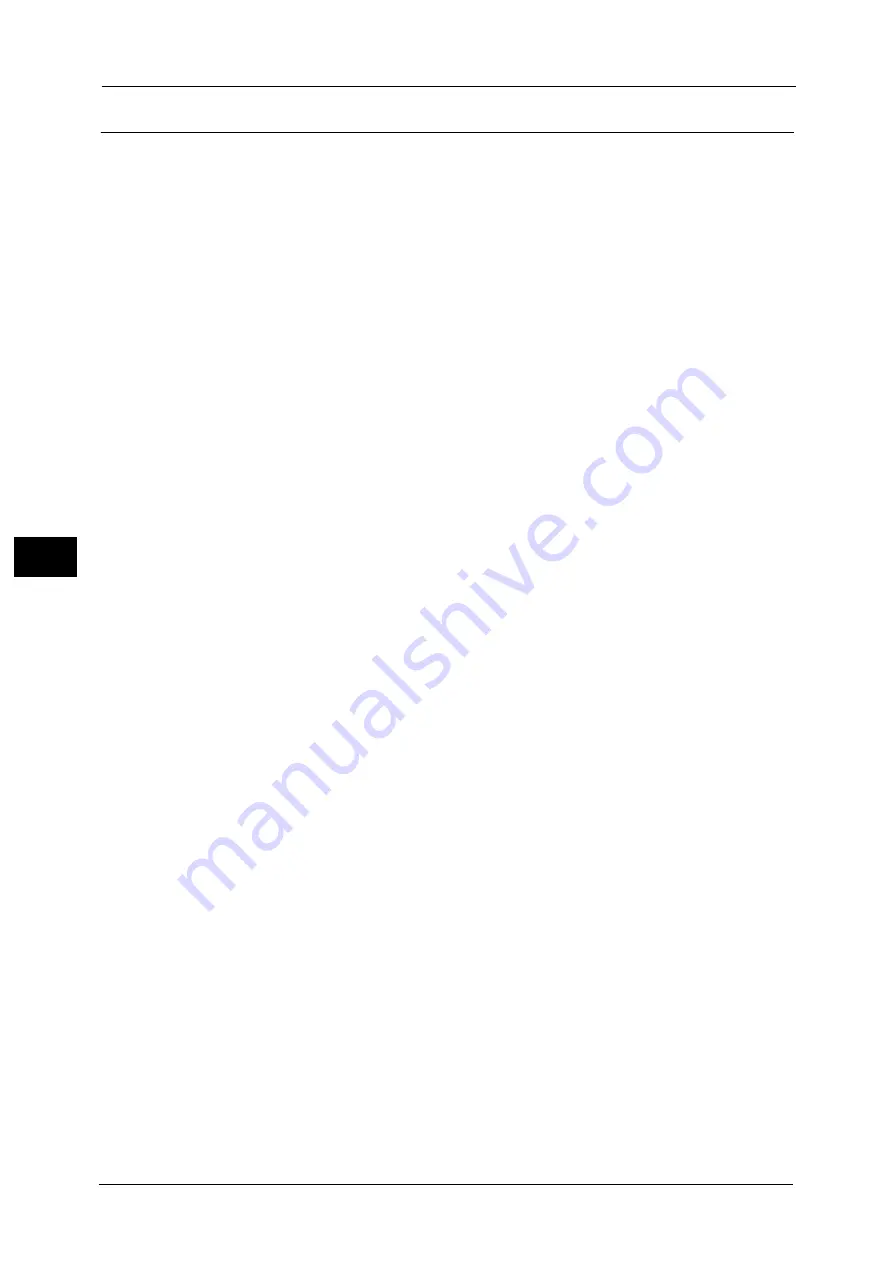
5 Scan
218
Sca
n
5
Step 2 Selecting the Features
On the Services Home screen, you can select from seven Scan services: [E-mail], [Store to
Folder], [Store to USB], [Store & Send Link], [Store to WSD], [Network Scanning], and [Scan
to PC]. You can select features for each service.
Note
•
WSD stands for Web Services on Devices.
•
The features displayed on the screen depend on your machine configuration.
•
When the Accounting feature is enabled, a user ID and passcode may be required. Ask your system
administrator for the user ID and passcode.
•
To use the Scan services, network settings are required. For information on the network settings,
refer to "Scanner Environment Settings" (P.581).
Scans a document and sends the scanned data as an e-mail attachment after converting
the data to TIFF, JPEG, PDF, DocuWorks, or XML Paper Specification (XPS) file.
Store to Folder
Scans a document and saves the scanned data in a folder on the machine.
You need to create a folder in advance. For information on how to create a folder, refer to "Create Folder" (P.523).
Network Scanning
Scans a document using a job template created on CentreWare Internet Services.
When Scan to My Folder is enabled and the Remote Access feature is available, the scanned
data can be transferred to a different destination according to an authenticated user.
For information on how to create a job template, refer to the help of CentreWare Internet Services.
Important •
To display the online help for CentreWare Internet Services, users need to have the environment to
connect to the Internet. The communication fee shall be borne by you.
Scan to PC
Scans a document and sends the scanned data to a network computer via the FTP or SMB
protocol.
When Scan to My Folder is enabled and the Remote Access feature is available, the scanned
data can be transferred to a different destination according to an authenticated user.
Store to USB
Scans a document and saves the scanned data to a USB memory device.
Store & Send Link
Scans a document and temporarily saves the scanned data on the machine. The user is
notified by e-mail of the URL to the location where the scanned data is stored. Then, the user
can access the URL to retrieve the scanned data.
Store to WSD
You can scan documents set on the machine and save the scanned data from a computer.
Also, you can save the scanned data to a computer on the network.
Содержание Versant 80 Press
Страница 1: ...User Guide Versant 80 Press ...
Страница 18: ...18 Index 1007 ...
Страница 159: ...Image Quality 159 Copy 4 2 Select a button to adjust the color tone ...
Страница 214: ...4 Copy 214 Copy 4 ...
Страница 304: ...5 Scan 304 Scan 5 ...
Страница 382: ...11 Job Status 382 Job Status 11 ...
Страница 562: ...14 CentreWare Internet Services Settings 562 CentreWare Internet Services Settings 14 ...
Страница 580: ...16 E mail Environment Settings 580 E mail Environment Settings 16 ...
Страница 618: ...18 Encryption and Digital Signature Settings 618 Encryption and Digital Signature Settings 18 ...
Страница 916: ...22 Problem Solving 916 Problem Solving 22 ...
Страница 980: ...23 Appendix 980 Appendix 23 11 Click Reboot Machine After rebooting the machine the setting will be enabled ...
Страница 1018: ...1018 Index ...
Страница 1019: ...Versant 80 Press User Guide ME6843E2 2 Edition 1 September 2014 Fuji Xerox Co Ltd Copyright 2014 by Fuji Xerox Co Ltd ...
















































