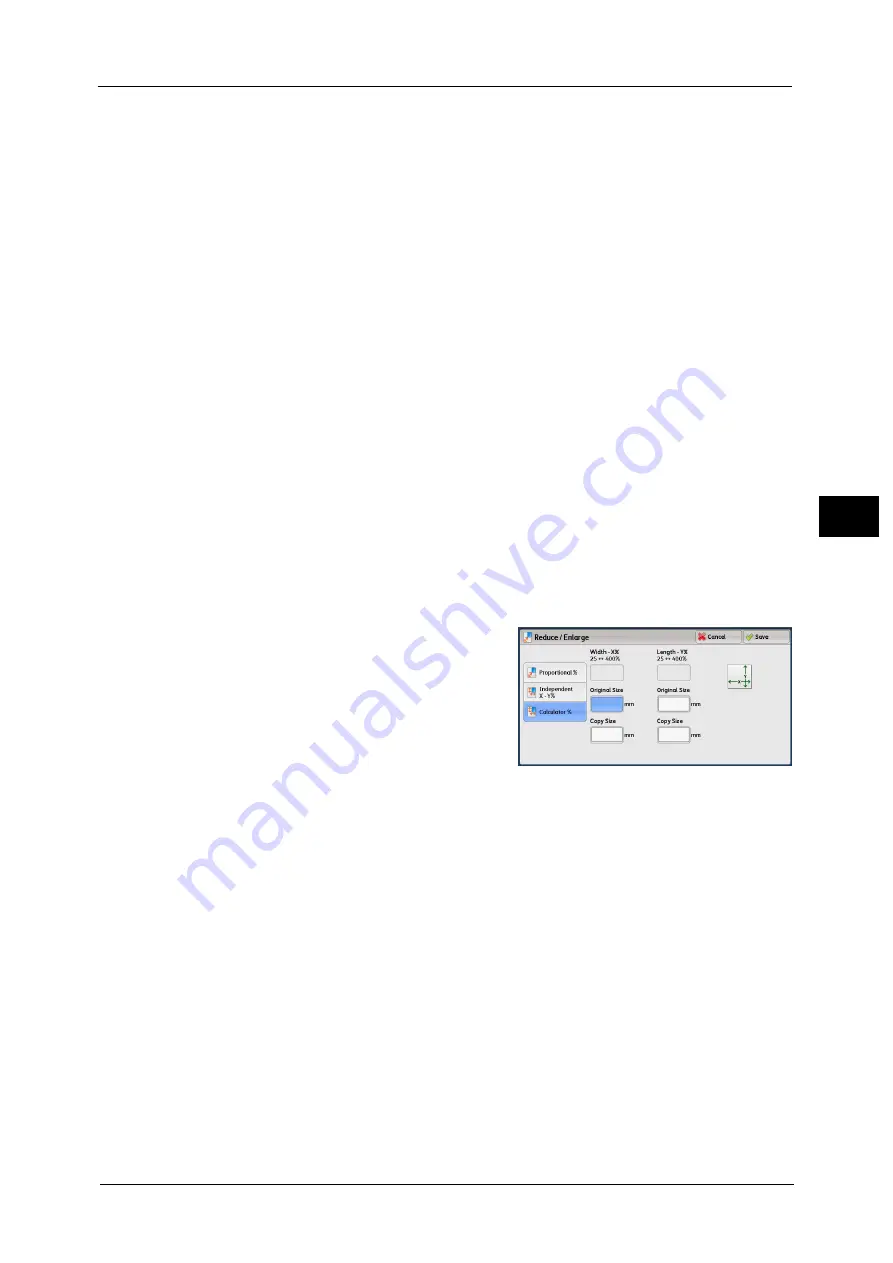
Copy
143
Co
py
4
Preset %
z
100% / 100%
Copies at the same image size as the original document.
z
Auto X - Y%
Automatically determines the reduction/enlargement ratios for the width and length so
that the document image fits in the paper.
z
Fit Image to Paper Size X - Y%
Automatically determines the reduction/enlargement ratios for the width and length so
that the document image fits in the paper, and then slightly reduces the ratios so that the
complete image is copied onto the paper.
z
Width: XX% Length: XX%
Allows you to specify the preset reduction/enlargement ratios.
When [Calculator %] is Selected
You can specify values for the length and width individually.
If you specify both the original document size and the desired copy size, the copy ratios for
the length and width are calculated automatically according to the values that you entered.
Note
•
Selecting [Calculator %] allows you to set copy ratios. The values entered in [Original Size] and
[Copy Size] are used to calculate ratios, and do not reflect a scan size for the document or the paper
size. Be sure to specify a scan size for the document. Also, select a paper tray if necessary.
For information on how to specify a scan size for the document, refer to "Original Size (Specifying the Scan Size for the
Document)" (P.165). For information on how to select a paper tray, refer to "Paper Supply (Selecting the Paper for Copying)"
(P.144).
1
Enter the width of the original document in
[Original Size] of [Width - X%] using the
numeric keypad.
2
Enter the width of the output copy in [Copy Size] of [Width - X%] using the numeric
keypad.
3
In the same way, enter the length for [Original Size] and [Copy Size] of [Length - Y%].
Width - X% / Length - Y%
Displays the ratios that are automatically calculated using the values set in [Original Size]
and [Copy Size].
Original Size
Allows you to enter the width and length of the original document, in the range from 1 to
999 mm in 1 mm increments.
Copy Size
Allows you to enter the width and length of output copies, in the range from 1 to 999 mm
in 1 mm increments.
Содержание Versant 80 Press
Страница 1: ...User Guide Versant 80 Press ...
Страница 18: ...18 Index 1007 ...
Страница 159: ...Image Quality 159 Copy 4 2 Select a button to adjust the color tone ...
Страница 214: ...4 Copy 214 Copy 4 ...
Страница 304: ...5 Scan 304 Scan 5 ...
Страница 382: ...11 Job Status 382 Job Status 11 ...
Страница 562: ...14 CentreWare Internet Services Settings 562 CentreWare Internet Services Settings 14 ...
Страница 580: ...16 E mail Environment Settings 580 E mail Environment Settings 16 ...
Страница 618: ...18 Encryption and Digital Signature Settings 618 Encryption and Digital Signature Settings 18 ...
Страница 916: ...22 Problem Solving 916 Problem Solving 22 ...
Страница 980: ...23 Appendix 980 Appendix 23 11 Click Reboot Machine After rebooting the machine the setting will be enabled ...
Страница 1018: ...1018 Index ...
Страница 1019: ...Versant 80 Press User Guide ME6843E2 2 Edition 1 September 2014 Fuji Xerox Co Ltd Copyright 2014 by Fuji Xerox Co Ltd ...
















































