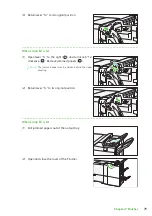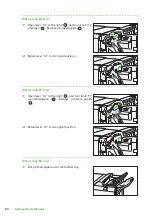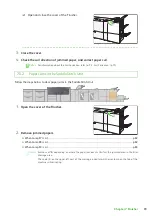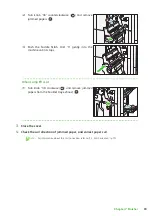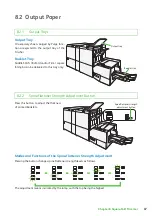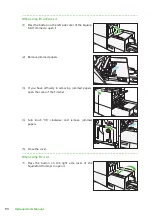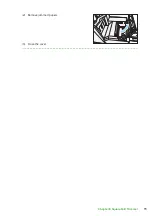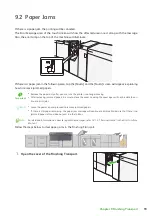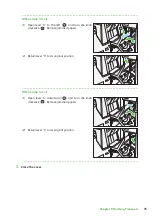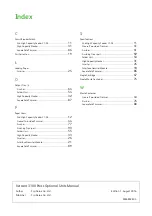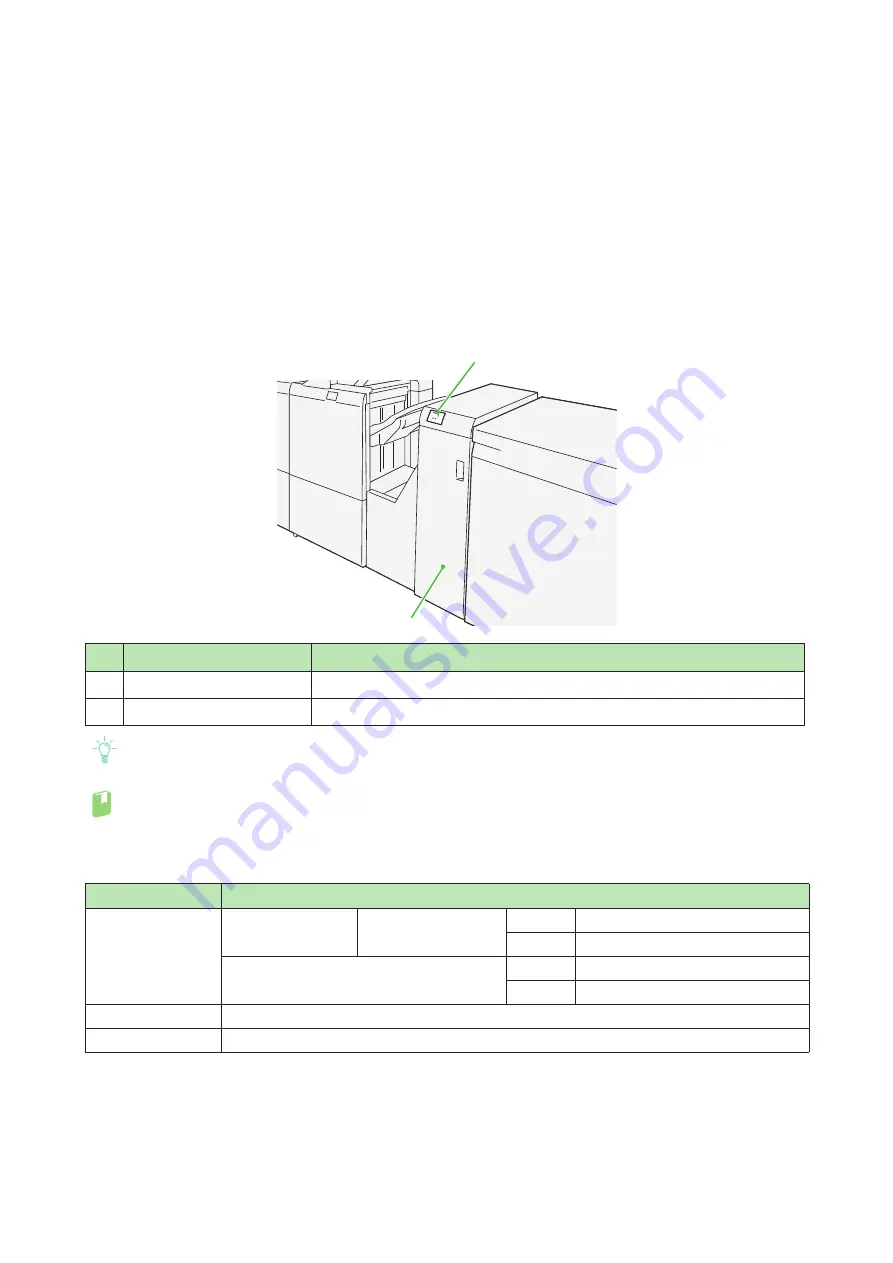
92
Optional Units Manual
Chapter 9
Finishing Transport
Machine Components............................................................................92
9.1
Machine Components
Note
The Finishing Transport is required to connect the 3rd Vendor Finisher to the Finisher D6 Plus (note that the
3rd Vendor Finisher may be unavailable in some countries or regions).
Refer
For details on the functions of your 3rd Vendor Finisher, refer to the manual supplied with the device.
Specifications
No.
Component
Description
1
Error lamp
Illuminates when a paper jam occurs.
2
Cover
Open this cover to clear paper jams.
Item
Specification
Power supply
Power consumption
Power supply
100 - 240 V AC±10%
100 V
5 A, 50 Hz or 60 Hz
240 V
2 A, 50 Hz or 60 Hz
Peak
100 V
500 W
240 V
480 W
Dimensions
Width 593 x Depth 652 x Height 1,004 mm
Weight
64.5 kg
2
1