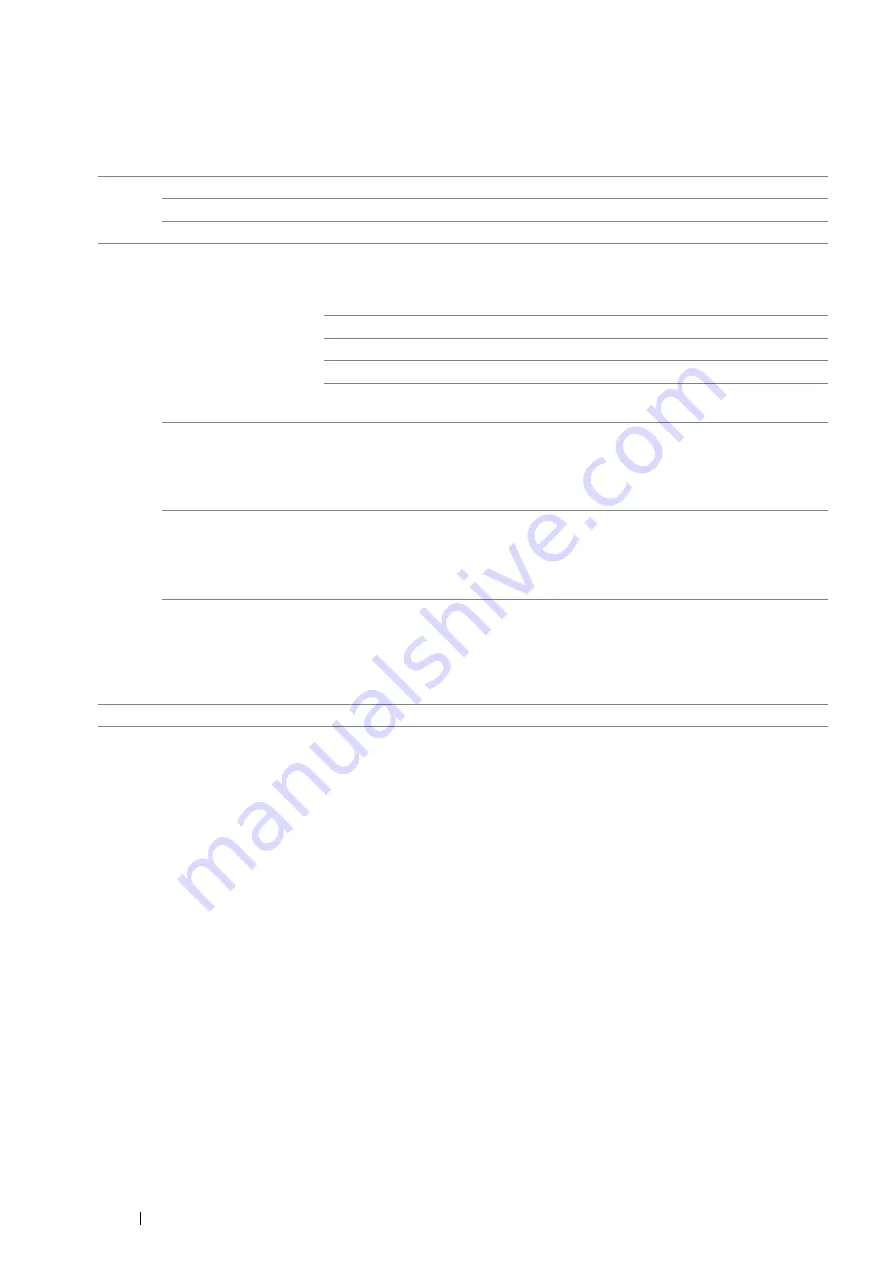
174
Using the Operator Panel Menus
• TCP/IP
Purpose:
To configure TCP/IP settings.
Values:
*1
IPsec feature is available only when IPsec is enabled on the CentreWare Internet Services.
IP Mode Dual Stack
*
Uses both IPv4 and IPv6 to set the IP address.
IPv4
Uses IPv4 to set the IP address.
IPv6
Uses IPv6 to set the IP address.
IPv4
Get IP Address
DHCP / Autonet
*
Sets the IP address automatically. A random value in the
range of
169.254.1.0
to
169.254.254.255
that is not
currently in use on the network is set as the IP address. The
subnet mask is set as
255.255.0.0
.
BOOTP
Sets the IP address using BOOTP.
RARP
Sets the IP address using RARP.
DHCP
Sets the IP address using DHCP.
Panel
Use this option when you want to set the IP address manually
on the operator panel.
IP Address
When an IP address is being set manually, the IP is allocated
to the printer using the format
nnn.nnn.nnn.nnn
. Each octet
that makes up
nnn.nnn.nnn.nnn
is a value in the range of
0
to
254
.
127
and any value in the range of
224
to
254
cannot
be specified for the first octet of a gateway address.
Subnet Mask
When an IP address is being set manually, the subnet mask is
specified using the format
nnn.nnn.nnn.nnn
. Each octet
that makes up
nnn.nnn.nnn.nnn
is a value in the range of
0
to
255. 255.255.255.255
cannot be specified as the
subnet mask.
Gateway Address
When an IP address is being set manually, the gateway
address is specified using the format
nnn.nnn.nnn.nnn
.
Each octet that makes up
nnn.nnn.nnn.nnn
is a value in
the range of
0
to
254
.
127
and any value in the range of
224
to
254
cannot be specified for the first octet of a gateway
address.
IPsec
*1
Disable
Disables IPsec.
Содержание DocuPrint P455 D
Страница 1: ...DocuPrint P455 d User Guide ...
Страница 4: ...4 Preface ...
Страница 10: ...10 Contents ...
Страница 68: ...68 Printer Management Software ...
Страница 106: ...106 Printer Connection and Software Installation 3 Click Wireless Network Kit b g n 4 Click Start wireless settings ...
Страница 107: ...Printer Connection and Software Installation 107 5 Click Wireless Configuration 6 Select Wizard and then click Next ...
Страница 114: ...114 Printer Connection and Software Installation ...
Страница 160: ...160 Printing Basics ...
Страница 200: ...200 Using the Operator Panel Menus ...
Страница 211: ...Troubleshooting 211 10 Press down the levers on both sides of the fusing unit and then close the rear door ...
Страница 252: ...252 Maintenance 8 Insert the bypass tray into the printer push until it stops and close the cover ...
Страница 259: ...Maintenance 259 5 Grasp the handle on the top of the drum cartridge with the other hand and then pull it out completely ...
Страница 269: ...Maintenance 269 8 Pull the tab toward you and pull the nudger roll upward to remove it from the shaft ...
Страница 294: ...294 Contacting Fuji Xerox ...
Страница 301: ......
Страница 302: ...DocuPrint P455 d User Guide Fuji Xerox Co Ltd ME5893E2 1 Edition 1 June 2012 Copyright 2012 by Fuji Xerox Co Ltd ...
















































