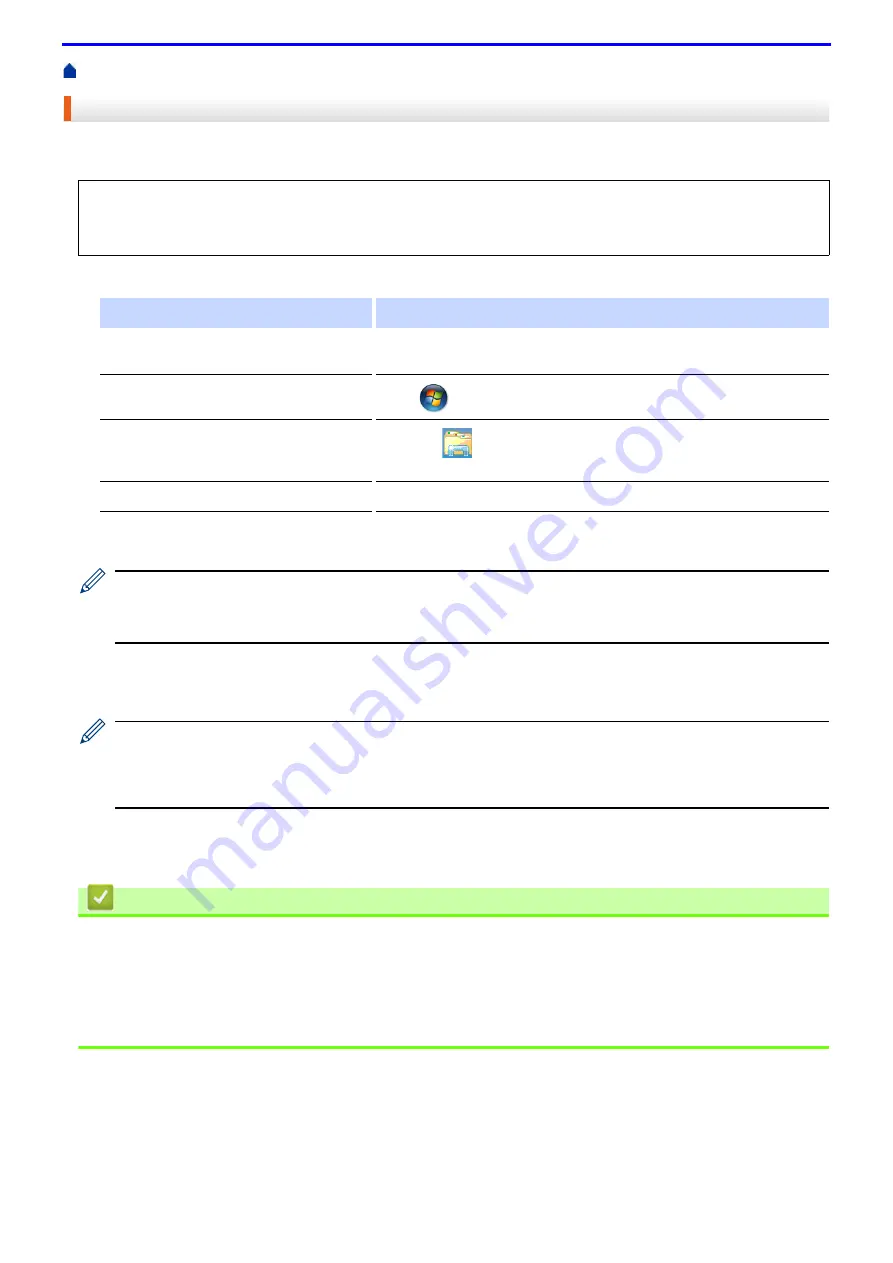
237
> Use the Network Connection Repair Tool (Windows
®
)
Use the Network Connection Repair Tool (Windows
®
)
Use the Network Connection Repair Tool to fix the Fuji Xerox machine's network settings. It will assign the correct
IP address and Subnet Mask.
1. Do one of the following:
2. Double-click
XXX(C:)
(where XXX is the name of your local disk drive) >
Program Files
>
Browny02
>
Fuji
Xerox
>
Fuji XeroxNetTool.exe
.
• For 64-bit OS users, double-click
XXX(C:)
(where XXX is the name of your local disk drive) >
Program
Files (x86)
>
Browny02
>
Fuji Xerox
>
Fuji XeroxNetTool.exe
.
• If the
User Account Control
screen appears, click
Yes
.
3. Follow the on-screen instructions.
4. Check the diagnosis by printing the Network Configuration Report.
The Network Connection Repair Tool will start automatically if you select the
Enable Connection Repair
Tool
option in the Status Monitor. Right-click the Status Monitor screen, and then click
Other Settings
>
Enable Connection Repair Tool
. This is not recommended when your network administrator has set the IP
address to Static, since it will automatically change the IP address.
If the correct IP address and the Subnet Mask are still not assigned even after using the Network Connection
Repair Tool, ask your network administrator for this information.
Related Information
•
Related Topics
•
Print the Network Configuration Report
•
My Fuji Xerox Machine Cannot Print over the Network
•
I Want to Check that My Network Devices are Working Correctly
• (Windows
®
7/Windows
®
8/Windows
®
10)
You must log on with Administrator rights.
• Make sure the Fuji Xerox machine is turned on and is connected to the same network as your computer.
Option
Description
Windows Server
®
2008
Click
Start
>
All Programs
>
Accessories
>
Windows Explorer
>
Computer
.
Windows
®
7
Click
(Start)
>
Computer
.
Windows
®
8/Windows
®
10
Click the
(
File Explorer
) icon on the taskbar, and then click
Computer
(
This PC
) in the left navigation bar.
Windows Server
®
2012 / 2012 R2 / 2016
Click
Computer
(
This PC
) on the
Start
screen.
Содержание DocuPrint P375 d
Страница 1: ...DocuPrint P385 dw DocuPrint P375 dw DocuPrint P375 d User Guide ...
Страница 122: ...122 Home Security Security Lock the Machine Settings Network Security Features ...
Страница 147: ...147 4 Click Continue to this website not recommended 5 Click Certificate Error and then click View certificates ...
Страница 181: ...181 Related Information Configure an IPsec Template Using Web Based Management ...
Страница 200: ...200 Home Mobile Mobile Google Cloud Print Mobile Printing for Windows Mopria Print Service Print Utility ...
Страница 221: ...221 5 Put the paper tray firmly back in the machine Related Information Paper Jams ...
Страница 223: ...223 6 Close the back cover until it locks in the closed position Related Information Paper Jams ...
Страница 234: ...234 Related Information Troubleshooting Related Topics Test Print Clean the Drum Cartridge ...
Страница 246: ...246 Home Troubleshooting Reset Functions Reset Functions Network Reset Factory Reset ...
Страница 257: ...257 Related Information Replace Supplies Related Topics Error and Maintenance Messages ...
Страница 265: ...265 Related Information Clean the Machine Related Topics Printing Problems ...
Страница 289: ...289 Related Information Change Machine Settings Using Web Based Management ...
Страница 303: ...DocuPrint P385 dw DocuPrint P375 dw DocuPrint P375 d User Guide ME8535E2 5 Edition 1 September 2020 ...






























