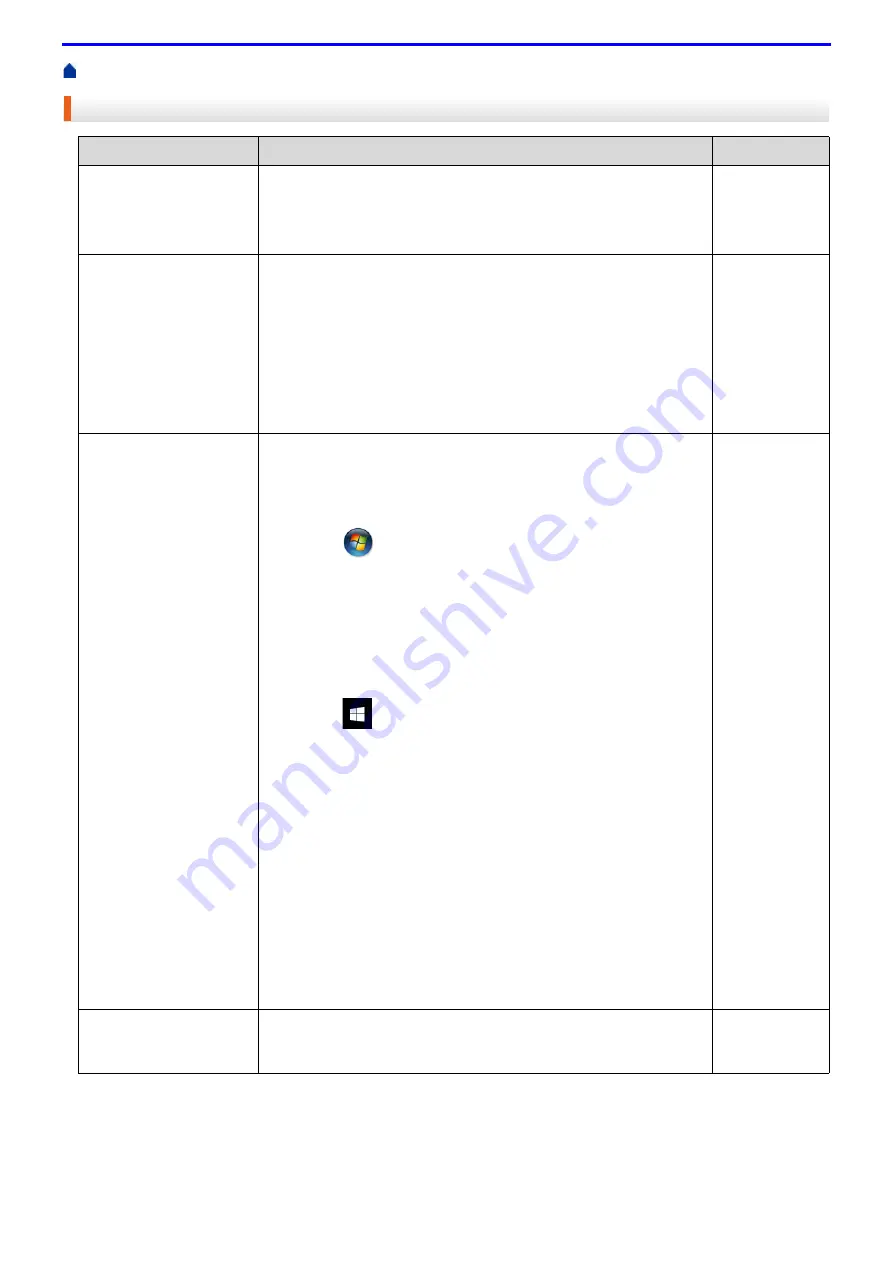
241
> My Fuji Xerox Machine Cannot Print over the Network
My Fuji Xerox Machine Cannot Print over the Network
If you have checked and tried all of the above, but your Fuji Xerox machine still cannot print, uninstall the printer
driver and reinstall it.
Cause
Action
Interface
Your security software
blocks your machine's
access to the network.
Some security software might block access without showing a security
alert dialog box even after successful installation.
To allow access, see the instructions for your security software or ask
the software manufacturer.
Wired/Wireless
Your Fuji Xerox machine
was not assigned an
available IP address.
•
Confirm the IP address and the Subnet Mask.
Verify that both the IP addresses and Subnet Masks of your
computer and the Fuji Xerox machine are correct and located on
the same network.
For more information about how to verify the IP address and the
Subnet Mask, ask your network administrator.
•
(Windows
®
)
Confirm the IP address and the Subnet Mask using the Network
Connection Repair Tool.
Wired/Wireless
The failed print job is still
in your computer's print
queue.
•
If the failed print job is still in your computer's print queue, delete it.
•
Otherwise, double-click the printer icon in the following folder and
cancel all documents:
-
(Windows
®
7)
Click
(Start)
>
Devices and Printers
>
Printers and
Faxes
.
-
(Windows
®
8)
Move your mouse to the lower right corner of your desktop.
When the menu bar appears, click
Settings
>
Control Panel
.
In the
Hardware and Sound
group, click
View devices and
printers
>
Printers
.
-
(Windows
®
10 and Windows Server
®
2016)
Click
>
Windows System
>
Control Panel
. In the
Hardware and Sound
group, click
View devices and
printers
.
-
(Windows Server
®
2008)
Click
Start
>
Control Panel
>
Printers
.
-
(Windows Server
®
2012)
Move your mouse to the lower right corner of your desktop.
When the menu bar appears, click
Settings
>
Control Panel
.
In the
Hardware
group, click
View devices and printers
>
Printers
.
-
(Windows Server
®
2012 R2)
Click
Control Panel
on the
Start
screen. In the
Hardware
group, click
View devices and printers
.
-
(Mac)
Click
System Preferences
>
Printers & Scanners
.
Wired/Wireless
Your Fuji Xerox machine
is not connected to the
wireless network.
Print the WLAN Report to check the error code on the printed report.
Wireless
Содержание DocuPrint P375 d
Страница 1: ...DocuPrint P385 dw DocuPrint P375 dw DocuPrint P375 d User Guide ...
Страница 122: ...122 Home Security Security Lock the Machine Settings Network Security Features ...
Страница 147: ...147 4 Click Continue to this website not recommended 5 Click Certificate Error and then click View certificates ...
Страница 181: ...181 Related Information Configure an IPsec Template Using Web Based Management ...
Страница 200: ...200 Home Mobile Mobile Google Cloud Print Mobile Printing for Windows Mopria Print Service Print Utility ...
Страница 221: ...221 5 Put the paper tray firmly back in the machine Related Information Paper Jams ...
Страница 223: ...223 6 Close the back cover until it locks in the closed position Related Information Paper Jams ...
Страница 234: ...234 Related Information Troubleshooting Related Topics Test Print Clean the Drum Cartridge ...
Страница 246: ...246 Home Troubleshooting Reset Functions Reset Functions Network Reset Factory Reset ...
Страница 257: ...257 Related Information Replace Supplies Related Topics Error and Maintenance Messages ...
Страница 265: ...265 Related Information Clean the Machine Related Topics Printing Problems ...
Страница 289: ...289 Related Information Change Machine Settings Using Web Based Management ...
Страница 303: ...DocuPrint P385 dw DocuPrint P375 dw DocuPrint P375 d User Guide ME8535E2 5 Edition 1 September 2020 ...






























