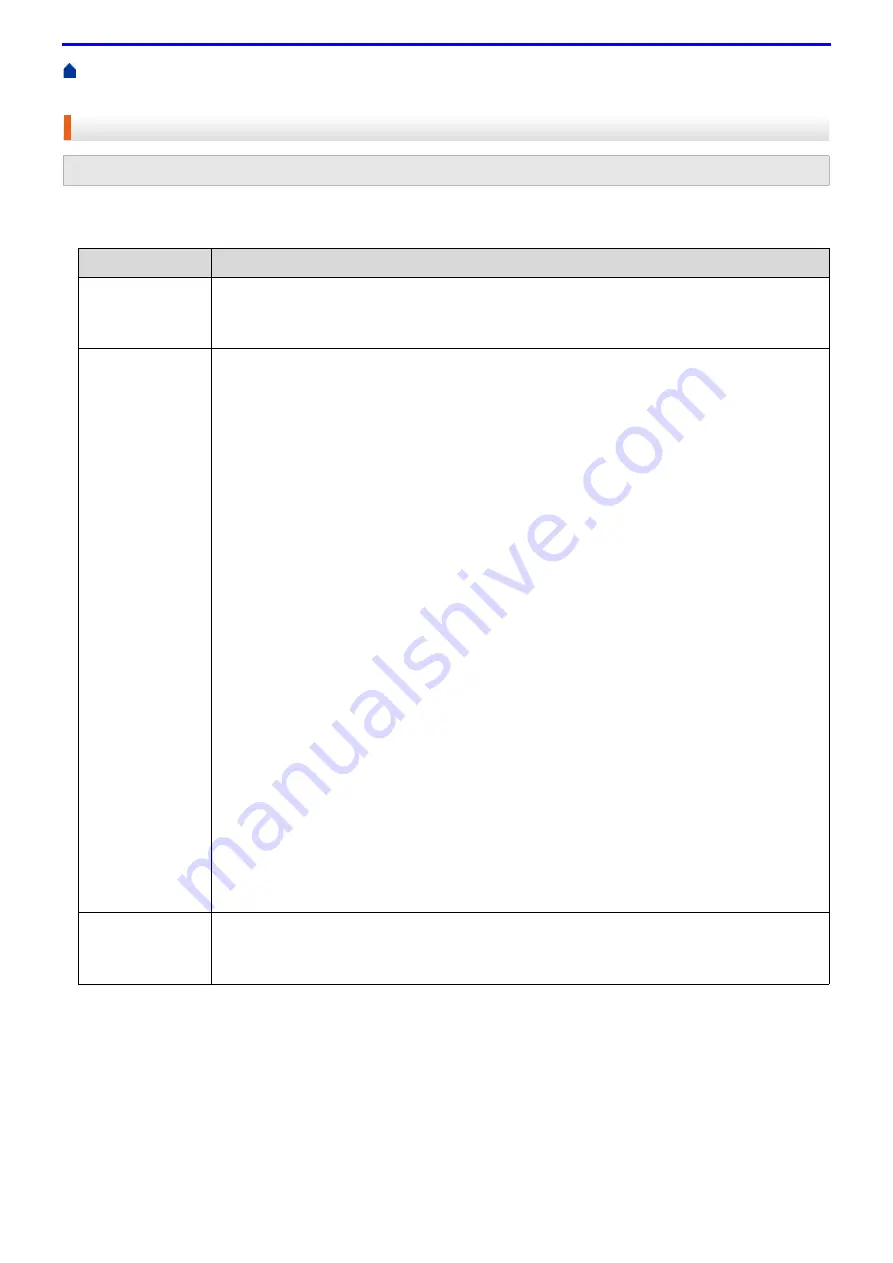
114
>
> Wireless LAN Report Error
Codes
Wireless LAN Report Error Codes
If the Wireless LAN Report shows that the connection failed, check the error code on the printed report and see
the corresponding instructions in the table:
Related Models:
DocuPrint P385 dw/DocuPrint P375 dw
Error Code
Problem and Recommended Solutions
TS-01
The wireless setting is not activated, change the wireless setting to ON.
If a network cable is connected to your machine, disconnect it and change the wireless setting of
your machine to ON.
TS-02
The wireless access point/router cannot be detected.
1. Check the following two points:
•
Unplug the power to your wireless access point/router, wait for 10 seconds, and then plug
it back in.
•
If your WLAN access point/router is using MAC address filtering, confirm that the MAC
address of the Fuji Xerox machine is allowed in the filter.
2. If you manually entered the SSID and security information (SSID/authentication method/
encryption method/Network Key), the information may be incorrect.
Reconfirm the SSID and security information and re-enter the correct information as
necessary.
How to confirm wireless security information (SSID/authentication method/encryption
method/Network Key)
a. The Default security settings may be provided on a label attached to the WLAN access
point/router. Or the manufacturer's name or model no. of the WLAN access point/router
may be used as the default security settings.
b. See the documentation provided with your WLAN access point/router for information on
how to find the security settings.
•
If WLAN access point/router is set to not broadcast the SSID, the SSID will not
automatically be detected. You will have to manually enter the SSID name.
•
The Network key may also be described as the Password, Security Key or Encryption
Key.
This device does not support a 5GHz SSID/ESSID and you must select a 2.4 GHz SSID/
ESSID. Make sure the access point/router is set to 2.4 GHz or 2.4 GHz/5 GHz mixed mode.
If you do not know the SSID and wireless security settings of your WLAN access point/router
or how to change the configuration, see the documentation provided with your WLAN access
point/router, ask the manufacturer of your access point/router or ask to your Internet provider
or network administrator.
TS-03
The wireless network and security setting you entered may be incorrect. Reconfirm the wireless
network settings.
If you do not know this information, ask your network administrator.
Содержание DocuPrint P375 d
Страница 1: ...DocuPrint P385 dw DocuPrint P375 dw DocuPrint P375 d User Guide ...
Страница 122: ...122 Home Security Security Lock the Machine Settings Network Security Features ...
Страница 147: ...147 4 Click Continue to this website not recommended 5 Click Certificate Error and then click View certificates ...
Страница 181: ...181 Related Information Configure an IPsec Template Using Web Based Management ...
Страница 200: ...200 Home Mobile Mobile Google Cloud Print Mobile Printing for Windows Mopria Print Service Print Utility ...
Страница 221: ...221 5 Put the paper tray firmly back in the machine Related Information Paper Jams ...
Страница 223: ...223 6 Close the back cover until it locks in the closed position Related Information Paper Jams ...
Страница 234: ...234 Related Information Troubleshooting Related Topics Test Print Clean the Drum Cartridge ...
Страница 246: ...246 Home Troubleshooting Reset Functions Reset Functions Network Reset Factory Reset ...
Страница 257: ...257 Related Information Replace Supplies Related Topics Error and Maintenance Messages ...
Страница 265: ...265 Related Information Clean the Machine Related Topics Printing Problems ...
Страница 289: ...289 Related Information Change Machine Settings Using Web Based Management ...
Страница 303: ...DocuPrint P385 dw DocuPrint P375 dw DocuPrint P375 d User Guide ME8535E2 5 Edition 1 September 2020 ...
















































