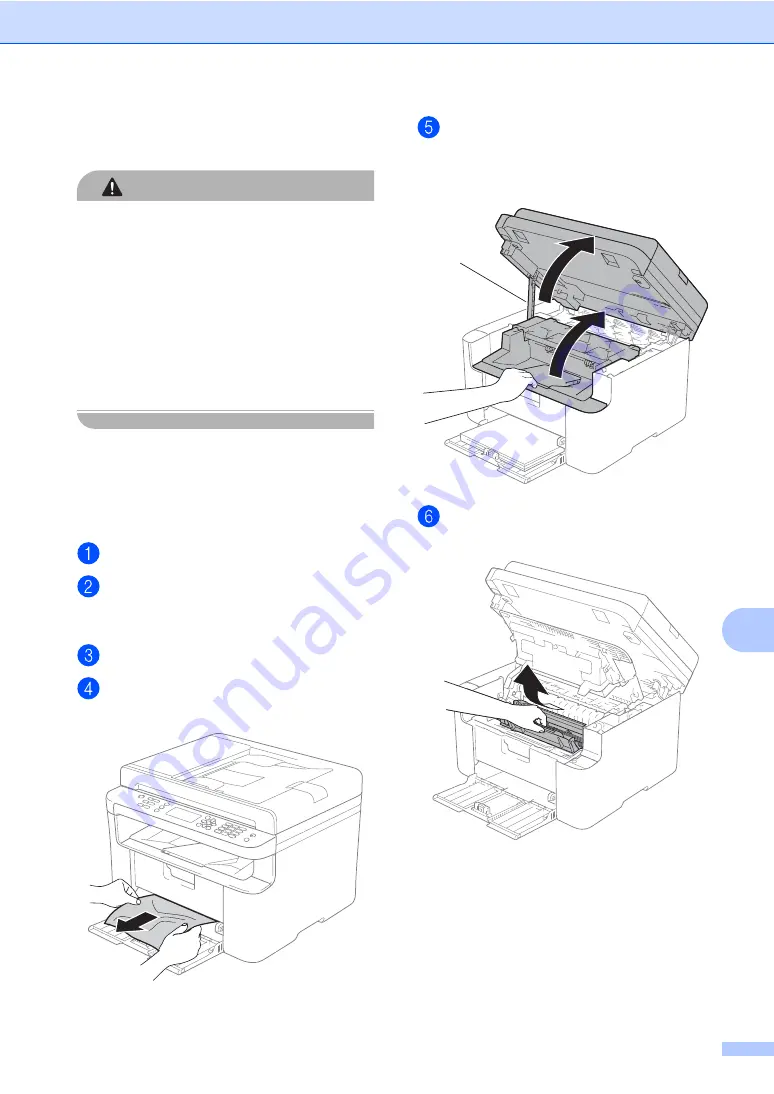
Troubleshooting and other information
79
A
Paper Jams
A
CAUTION
Do not attempt to remove a paper jammed
deeply inside the product, particularly a
paper wrapped around a heat roller.
Otherwise, it may cause injuries or burns,
and even worse, may generate smoke if
you keep operating the product with a
paper jammed.
Switch off the product promptly and contact
your local Fuji Xerox representative for
more information.
Always remove all paper from the paper tray
and straighten the stack when you add new
paper. This helps prevent multiple sheets of
paper from feeding through the machine at
one time and prevents paper jams.
Turn the machine off.
Wait at least 15 minutes for the product
to cool down before you touch the
internal parts of the product.
Remove all paper loaded in the tray.
Use both hands to slowly pull out the
jammed paper.
Open the scanner cover. The pull-arm
(1) on the left side of the machine will
lock.
Open the top cover.
Slowly take out the drum unit and toner
cartridge assembly.
(1)















































