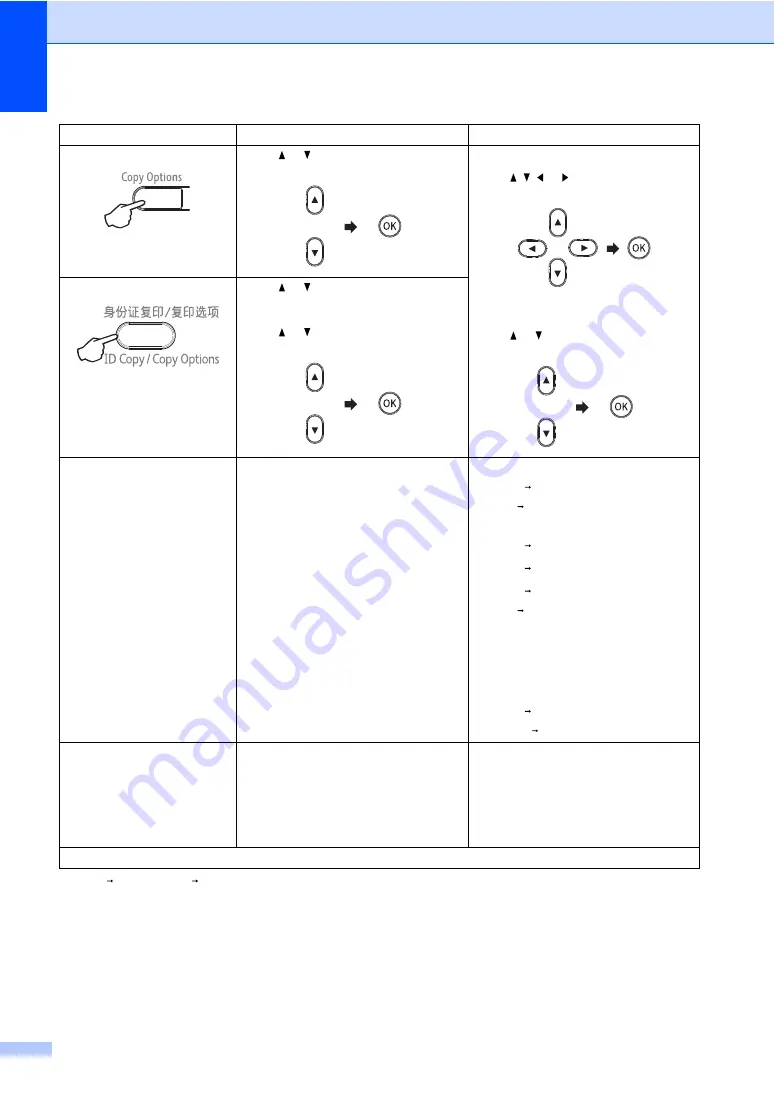
Chapter 8
60
1
"
LGL LTR
" and "
LGL A4
" are displayed on DocuPrint M118 z only.
2
Auto sets the machine to calculate the reduction ratio that best fits the size of paper. Auto is only available when using
the ADF.
Enlarge/Reduce
100%
*
97% LTR A4
94% A4 LTR
91% Full Page
85% LTR EXE
83% LGL A4
78% LGL LTR
70% A4 A5
50%
Custom(25-400%)
Auto
200%
141% A5 A4
104% EXE LTR
Page Layout
Off(1 in 1)
*
2 in 1 (P)
2 in 1 (L)
4 in 1 (P)
4 in 1 (L)
Press
Menu selections
Options
(DocuPrint M118 z)
8
Press or , then press OK
(DocuPrint M118 z)
Press , , or , then press OK
(DocuPrint M118 w)
Press or , then press OK.
(DocuPrint M118 w)
8
Press or to choose Copy Options.
Press OK.
Press or , then press OK.
The factory settings are shown in Bold with an asterisk.






























