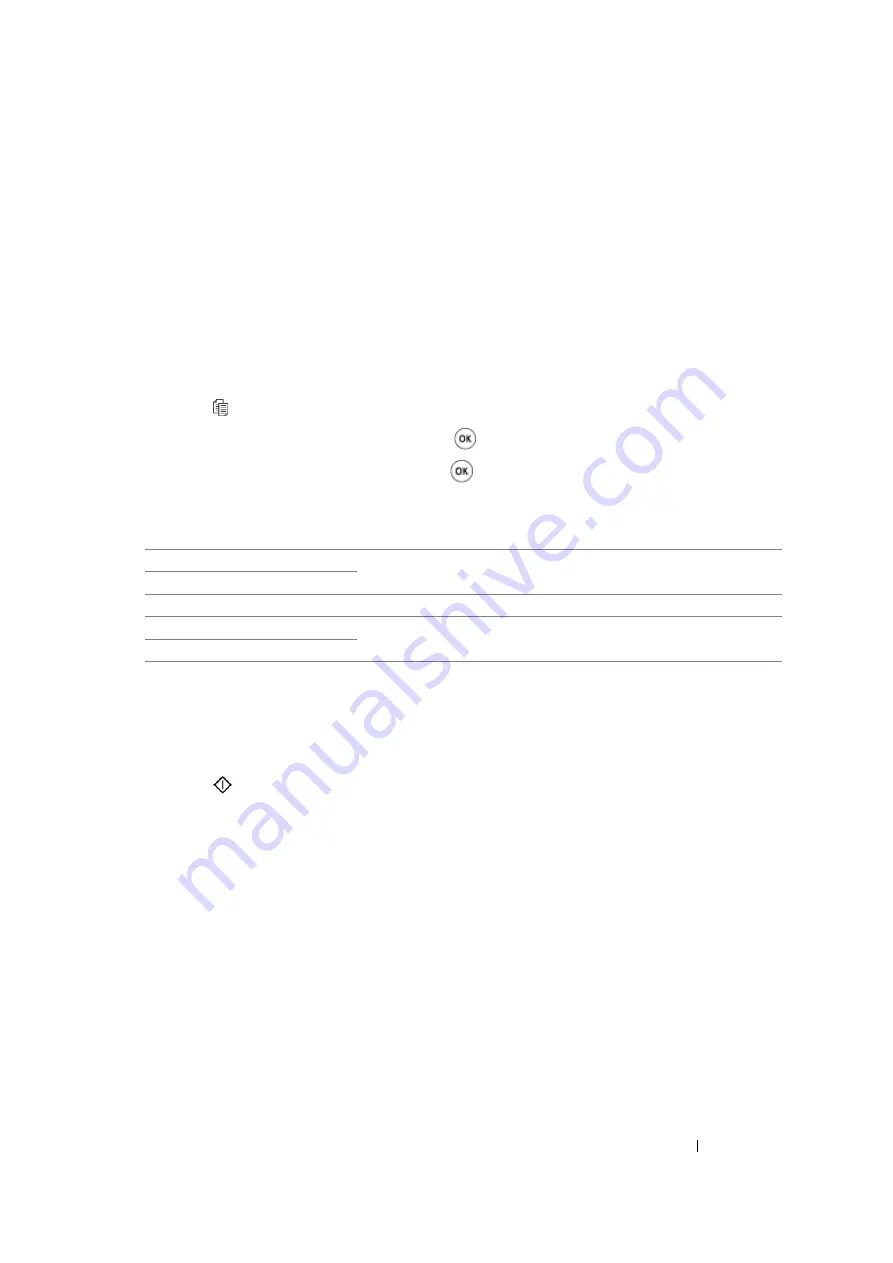
Copying
166
Lighten/Darken
You can adjust the copy density level to make the copy lighter or darker than the original.
1
For the DocuPrint M105 f/M105 ab, load the document(s) face up with top edge in first into the
ADF or place a single document face down on the document glass, and close the document
cover.
For the DocuPrint M105 b, place a single document face down on the document glass, and close
the document cover.
See also:
• "Making Copies From the ADF (DocuPrint M105 f/M105 ab Only)" on page 158
• "Making Copies From the Document Glass" on page 156
2
Press the (
Copy
) button.
3
Select
Lighten/Darken
, and then press the
button.
4
Select the desired setting, and then press the
button.
NOTE:
•
Value marked by an asterisk (*) is the factory default menu settings.
5
If necessary, customize the copy settings including the number of copies, copy size, and image
quality.
See also:
• "Setting Copy Options" on page 159
6
Press the
(
Start
) button to begin copying.
Lighter2
Makes the copy lighter than the original. Works well with dark print.
Lighter1
Normal*
Works well with standard type or printed documents.
Darker1
Makes the copy darker than the original. Works well with light print or
faint pencil markings.
Darker2
Содержание DocuPrint M105 ab
Страница 9: ...8...
Страница 13: ...Using This Guide 12 Using This Guide This section includes Organization on page 13 Conventions on page 14...
Страница 39: ...Specifications 38...
Страница 55: ...Basic Operation 54...
Страница 67: ...Printer Management Software 66...
Страница 180: ...179 Scanning See also Express Scan Manager on page 64...
Страница 207: ...Scanning 206 After you configured settings go to Sending the Scanned File to the Network on page 207...
Страница 277: ...Faxing DocuPrint M105 f Only 276...
Страница 323: ...Using the Operator Panel Menus and Keypad 322...
Страница 331: ...Troubleshooting 330...
Страница 381: ...Troubleshooting 380...
Страница 385: ...Maintenance 384 5 Close the document cover...
Страница 390: ...389 Maintenance 6 Place the toner cartridge slowly on the sheets of paper spread in step 3...
Страница 411: ...Contacting Fuji Xerox 410...
















































