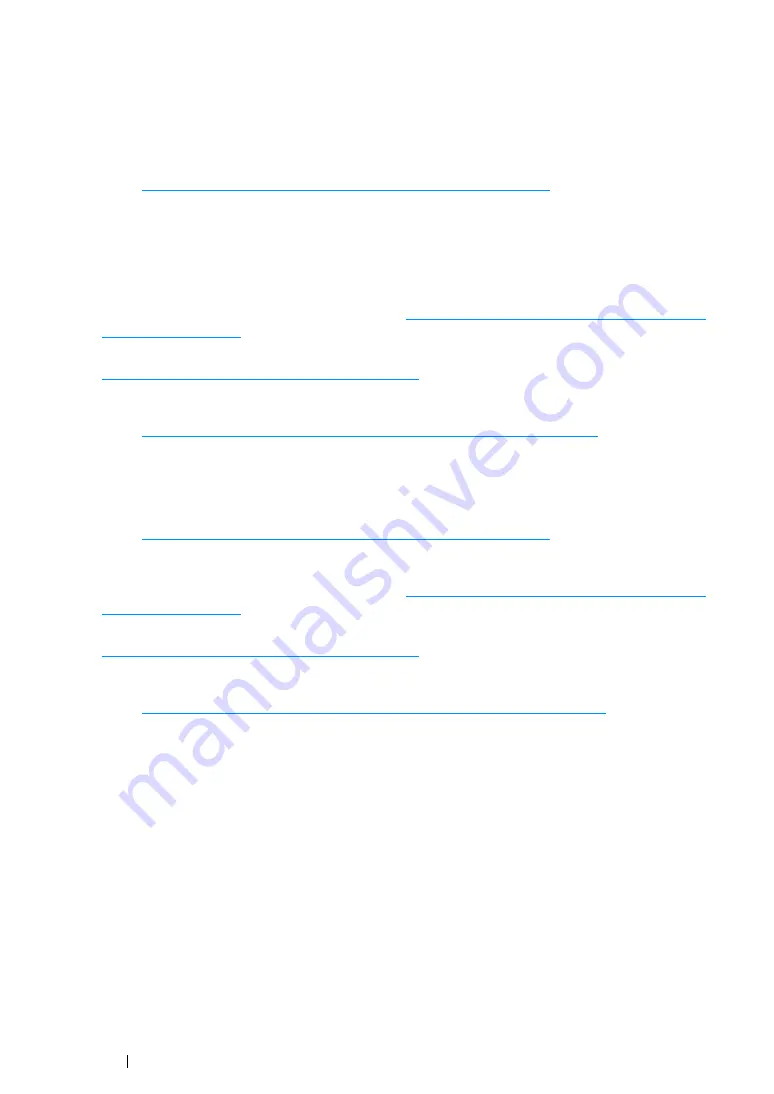
52
Printer Connection and Software Installation
Wireless Connection (DocuPrint CP215 w Only)
• For Windows
1
Connect the printer to a wireless network.
Refer to
"Wireless Connection (DocuPrint CP215 w Only)" on page 56
Perform the following steps as necessary.
If you set up wireless connection using the installer on the
Software Pack CD-ROM
, the following
steps are not necessary.
2
Set the printer's IP address.
•
If DHCP is available on your network, refer to
"Dynamic Methods of Setting the Printer’s IP
.
•
You can also manually set the printer's IP address by using the operator panel. Refer to
"Assigning an IP Address Manually" on page 65
.
3
Install the driver software on the computer from the
Software Pack CD-ROM
.
"Configuring Printer and Installing Software on Windows" on page 69
.
• For Mac OS X
1
Connect the printer to a wireless network.
Refer to
"Wireless Connection (DocuPrint CP215 w Only)" on page 56
2
Set the printer's IP address.
•
If DHCP is available on your network, refer to
"Dynamic Methods of Setting the Printer’s IP
.
•
You can also manually set the printer's IP address by using the operator panel. Refer to
"Assigning an IP Address Manually" on page 65
.
3
Install the driver software on the computer from the
Software Pack CD-ROM
.
"Configuring Printer and Installing Software on Mac OS X" on page 99
Содержание DocuPrint CP215 Series
Страница 1: ...DocuPrint CP215 Series User Guide ...
Страница 4: ...4 Preface ...
Страница 40: ...40 Basic Operation ...
Страница 48: ...48 Printer Management Software ...
Страница 176: ...176 Troubleshooting 4 Lower the levers to their original position 5 Close the rear door ...
Страница 236: ...236 Maintenance ...
Страница 240: ...240 Contacting Fuji Xerox ...
Страница 244: ...244 Index ...
Страница 245: ......
Страница 246: ...DocuPrint CP215 Series User Guide Fuji Xerox Co Ltd ME6372E2 1 Edition 1 July 2013 Copyright 2013 by Fuji Xerox Co Ltd ...






























