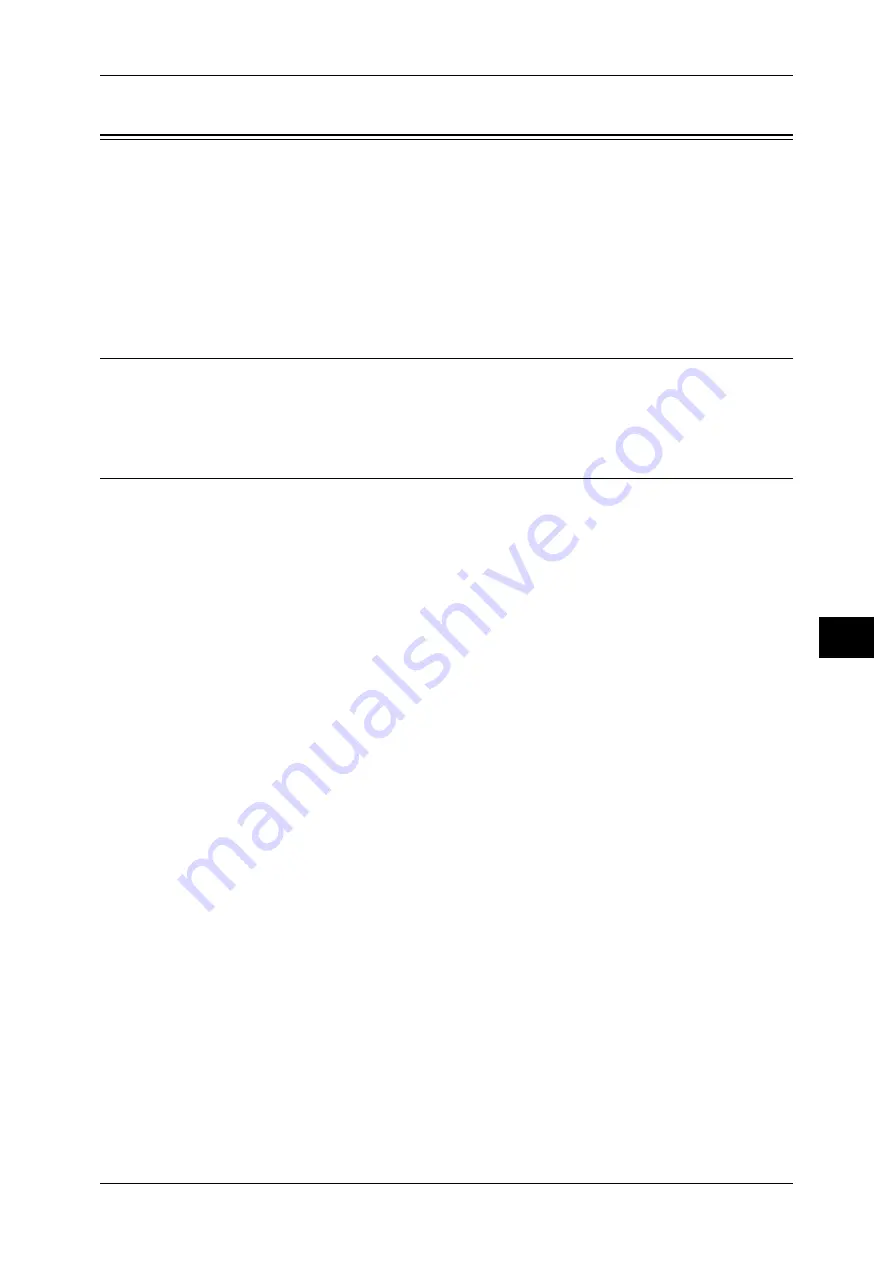
Installation When Using EtherTalk
275
Pr
in
te
r En
vi
ronm
en
t Se
tt
ings
7
Installation When Using EtherTalk
This section describes how to install the machine using EtherTalk.
The following shows the reference section for each procedure.
Step 1 Preparations................................................................................................................... 275
Step 2 Configuration on the Machine ...................................................................................... 275
Step 3 Configuration on the Computer .................................................................................... 276
CentreWare Internet Services Setting Items ............................................................................ 276
Step 1 Preparations
The following items are required to set up the machine to use the EtherTalk interface.
z
EtherTalk network environment
Step 2 Configuration on the Machine
The following describes the configuration procedures to use EtherTalk on the machine.
Note
•
You can configure the settings using CentreWare Internet Services. For the items that can
be configured using CentreWare Internet Services, refer to "CentreWare Internet Services
Setting Items" (P.276).
1
Display the [Tools] screen.
1) Press the <Log In/Out> button.
2) Enter the system administrator’s user ID with the numeric keypad or the keyboard
displayed on the screen, and select [Enter].
When a passcode is required, select [Next] and enter the system administrator’s
passcode, and select [Enter].
Note
•
The default user ID is "11111".
•
The default passcode is "x-admin".
3) Select [Tools] on the [Services Home] screen.
2
Enable the EtherTalk port.
1) Select [Connectivity & Network Setup].
2) Select [Port Settings].
3) Select [EtherTalk], and then select [Change Settings].
4) Select [Port Status], and then select [Change Settings].
5) Select [Enabled], and then select [Save].
3
Select [Close] repeatedly until the [Tools] screen is displayed.
4
Select [Close].
Note
•
Rebooting the machine may be required depending on the settings. When a message
displayed on the screen, follow the message and reboot the machine.
5
Print a configuration report to confirm that the EtherTalk port is enabled.
For information on how to print a configuration report, refer to "Print Reports" (P.101).
Содержание DocuPrint CM505 da
Страница 1: ...DocuPrint CM505 da Administrator Guide...
Страница 78: ...3 Maintenance 78 Maintenance 3 8 Replace the tray into the machine...
Страница 96: ......
Страница 250: ......
Страница 258: ......
Страница 304: ......
Страница 362: ......
Страница 489: ...Paper Jams 489 Problem Solving 13 2 Remove the jammed paper 3 Close the top cover of the finisher...






























