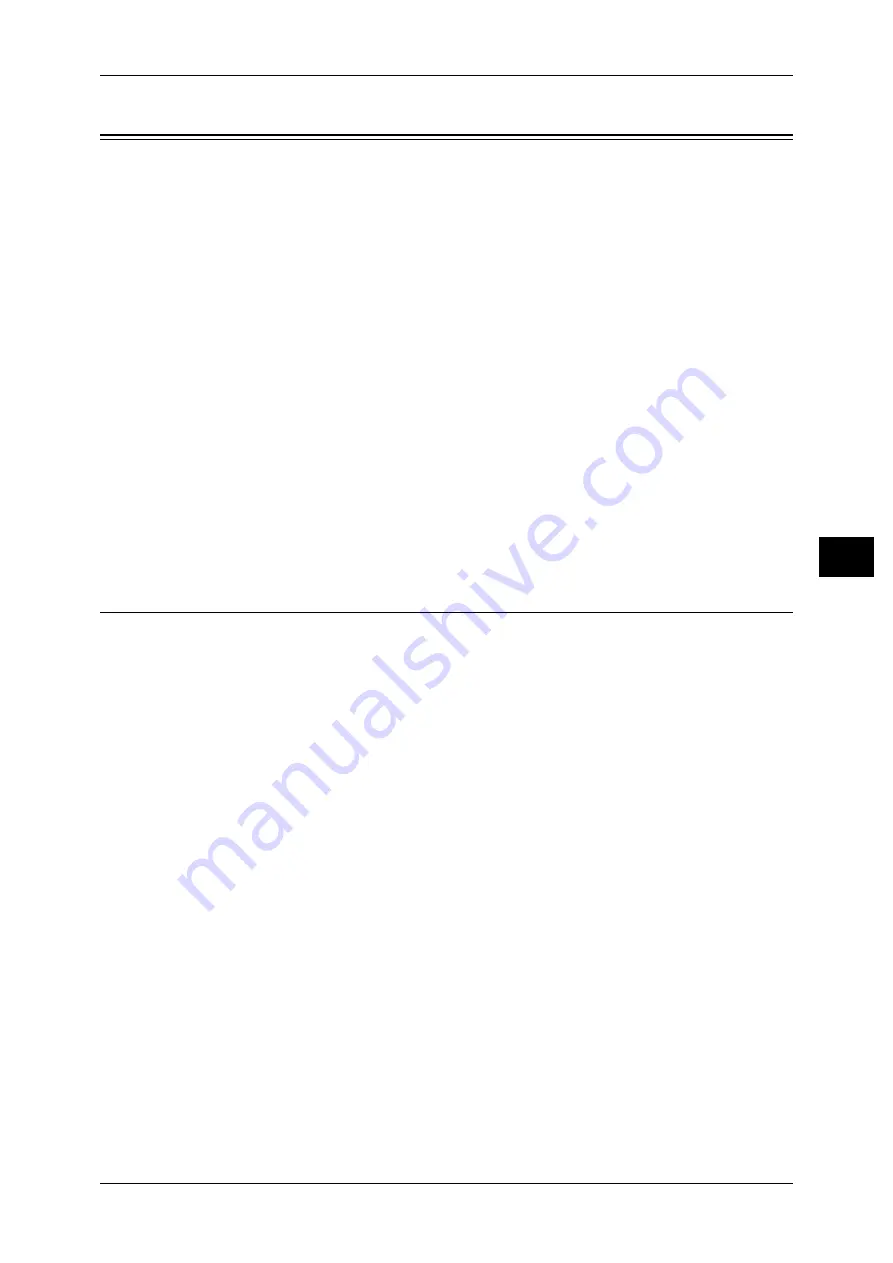
Scan Service Settings
189
T
ools
5
Scan Service Settings
In [Scan Service Settings], you can configure settings related to the Scan services.
Note
•
To use the Store & Send Link feature, an optional component is required. For more
information, contact our Customer Support Center.
For information on scanner environment settings, refer to "Scanner Environment Settings" (P.285).
The following shows the reference section for each setting.
First Tab ................................................................................................................................... 189
Scan Defaults............................................................................................................................ 190
Scan to PC Defaults.................................................................................................................. 192
Original Size Defaults .............................................................................................................. 192
Output Size Defaults ................................................................................................................ 193
Reduce / Enlarge Presets .......................................................................................................... 193
Other Settings........................................................................................................................... 193
1
On the [Tools] screen, select [Scan Service Settings].
For the method of displaying the [Tools] screen, refer to "System Settings Procedure" (P.120).
2
Select an item to set or change.
First Tab
The First Tab means the screen displayed when you select the following tabs in the [E-
mail], [Store to Folder], [Network Scanning], [Scan to PC], [Store & Send Link], and
[Store to USB] screens.
z
The [E-mail] tab of the E-mail service
z
The [Store to Folder] tab of the Store to Folder service
z
The [Network Scanning] tab of the Network Scanning service
z
The [Scan to PC] tab of the Scan to PC service
z
The [Store & Send Link] tab of the Store & Send Link service
z
The [Store to USB] tab of the Store to USB service
Note
•
To use the Store & Send Link feature, an optional component is required. For more
information, contact our Customer Support Center.
Feature in 2nd Column
You can set the features that appear in the second column of the lower part in the First Tab
screen.
You can select from [2 Sided Scanning], [Resolution], [Lighten/Darken], and [Reduce /
Enlarge].
Reduce / Enlarge - Buttons 2 to 5
This item can be set when [Reduce / Enlarge] is selected in [Feature in 2nd Column].
Select the magnification ratio displayed in [Reduce / Enlarge] from the Reduce / Enlarge
Presets registered.
For information about R/E Preset buttons, refer to "Reduce / Enlarge Presets" (P.193).
Содержание DocuPrint CM505 da
Страница 1: ...DocuPrint CM505 da Administrator Guide...
Страница 78: ...3 Maintenance 78 Maintenance 3 8 Replace the tray into the machine...
Страница 96: ......
Страница 250: ......
Страница 258: ......
Страница 304: ......
Страница 362: ......
Страница 489: ...Paper Jams 489 Problem Solving 13 2 Remove the jammed paper 3 Close the top cover of the finisher...






























