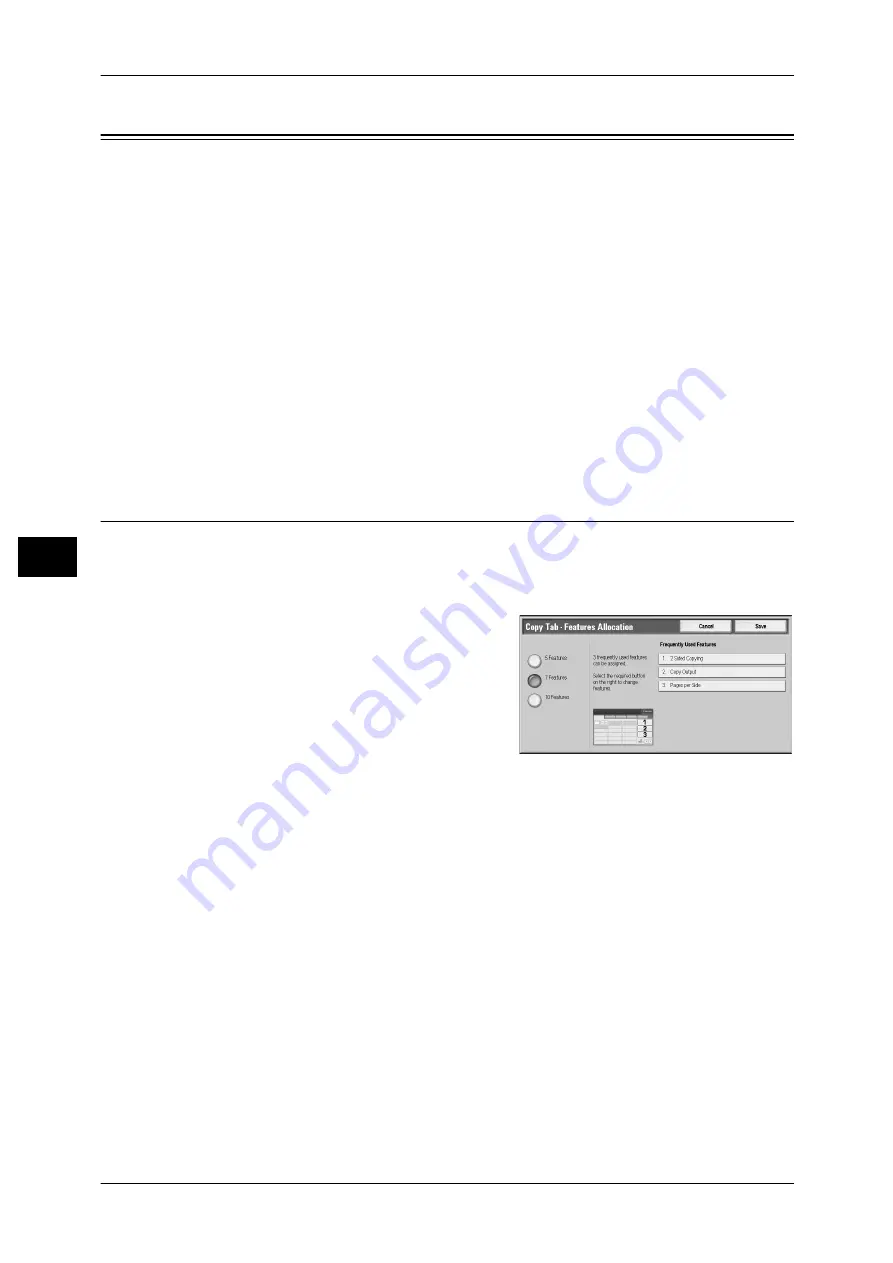
5 Tools
154
T
ools
5
Copy Service Settings
In [Copy Service Settings], you can configure settings related to the Copy feature. The
following shows the reference section for each procedure.
Copy Tab - Features Allocation ................................................................................................154
Preset Buttons ...........................................................................................................................155
Copy Defaults ...........................................................................................................................155
Copy Control.............................................................................................................................159
Original Size Defaults...............................................................................................................160
Reduce / Enlarge Presets...........................................................................................................161
Custom Colors...........................................................................................................................161
1
On the [Tools] screen, select [Copy Service Settings].
For the method of displaying the [Tools] screen, refer to "System Settings Procedure" (P.120).
2
Select an item to set or change.
Copy Tab - Features Allocation
You can customize the features displayed on the [Copy] screen. Setting the most
frequently used features enables you to avoid extra operations such as selecting tabs.
1
Select the number of features displayed on the [Copy] screen.
5 Features
The following five features are shown on the screen: [Output Color], [Reduce / Enlarge],
[Paper Supply], [2 Sided Copying], and [Copy Output]. Features and positions displayed
cannot be changed.
7 Features
Allows you to set features appearing in the fourth column from the left of the [Copy] screen.
Note
•
[Output Color], [Reduce / Enlarge], and [Paper Supply] cannot be specified.
10 Features
Allows you to set features appearing in the third and fourth columns from the left of the [Copy]
screen.
Note
•
[Reduce / Enlarge] and [Paper Supply] cannot be specified.
2
From [Frequently Used Features] on the right of the screen, select a button and the
position of the button where you want to allocate a feature.
Note
•
The position of each button on the right side corresponds to the position on the [Copy]
screen.
Содержание DocuPrint CM505 da
Страница 1: ...DocuPrint CM505 da Administrator Guide...
Страница 78: ...3 Maintenance 78 Maintenance 3 8 Replace the tray into the machine...
Страница 96: ......
Страница 250: ......
Страница 258: ......
Страница 304: ......
Страница 362: ......
Страница 489: ...Paper Jams 489 Problem Solving 13 2 Remove the jammed paper 3 Close the top cover of the finisher...






























