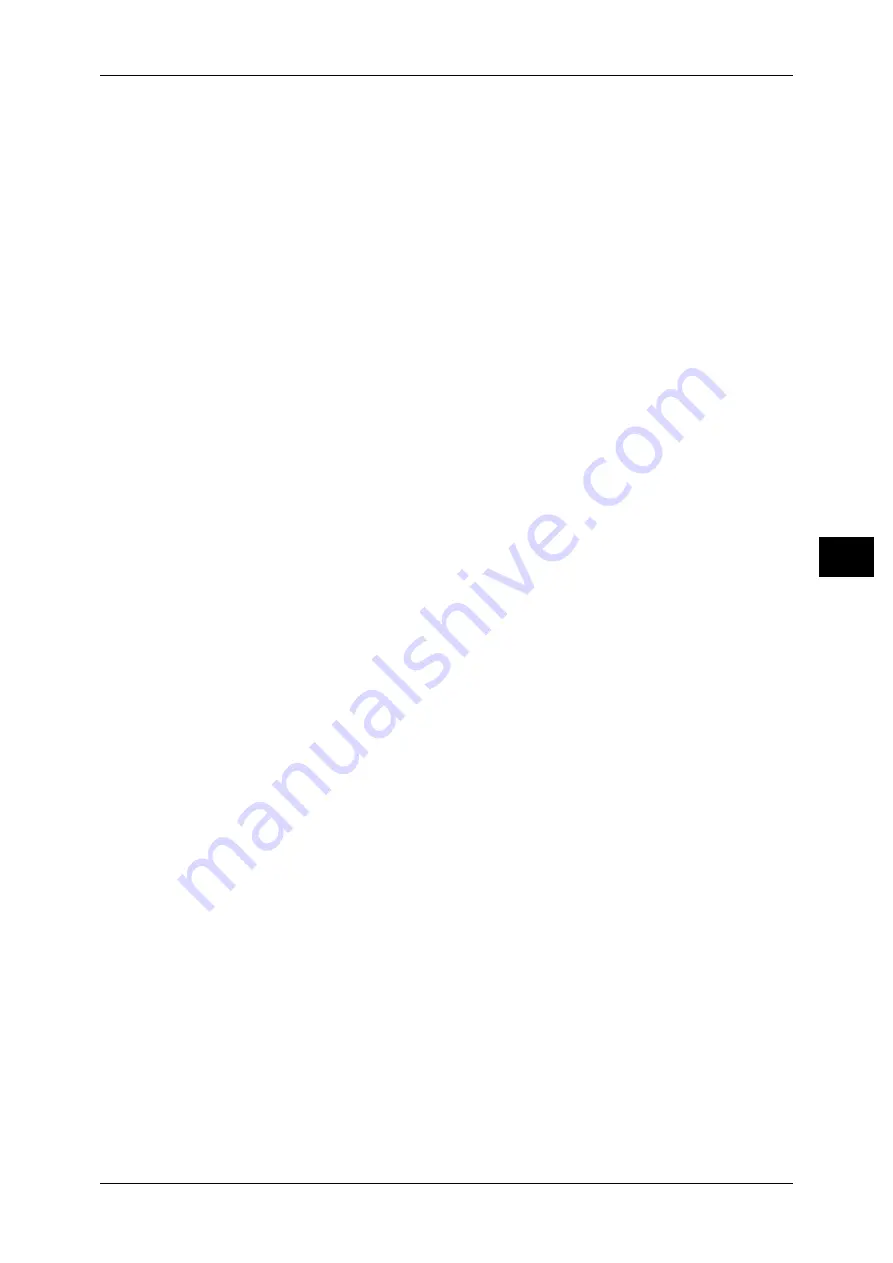
Common Service Settings
137
T
ools
5
Note
•
A job started before the start time will be printed continuously even after elapsing the start
time. The job will be printed continuously even if you select [Lock Out Printer] while printing.
After the job is completed, the machine enters the printer lockout status.
•
When both [Set Lockout Duration] and [Allow User to Lock Out] are set and the start time
comes while the [Release Printer] button is displayed, the machine automatically enters the
printer lockout status.
•
When you select [Release Printer] during the printer lockout duration, printing is enabled,
and when you then select [Lock Out Printer], the machine resumes the printer lockout status.
•
The printer lockout status is not released automatically even after the end time elapsed. To
release the printer lockout status, the control panel operation is required.
•
The printer lockout duration will not be released even when you switch the power off and
then on again, or even when you press the <Energy Saver> button while the machine is in
the Energy Saver mode (Low Power mode or Sleep mode).
•
The machine starts printing in accordance with the setting in [Auto Print] when [Release
Printer] is selected. Thus the printing may not start just after [Release Printer] is selected.
•
You can also print during the printer lockout duration by selecting a job in [Active Jobs] on
the [Job Status] screen and then selecting [Promote Job].
•
When the [Allow User to Lock Out] check box is deselected, [Disable Auto Printing] in
[Services Home - Additional Features] is displayed as [(Not Assigned)].
Energy Saver Timers
The Energy Saver mode has two modes: the Low Power and Sleep modes. When a specified
period of time has elapsed, the machine switches to these modes in the following order to
reduce power consumption.
Last operation on the machine
J
Low Power mode
J
Sleep mode
For more information on the setting procedure, refer to "Energy Saver Mode" (P.21).
Note
•
You cannot configure the machine not to switch to the Low Power mode or the Sleep mode.
From Last Operation to Low Power Mode
Specify a time period between 1 and 240 minutes in 1 minute increments to enter the Low
Power mode after the last operation.
From Last Operation to Sleep Mode
Specify a time period between 1 to 240 minutes in 1 minute increments to enter the Sleep
mode after the last operation.
Note
•
Configure the [From Last Operation to Sleep Mode] time to be longer than the [From Last
Operation to Low Power Mode] time.
Time Zone
Set the time difference from GMT between -12 and +12 hours.
Note
•
GMT stands for Greenwich Mean Time.
Daylight Savings
You can set daylight saving time. During daylight saving time period, the machine moves the
clock forward by one hour.
Select from [Adjust Off], [Adjust by Month, Day & Time], and [Adjust by Month, Week, Day of
Week & Time].
If you select [Adjust by Month, Day & Time], specify the month, day, and time for [Start Date]
and [End Date].
If you select [Adjust by Month, Week, Day of Week & Time], specify the month, week, day of
week, and time for [Start Date] and [End Date].
Содержание DocuPrint CM505 da
Страница 1: ...DocuPrint CM505 da Administrator Guide...
Страница 78: ...3 Maintenance 78 Maintenance 3 8 Replace the tray into the machine...
Страница 96: ......
Страница 250: ......
Страница 258: ......
Страница 304: ......
Страница 362: ......
Страница 489: ...Paper Jams 489 Problem Solving 13 2 Remove the jammed paper 3 Close the top cover of the finisher...






























