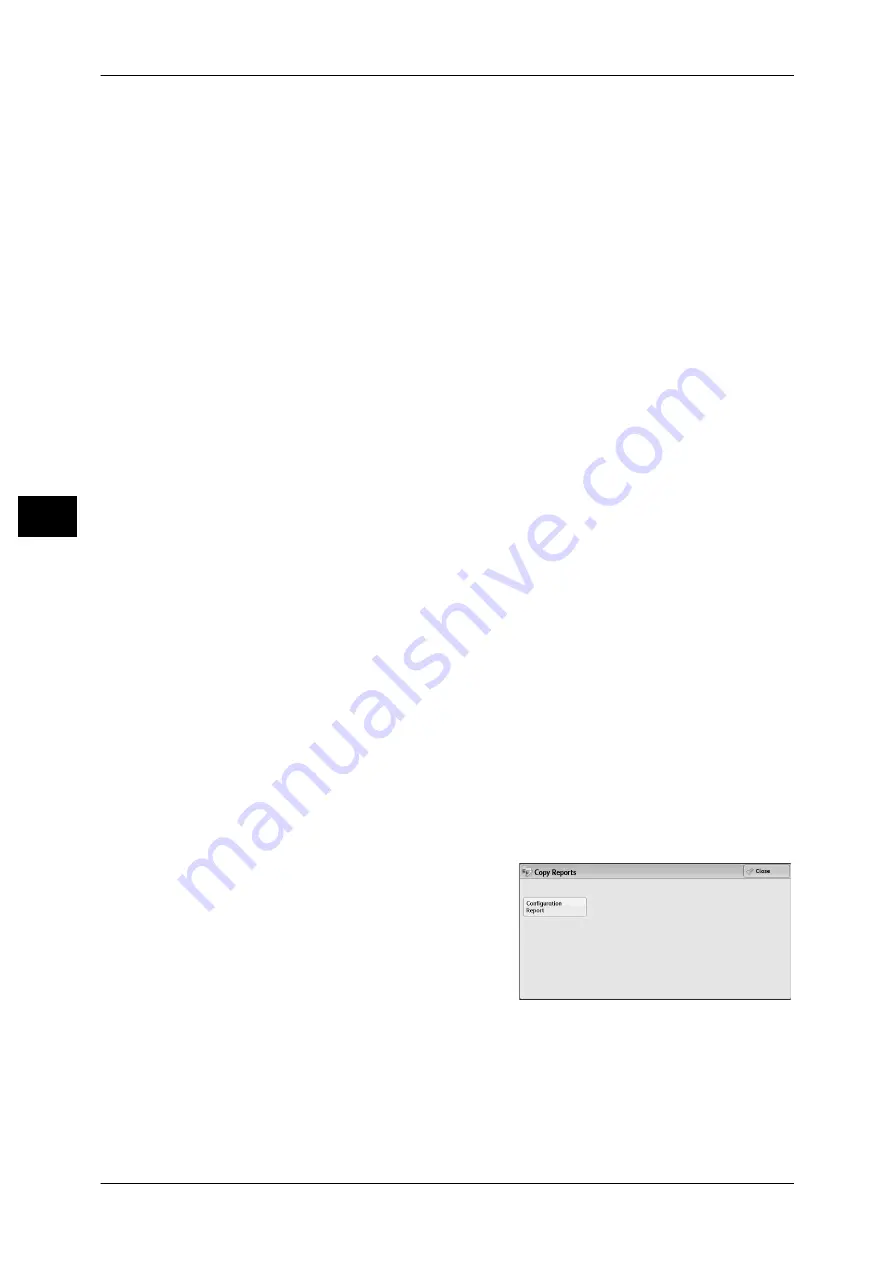
4 Machine Status
102
Ma
ch
in
e St
at
u
s
4
Job History Report
You can check the status or result of each job. Up to 200 latest jobs can be printed.
Select a report to print from [All Jobs], [Printer & Print from Folder Jobs], [Scan, Fax, &
Internet Fax Jobs], or [File Transfer Jobs].
Selecting [Include Child Jobs] check box prints each related job on each line.
Deselecting this check box prints the multiple related jobs (such as job flow jobs) on
one line.
You can also set up the machine to automatically print a [Job History Report] every 50
jobs.
For information on the auto print of a job history report, refer to "Reports" (P.144). When you set the
machine to print a job history report automatically, the machine prints the results of all jobs.
Error History Report
You can print information on errors occurred in the machine. The latest 50 errors are
printed.
Activity Report
You can check whether transmissions completed successfully or not. The remote
terminal name and the result and status are recorded by sorting into incoming or
outgoing fax.
The following information is not included in the Activity Report.
- Redialed transmissions and pollings.
- Deleted documents that were waiting to be transmitted.
- When the power is shut off, or when a system error occurs during an activity.
You can also set up the machine to automatically print the [Activity Report] every 100
activities.
For information on the settings, refer to "Reports" (P.144).
For more information about the Activity Report, refer to "Activity Report" (P.582).
Stored File List
You can print a list of uncompleted jobs (uncompleted transmissions/receptions or
those stored for polling) stored in folders.
Copy Reports
1
Select [Copy Reports].
Note
•
To display the [Copy Reports] screen, select the <Machine Status> button, and then select
[Machine Information] > [Print Reports] > [Copy Reports].
2
Select [Configuration Report].
3
Press the <Start> button.
Configuration Report
You can check the hardware configuration, network information, and print and copy
settings of the machine.
Note
•
The contents of [Configuration Report] are identical whether it is printed from [Copy
Reports], [Printer Reports], [Scan Reports], or [Fax Reports].
Содержание DocuPrint CM505 da
Страница 1: ...DocuPrint CM505 da Administrator Guide...
Страница 78: ...3 Maintenance 78 Maintenance 3 8 Replace the tray into the machine...
Страница 96: ......
Страница 250: ......
Страница 258: ......
Страница 304: ......
Страница 362: ......
Страница 489: ...Paper Jams 489 Problem Solving 13 2 Remove the jammed paper 3 Close the top cover of the finisher...






























