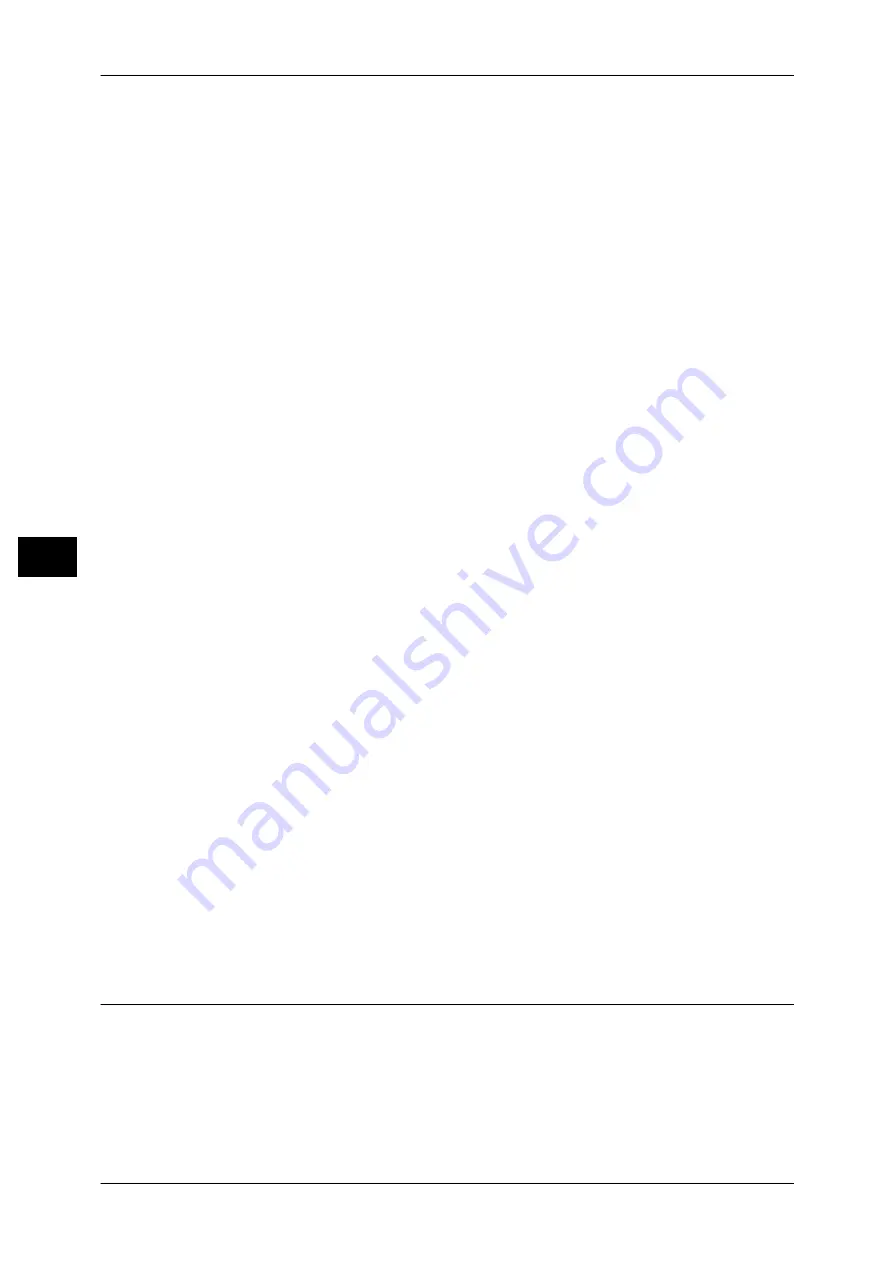
5 Tools
144
T
ools
5
Background Suppression (Color Copy)
Set the method of background suppression to be used when making color copies.
Background suppression is the function to detect the density of colors and suppress the scan
of background colors when a document has background colors on colored paper.
Select [High Speed] to sample a section of the document and detect the background color.
Select [High Quality] to conduct a pre-scan, and sample the whole document to detect the
background color.
Important •
When you select [High Quality], and [Corner Shift] is selected in [Image Shift] with a ratio of
60% or less is specified in [Reduce / Enlarge], a part of the image may not be printed or
blank paper may be output.
Background Suppression (Black Copy)
Set the method of background suppression to be used when making monochrome copies.
Background suppression is the function to detect the density of colors and suppress the scan
of background colors when a document has background colors on colored paper.
Select [High Speed] to sample a section of the document and detect the background color.
Select [High Quality] to conduct a pre-scan, and sample the whole document to detect the
background color.
Important •
When you select [High Quality], and [Corner Shift] is selected in [Image Shift] with a ratio of
60% or less is specified in [Reduce / Enlarge], a part of the image may not be printed or
blank paper may be output.
Background Suppression (Scan Jobs)
Set the method of background suppression to be used for scan operations.
Set how the machine detects density and deletes the background color.
Select [High Speed] to sample a section of the document and detect the background color.
Select [High Quality] to conduct a pre-scan, and sample the whole document to detect the
background color.
Image Enhancement
Allows you to select whether to carry out image enhancement. If you select [On], the machine
gives the image a smoother appearance when printed.
Calibration
When color gradation of a printed image shifts, you can calibrate the color of the image to
maintain the image quality of the machine at a certain level.
For more information, refer to "Executing Calibration" (P.87).
Note
•
If you cannot calibrate the machine to adjust for a shift in color gradation despite the periodic
calibration, contact our Customer Support Center.
Screen Type
Select from [Copy Job], [Print Job 1], and [Print Job 2].
For more information about screen type, refer to "Executing Calibration" (P.87).
Paper Supply
Select a tray.
Target
Select from [Copy & Print Jobs], [Copy Jobs Only], [Print Jobs Only], and [None].
Reports
You can configure settings related to printing reports.
Print Reports Button
Set the display method of [Print Reports] under the [Machine Information] screen and [Error
History Report] under the [Faults] screen displayed by pressing the <Machine Status> button.
Содержание DocuPrint CM505 da
Страница 1: ...DocuPrint CM505 da Administrator Guide...
Страница 78: ...3 Maintenance 78 Maintenance 3 8 Replace the tray into the machine...
Страница 96: ......
Страница 250: ......
Страница 258: ......
Страница 304: ......
Страница 362: ......
Страница 489: ...Paper Jams 489 Problem Solving 13 2 Remove the jammed paper 3 Close the top cover of the finisher...






























