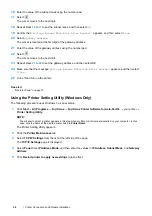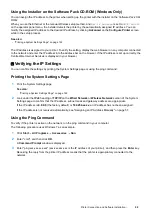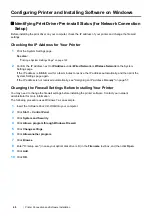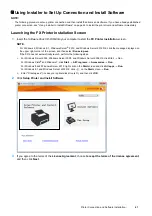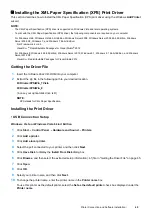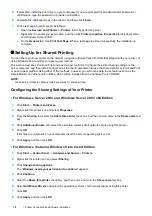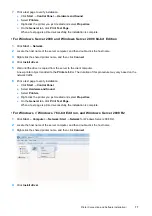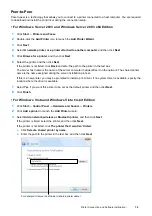Printer Connection and Software Installation
65
Installing the XML Paper Specification (XPS) Print Driver
This section describes how to install the XML Paper Specification (XPS) print driver using the Windows
Add Printer
wizard.
NOTE:
•
The XML Paper Specification (XPS) driver is supported on Windows Vista and later operating systems.
•
To print with the XML Paper Specification (XPS) driver, the following components are required on your computer.
For Windows Vista, Windows Vista 64-bit Edition, Windows Server 2008, Windows Server 2008 64-bit Edition, Windows
Server 2008 R2, Windows 7, and Windows 7 64-bit Edition:
-
.Net Framework 4 or 4.5
-
Visual C++
®
Redistributable Packages for Visual Studio
®
2012
For Windows 8, Windows 8 64-bit Edition, Windows Server 2012, Windows 8.1, Windows 8.1 64-bit Edition, and Windows
Server 2012 R2:
-
Visual C++ Redistributable Packages for Visual Studio 2012
Getting the Driver File
1
Insert the
Software Pack CD-ROM
into your computer.
2
Extract the zip file in the following path to your desired location.
D:\Drivers\XPS\Win_7Vista
D:\Drivers\XPS\Win_8
(in case your optical disk drive is D)
NOTE:
•
XPS stands for XML Paper Specification.
Installing the Print Driver
• USB Connection Setup
Windows Vista or Windows Vista 64-bit Edition
1
Click
Start
Control Panel
Hardware and Sound
Printers
.
2
Click
Add a printer
.
3
Click
Add a local printer
.
4
Select the port connected to your printer, and then click
Next
.
5
Click
Have Disk
to display the
Install From Disk
dialog box.
6
Click
Browse
, and then select the extracted setup information (.inf) file in "Getting the Driver File" on page 65.
7
Click
Open
.
8
Click
OK
.
9
Select your printer name, and then click
Next
.
10
To change the printer name, enter the printer name in the
Printer name
box.
To use this printer as the default printer, select the
Set as the default printer
check box displayed under the
Printer name
.
Содержание DocuPrint CM225FW
Страница 1: ...DocuPrint CM225 fw User Guide ...
Страница 10: ...10 Contents Technical Support 338 Online Services 339 Index 340 ...
Страница 157: ...Scanning 157 5 Select any unused number and click Add The Add Network Scan Address page appears 9 8 7 6 5 4 3 2 1 ...
Страница 260: ...260 Digital Certificates 11 Digital Certificates Using Digital Certificates on page 261 ...
Страница 272: ...272 Troubleshooting 4 Lower the levers to their original position 5 Close the rear cover ...
Страница 337: ...Contacting Fuji Xerox 337 14 Contacting Fuji Xerox Technical Support on page 338 Online Services on page 339 ...
Страница 344: ...DocuPrint CM225 fw User Guide ME6939E2 1 Edition 1 July 2014 Fuji Xerox Co Ltd Copyright 2014 by Fuji Xerox Co Ltd ...