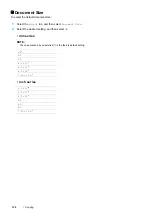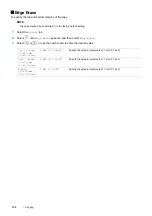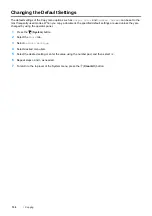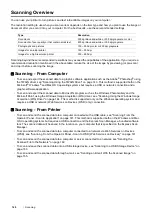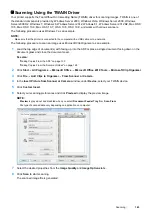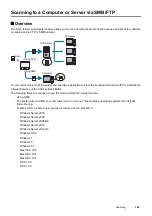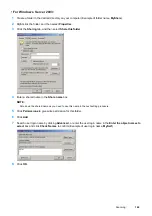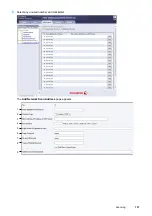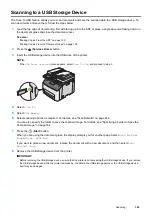148
Scanning
• For Mac OS X 10.5 and Mac OS X 10.6:
1
Click
System Preferences
Accounts
.
2
Select your account.
3
Select
Change Password
.
4
Enter a password for your user login account in
New Password
(
New password
for Mac OS X 10.6).
5
Re-enter the password in
Verify
.
6
Click
Change Password
.
• For Mac OS X 10.7, OS X 10.8, and OS X 10.9:
1
Click
System Preferences
Users & Groups
.
2
Select your account.
3
Select
Change Password
.
4
Enter a password for your user login account in
New password
.
5
Re-enter the password in
Verify
.
6
Click
Change Password
.
After you confirmed a login user name and password, see "Specifying a Destination to Store the Document" on
page 148.
When Using FTP
The Scan to Computer/Server feature requires a user name and a password. For your user name and password,
contact your system administrator.
Specifying a Destination to Store the Document
When Using SMB
Share a folder to store the scanned document using the following procedure.
Содержание DocuPrint CM225FW
Страница 1: ...DocuPrint CM225 fw User Guide ...
Страница 10: ...10 Contents Technical Support 338 Online Services 339 Index 340 ...
Страница 157: ...Scanning 157 5 Select any unused number and click Add The Add Network Scan Address page appears 9 8 7 6 5 4 3 2 1 ...
Страница 260: ...260 Digital Certificates 11 Digital Certificates Using Digital Certificates on page 261 ...
Страница 272: ...272 Troubleshooting 4 Lower the levers to their original position 5 Close the rear cover ...
Страница 337: ...Contacting Fuji Xerox 337 14 Contacting Fuji Xerox Technical Support on page 338 Online Services on page 339 ...
Страница 344: ...DocuPrint CM225 fw User Guide ME6939E2 1 Edition 1 July 2014 Fuji Xerox Co Ltd Copyright 2014 by Fuji Xerox Co Ltd ...