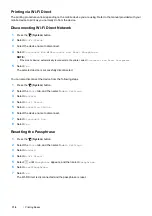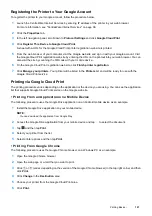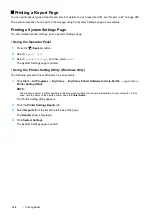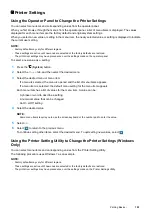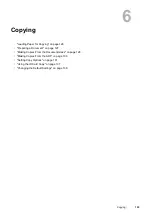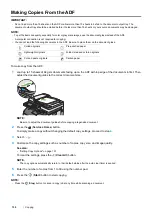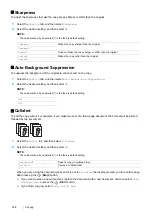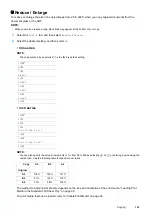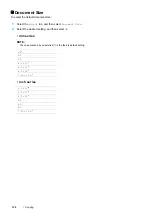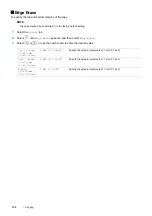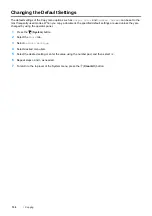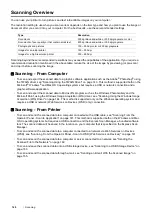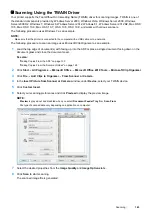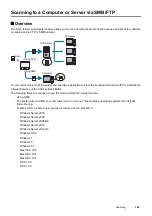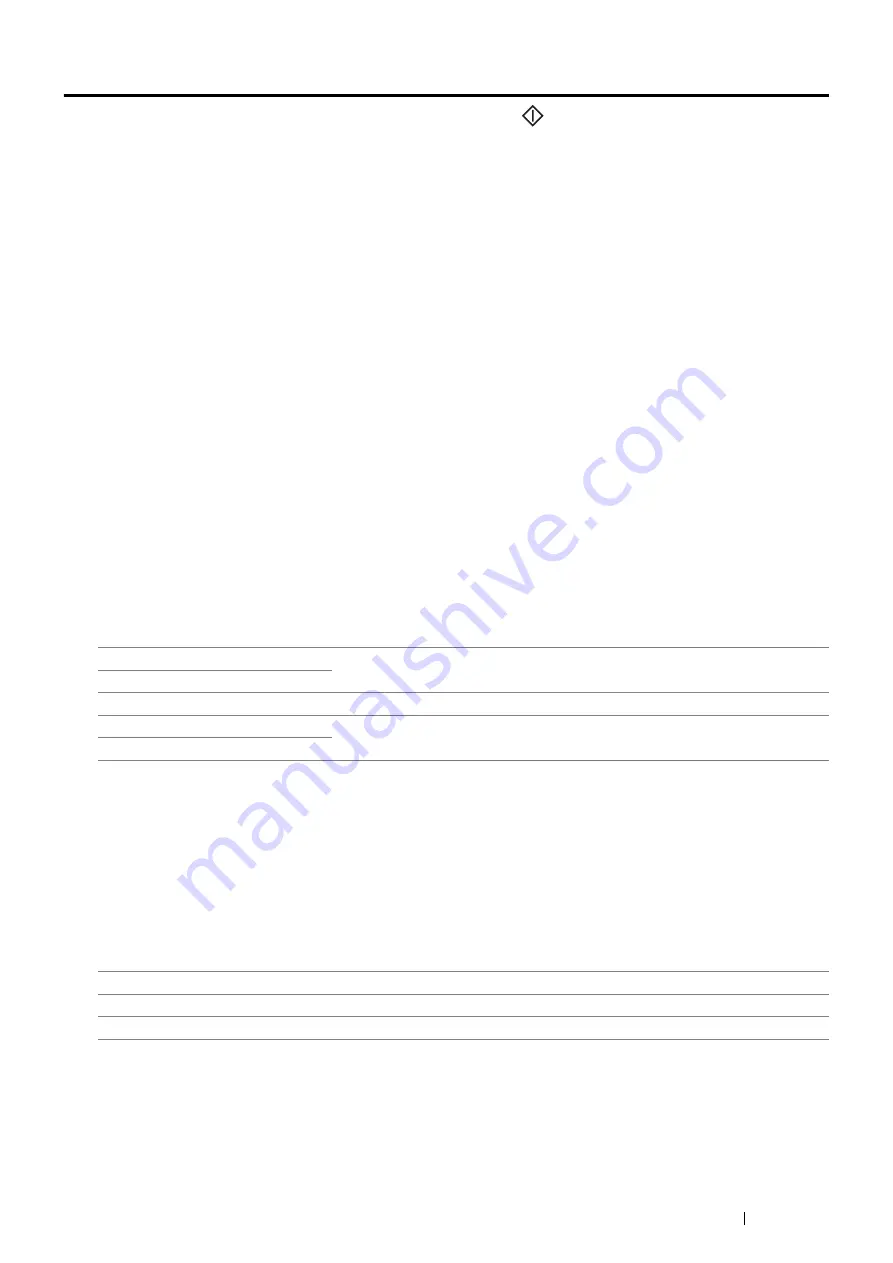
Copying
131
Setting Copy Options
Set the following options for the current copy job before pressing the
(
Start
) button to start copying.
For details about making copies, see "Making Copies From the Document Glass" on page 128 and "Making Copies
From the ADF" on page 130.
NOTE:
•
The copy options automatically return to their default status after the auto clear timer is expired.
Output Color
To select the mode for color or black and white copying.
1
Select
Output Color
.
2
Select
Full Color
or
Black
&
White
, and then select
OK
.
Lighten / Darken
To adjust the contrast to make the copy lighter or darker than the original.
1
Select
Lighten
/
Darken
.
2
Select the desired level on the
Lighten
/
Darken
bar, and then select
OK
.
You can select a contrast level from five levels between
Darken
and
Lighten
.
Selecting a cell on the left side of the bar makes the document contrast darker, and selecting a cell on the right
side of the bar makes the document contrast lighter.
NOTE:
•
The value marked by an asterisk (*) is the factory default setting.
Document Type
To select the copy image quality.
1
Select the
Quality
tab, and then select
Document Type
.
2
Select the desired setting, and then select
OK
.
NOTE:
•
The value marked by an asterisk (*) is the factory default setting.
L2
Works well with dark documents.
L1
Normal
*
Works well with normal typed or printed documents.
1
Works well with light documents or faint pencil markings.
2
Mixed
*
Used for documents with photos and text.
Text
Used for documents with text.
Photo
Used for documents with photos.
Содержание DocuPrint CM225FW
Страница 1: ...DocuPrint CM225 fw User Guide ...
Страница 10: ...10 Contents Technical Support 338 Online Services 339 Index 340 ...
Страница 157: ...Scanning 157 5 Select any unused number and click Add The Add Network Scan Address page appears 9 8 7 6 5 4 3 2 1 ...
Страница 260: ...260 Digital Certificates 11 Digital Certificates Using Digital Certificates on page 261 ...
Страница 272: ...272 Troubleshooting 4 Lower the levers to their original position 5 Close the rear cover ...
Страница 337: ...Contacting Fuji Xerox 337 14 Contacting Fuji Xerox Technical Support on page 338 Online Services on page 339 ...
Страница 344: ...DocuPrint CM225 fw User Guide ME6939E2 1 Edition 1 July 2014 Fuji Xerox Co Ltd Copyright 2014 by Fuji Xerox Co Ltd ...