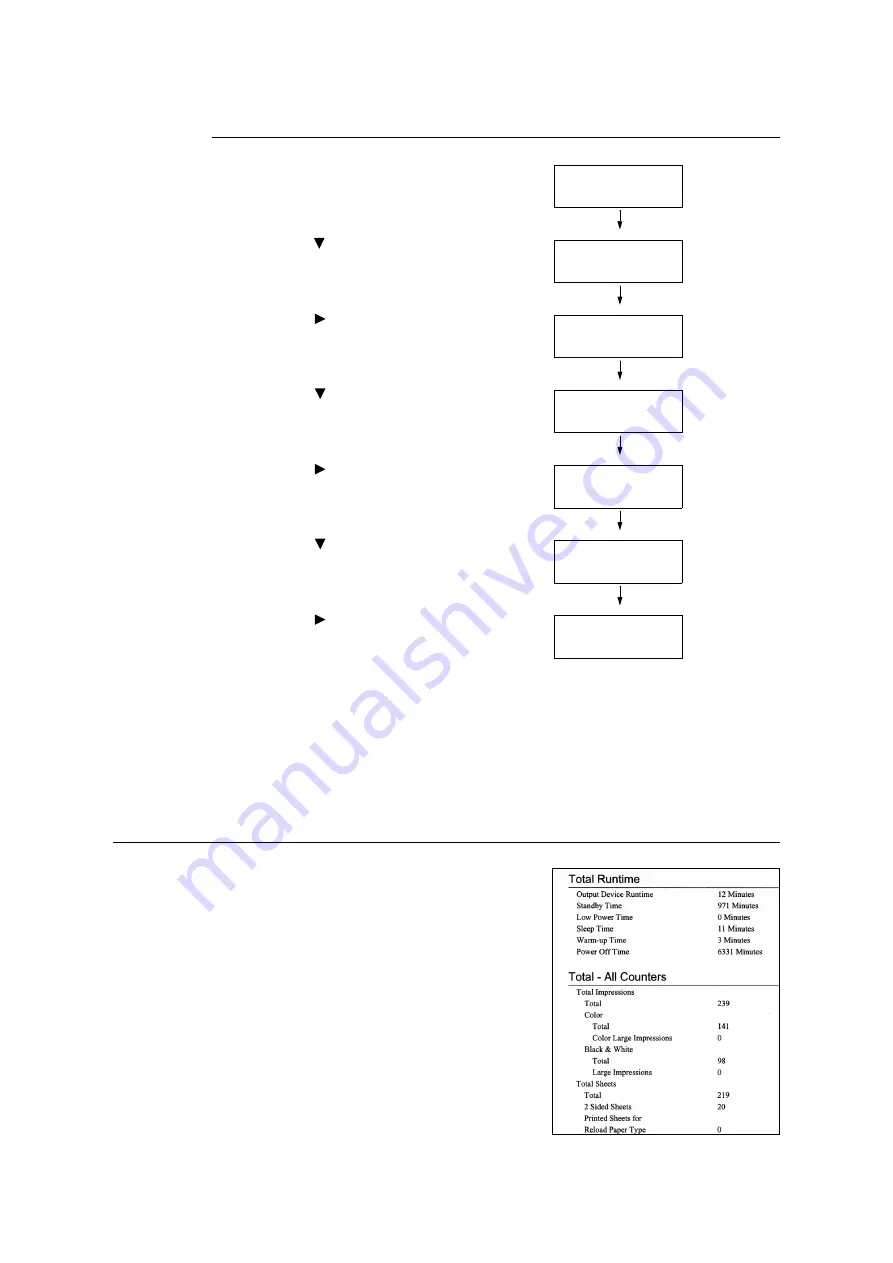
332
7 Maintenance
Initializing [Meter Report (Print Jobs)] Data
1.
Press the <Settings> button on the control
panel to display the menu screen.
2.
Press the < > button until [Admin Menu] is
displayed.
3.
Press the < > or <OK> button to select.
[Network/Port] is displayed.
4.
Press the < > button until [Init/Delete
Data] is displayed.
5.
Press the < > or <OK> button to select.
[NVM] is displayed.
6.
Press the < > button until [Print Meter] is
displayed.
7.
Press the < > or <OK> button to select.
A process start confirmation screen is
displayed.
8.
Press the <OK> button.
Data is initialized.
9.
After the process is finished, press the
<Settings> button to return to the [Ready to
print] screen.
Checking the Meter Reading by Function ([Job Counter Report])
This report provides the number of print
pages and sheets for jobs that use the 2
pages up and 2-Sided print features by
each feature or paper size.
Refer to
• Printing procedure: “Printing a Report/List” (P. 329)
Settings
LanguageEmulation
Settings
Admin Menu
Admin Menu
Network/Port
Admin Menu
Init/Delete Data
Init/Delete Data
NVM
Init/Delete Data
Print Meter
Print Meter
Use OK to init
Содержание DocuPrint C5005 d
Страница 1: ...User Guide DocuPrint C5005 d...
Страница 78: ...78 3 Printing 2 Click the Device Settings tab 3 Click Custom Paper Size...
Страница 219: ...6 1 Clearing Paper Jams 219 4 Push the tray in gently until it stops...
Страница 227: ...6 1 Clearing Paper Jams 227 5 Gently close the top left cover D 6 Return the upper left cover A to the original position...
Страница 384: ...384 7 Maintenance 23 When the setting is over press the Settings button to return to the print screen...
Страница 462: ...DocuPrint C5005 d User Guide Fuji Xerox Co Ltd ME4989E2 1 Edition1 November 2010 Copyright 2010 by Fuji Xerox Co Ltd...






























