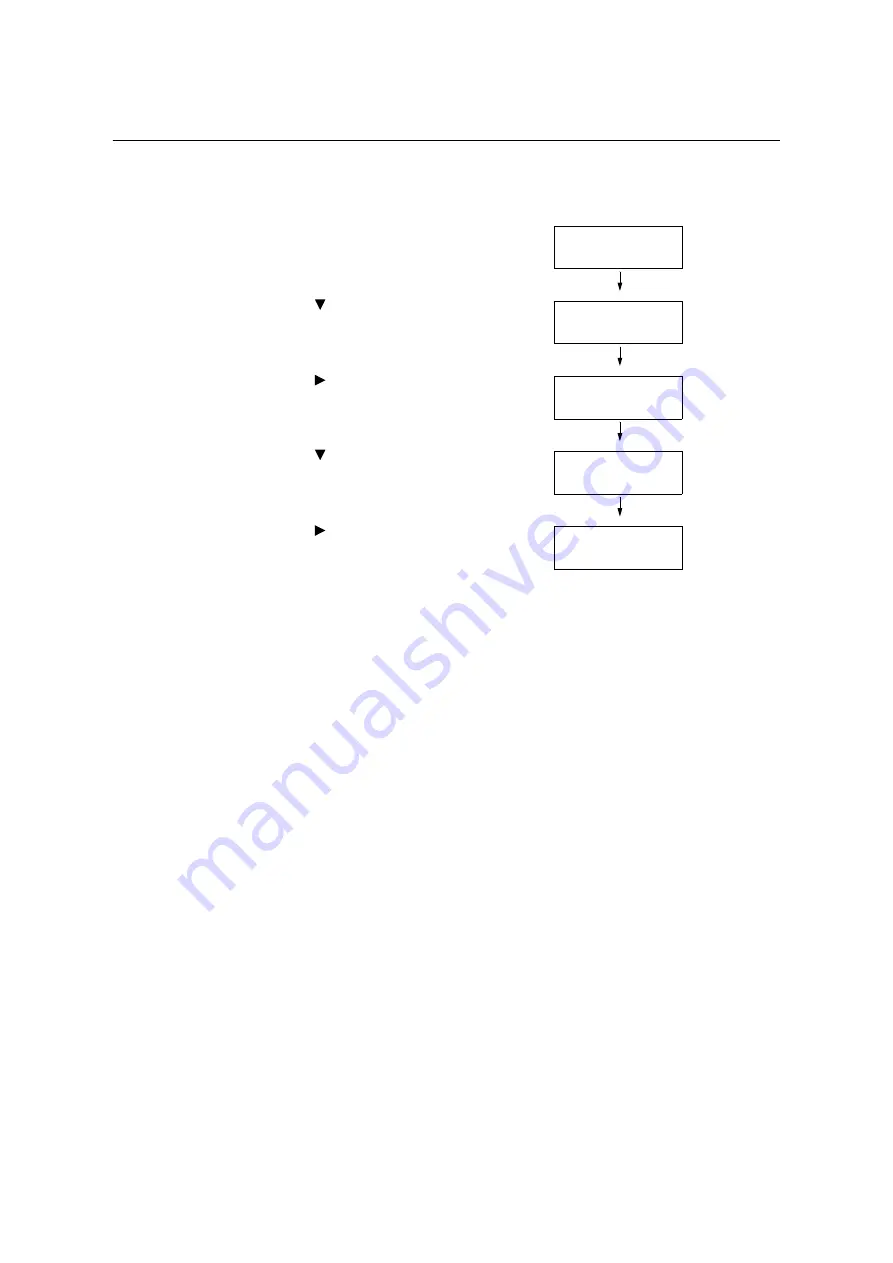
7.2 Printing Reports/Lists
329
Printing a Report/List
The reports/lists can be printed using the control panel. The procedure below shows how to
print the [Configuration Report]. The same basic procedure can be used to print the other
reports and lists.
1.
Press the <Settings> button on the control
panel to display the menu screen.
2.
Press the < > button until [Print Reports]
is displayed.
3.
Press the < > or <OK> button to select.
[Job History] is displayed.
4.
Press the < > button until [Configuration]
is displayed.
5.
Press the < > or <OK> button to select.
A print start confirmation screen appears.
6.
Press the <OK> button to print.
The report is printed.
7.
When you are finished printing, press the
<Settings> button to return to the [Ready to
print] screen.
Settings
LanguageEmulation
Settings
Print Reports
Print Reports
Job History
Print Reports
Configuration
Configuration
Use OK to print
Содержание DocuPrint C5005 d
Страница 1: ...User Guide DocuPrint C5005 d...
Страница 78: ...78 3 Printing 2 Click the Device Settings tab 3 Click Custom Paper Size...
Страница 219: ...6 1 Clearing Paper Jams 219 4 Push the tray in gently until it stops...
Страница 227: ...6 1 Clearing Paper Jams 227 5 Gently close the top left cover D 6 Return the upper left cover A to the original position...
Страница 384: ...384 7 Maintenance 23 When the setting is over press the Settings button to return to the print screen...
Страница 462: ...DocuPrint C5005 d User Guide Fuji Xerox Co Ltd ME4989E2 1 Edition1 November 2010 Copyright 2010 by Fuji Xerox Co Ltd...






























