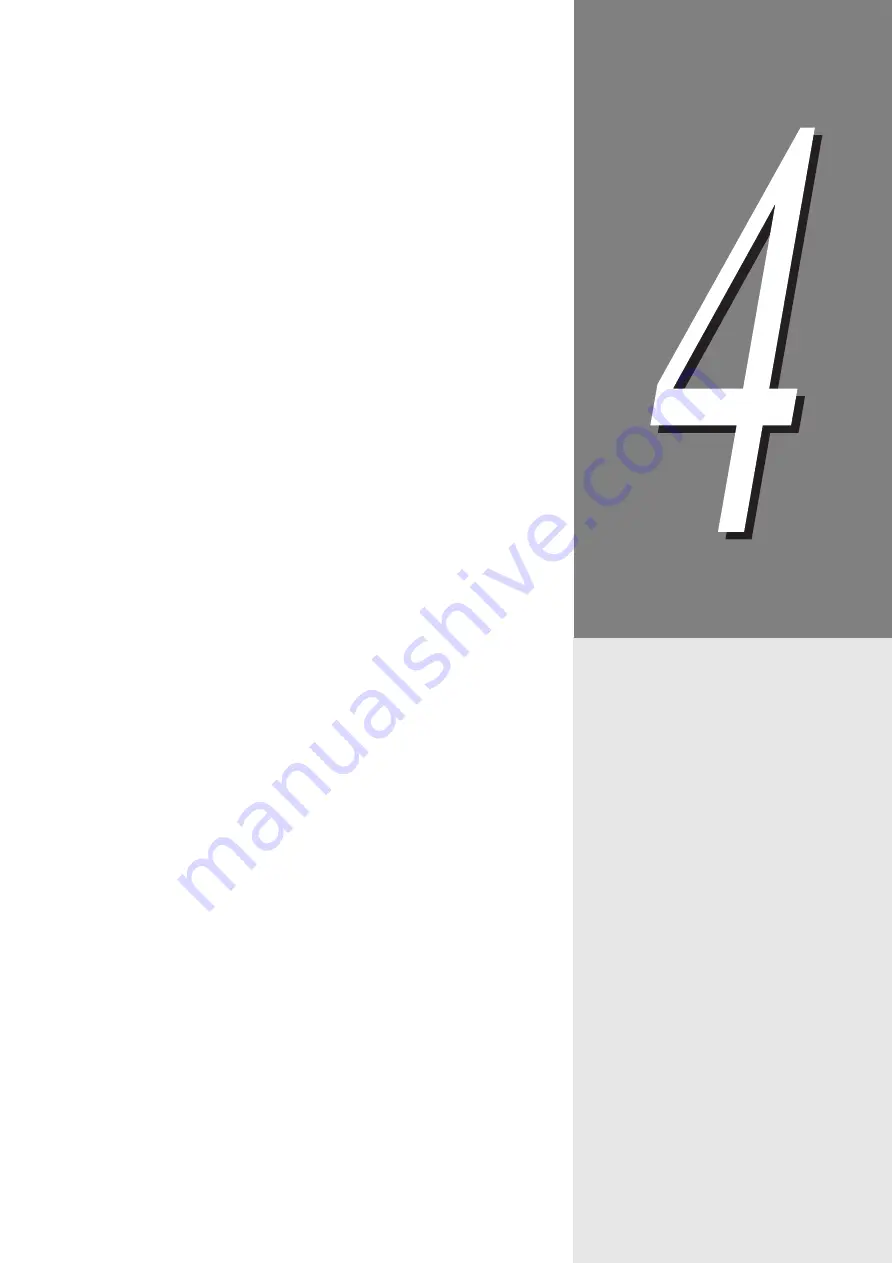
4
Printing
Flow of Printing (Windows) .............................................................. 46
Setting of Printing Features ............................................................. 47
4.2.1
Setting Printing Features .................................................. 47
Using the Online Help....................................................... 48
Printing on Special Paper................................................................. 49
4.3.1
Printing on Special Paper Using Tray 5 (Bypass) ............. 50
Printing on Special Paper Using Trays 1 to 4 ................... 51
Printing on a Registered Form (Overlay Printing) ............................ 52
4.4.1
Creating/Registering a Form Data File ............................. 52
Printing Using a Form....................................................... 54
Printing on Non-Standard Size/Long-size Paper ............................. 55
4.5.1
Loading Non-standard Size Paper.................................... 55
Setting Non-standard Paper Sizes ................................... 57
Printing on Non-standard Size Paper ............................... 61
Setting the TrueType Font Printing .................................................. 62
4.6.1
Editing the TrueType Font Substitution Table ................... 62
Setting the TrueType Font Printing ................................... 63
Printing Confidential Documents/Printing after Checking the Printout
(Secure/Sample Print)...................................................................... 65
4.7.1
Making Secure Print and Sample Print............................. 66
Printing at the Specified Time (Delayed Printing)............................. 70
4.8.1
Printing at the Specified Time ........................................... 70
Setting Print Modes.......................................................................... 73
4.10 Printing after Adjusting the Image Quality........................................ 77
Adjusting the Brightness/Contrast/Chroma....................... 77
Adjusting the Color Balance ............................................. 79
Compensating for the Differences in Characteristics
between Devices (Monitor, Scanner, Etc.)........................ 80
4.11 Printing after Registering Frequently Used Settings (Favorites) ...... 83
Registering Settings in [Favorites].................................... 83
Printing Using the Registered Settings ............................. 84
4.12 Printing PDF Files Directly (ContentsBridge)................................... 85
Printing PDF Files Using the ContentsBridge Utility ......... 86
Contents Bridge UtiliPrinting PDF Files without Using the
ContentsBridge Utility ....................................................... 89
4.13 Sending a Document to the Printer by E-Mail (E-mail Printing) ....... 90
Setting up the Environment for E-mail Printing................. 90
Sending E-mails................................................................ 92
Precautions for Sending Documents by E-mail ................ 93
Содержание DocuPrint C4350
Страница 1: ...DocuPrint C4350 User Guide...
Страница 4: ...ii DocuPrint C4350 Features The DocuPrint C4350 has the following features...
Страница 30: ...xxviii...
Страница 42: ...1 3 Setting the IP Address 12 Setting up the Printer Environment 1 Setting the IP Address...
Страница 43: ...1 3 Setting the IP Address 13 Setting up the Printer Environment 1 Setting the Subnet Mask Gateway Address...
Страница 44: ...1 3 Setting the IP Address 14 Setting up the Printer Environment 1...
Страница 47: ...1 4 Setting the Port 17 Setting up the Printer Environment 1...
Страница 49: ...1 4 Setting the Port 19 Setting up the Printer Environment 1...
Страница 74: ...3 5 Loading Configuration of Options and Paper Settings for Trays 44 Basic Operations 3...
Страница 88: ...4 5 Printing on Non Standard Size Long size Paper 58 Printing 4...
Страница 124: ...4 13 Sending a Document to the Printer by E Mail E mail Printing 94 Printing 4...
Страница 161: ...5 4 Loading Paper 131 Maintenance 5...
Страница 183: ...5 6 Printing Report List 153 Maintenance 5 Print example...
Страница 194: ...5 7 Checking Total Number of Printed Pages 164 Maintenance 5 How to print the Printer Meter Report...
Страница 195: ...5 7 Checking Total Number of Printed Pages 165 Maintenance 5 Initializing the Printer Meter Data...
Страница 197: ...5 8 Using Power Saver Mode 167 Maintenance 5...
Страница 198: ...5 8 Using Power Saver Mode 168 Maintenance 5...
Страница 212: ...5 10 Cleaning the Printer 182 Maintenance 5...
Страница 282: ...6 8 Troubleshooting When Using E mail Services 252 Troubleshooting 6...
Страница 322: ...7 4 List of Common Menu 292 Setting Common Menu 7 From the previous page To the next page...
Страница 323: ...7 4 List of Common Menu 293 Setting Common Menu 7 From the previous page To the next page...
Страница 324: ...7 4 List of Common Menu 294 Setting Common Menu 7 From the previous page To the next page...
Страница 325: ...7 4 List of Common Menu 295 Setting Common Menu 7 From the previous page To the next page...
Страница 326: ...7 4 List of Common Menu 296 Setting Common Menu 7 From the previous page...
Страница 339: ...A Main Specifications 309 Appendix Simpli fied Chi nese PCL5 and ESC P ShuSong Optional...
Страница 368: ...338 Index...
















































