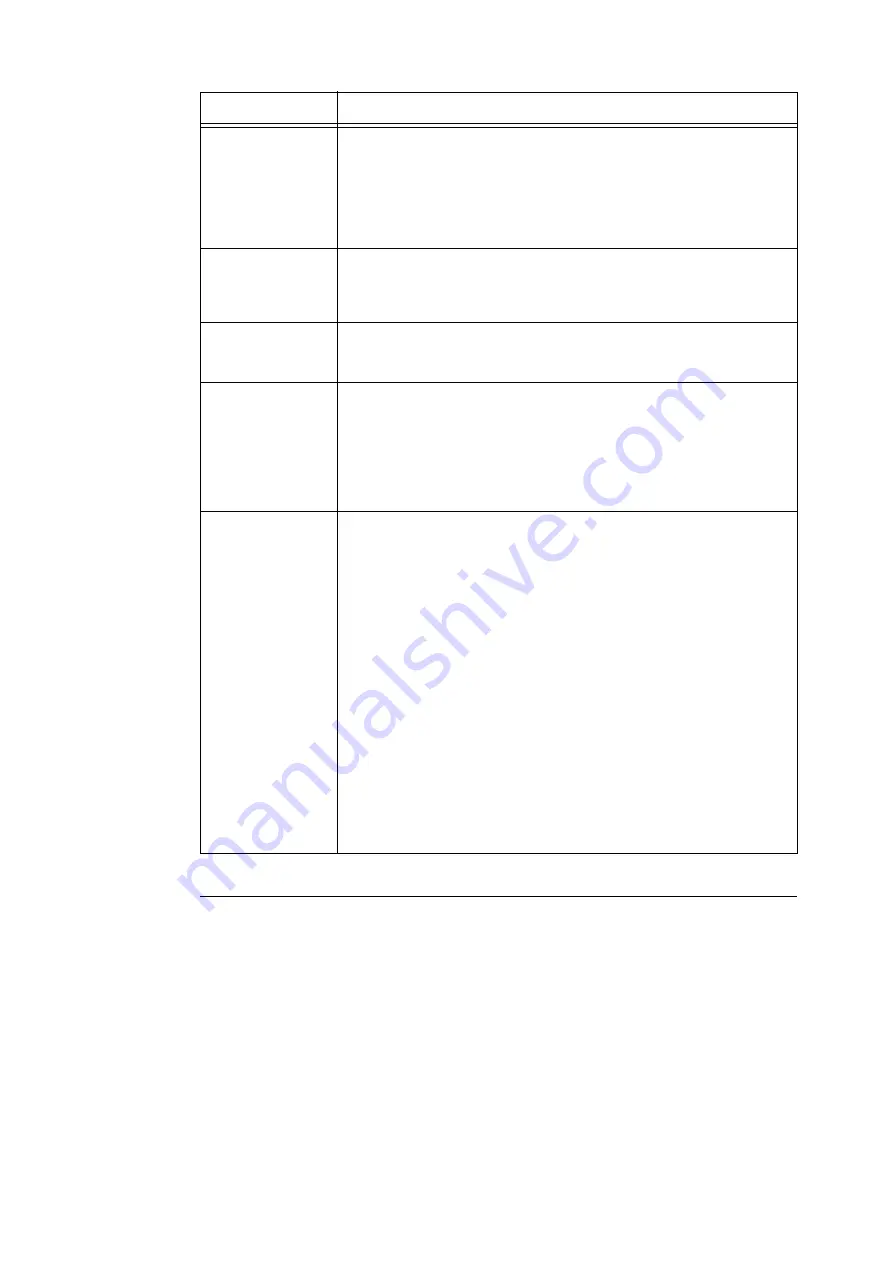
5.2 Common Menus Setting
211
[PCL]
For information about the items under [PCL], refer to the
‘
PCL Emulation Setting Guide
’
on the
Media (Software/Product Manual) included with the printer.
Print Mode
Sets the print mode to one of the following:
• [High Speed]
Prints documents at a higher speed than [Normal].
• [Normal] (default)
Prints documents at standard speed with standard image quality.
• [High Quality]
Produces higher image quality than [Normal], but at a lower print speed.
Password
Before printing a password-locked PDF, set the password here. The file will be
printed only if its password matches the password you set here.
The password can be up to 32 alphanumeric characters long.
(See *4 on P. 215.)
Collated
Sets whether to collate multiple-set documents. (1, 2, 3...1, 2, 3...)
• [Off] (default)
• [On]
Output Size
Sets the output paper size.
• [Auto] (default)
Automatically determines the output size based on the size and settings of your
PDF file.
• [A4] or [8.5 x 11
"
]
Displays either [A4] or [8.5 x 11
"
] depending on the option selected under [Admin
Menu] > [Printer Settings] > [DefaultPaperSize].
Layout
Sets the output layout.
• [Auto %] (default)
Automatically selects the output size and calculates the zoom ratio to print the
file as large as possible on the output paper.
• [100% (No Zoom)]
Prints your PDF file in its original size regardless of the output size.
• [Booklet]
Creates a booklet from a set of 2-sided documents. It correctly positions each
page to produce output, that when folded, will be ordered read like a book.
Depending on the page structure, [Booklet] cannot be used and [Auto %] is used
instead. When [Output Size] is [A4], the output size will be A4. When [Output
Size] is [Auto], the output size will be A3 or A4.
• [2 Pages Up]
Prints two pages onto one sheet of paper. When this is selected, the output size
will be A4 or 8.5 x 11” depending on the option selected under [Admin Menu] >
[Printer Settings] > [DefaultPaperSize].
• [4 Pages Up]
Prints four pages onto one sheet of paper. When this is selected, the output size
will be A4 or 8.5 x 11” depending on the option selected under [Admin Menu] >
[Printer Settings] > [DefaultPaperSize].
Setting
Description
Содержание DocuPrint 5105 d
Страница 1: ...DocuPrint 5105 d User Guide...
Страница 75: ...3 3 Printing on Custom Size Paper 75 2 Click the Device Settings tab 3 Click Custom Paper Size...
Страница 78: ...78 3 Printing 6 Click Print on the Print dialog box to start printing...
Страница 94: ...94 3 Printing 8 Press the Print Menu button to return to the Ready to print screen...
Страница 418: ...418 Control Panel Menu Tree...
Страница 419: ...DocuPrint 5105 d User Guide Fuji Xerox Co Ltd ME7102E2 1 Edition1 September 2014 Copyright 2014 by Fuji Xerox Co Ltd...
















































