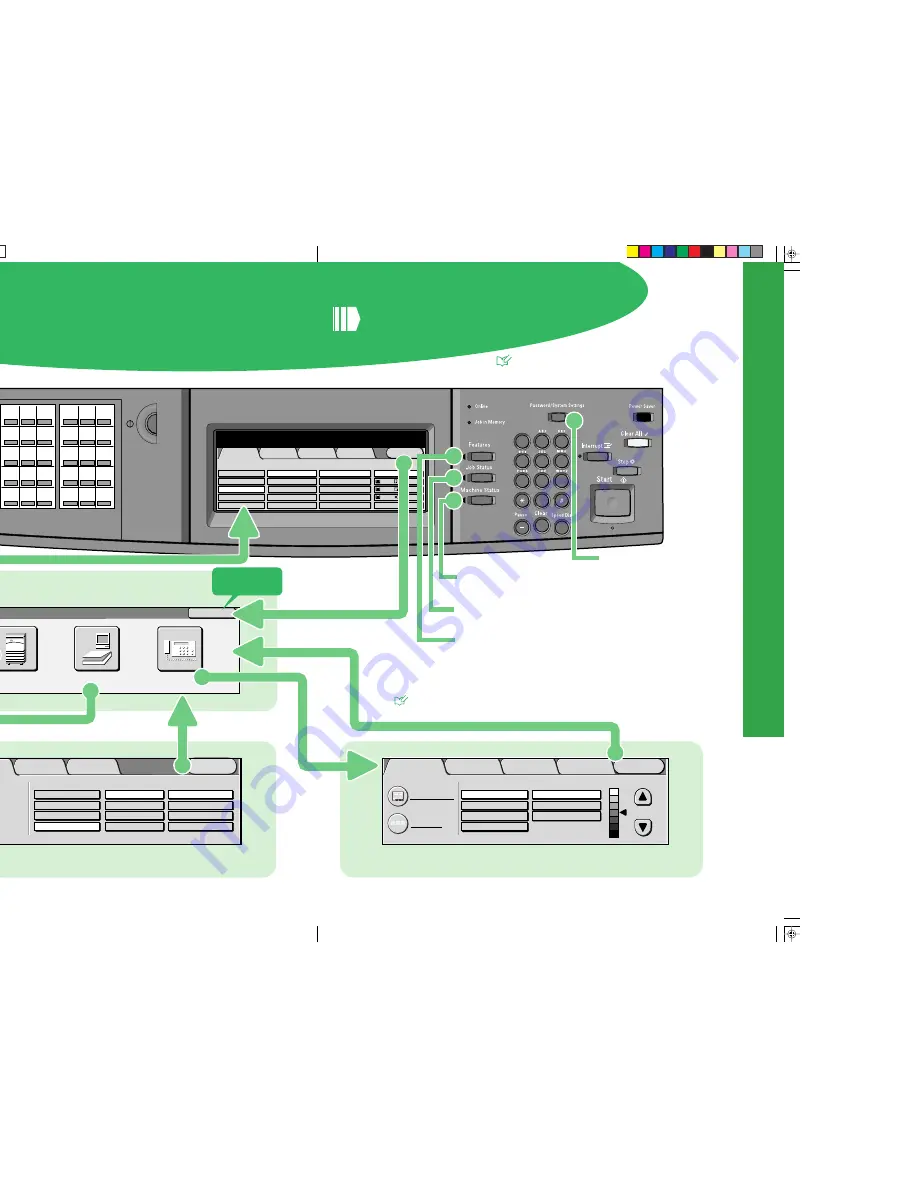
Scan Options
Basic Scanning
Image Quality/
File Format
Menu
Mailbox...
Template...
Save To
Output Color
Auto
200dpi
300dpi
400dpi
600dpi
Full Color
Grayscale
Black
1 Sided
2 Sided (H to H)
2 Sided (H to T)
More...
Scan Resolution
2 Sided Originals
Menu
Copy
Scan
Back
Fax
Menu
Basic Features
Scan Options
Send Options
On-Hook/
Others
Text & Photo
Photo
Text
Fine
Standard
Super-fine(400dpi)
Super-fine(600dpi)
Address Book
Keyboard
Resolution
Original Type
Lighter/Darker
A B C
Changing to the Scan screen.
Changing to the Menu
screen.
Changing Screens
See "1.1 Main Components and Their Functions" in
"Part 1 Hardware" of the User Guide (Copier).
Changing to the Fax screen.
1
2
3
4
5
6
7
8
9
0
C
016
021
026
017
022
027
018
023
028
019
024
029
020
025
030
001
006
011
002
007
012
003
008
013
004
009
014
005
010
015
Menu
Image Quality
Others
Basic Copying
Added
Features
Output Color
Paper Supply
1 A4
Auto
More...
2 A3
3 8.5
Plain
Plain
Plain
Reduce/Enlarge
Auto%
100%
More...
50% A3->A5
70% A3->A4,B4->B5
2 Sided
1->2 Sided (H to H)
1->1 Sided
More...
2->2 Sided (H to H)
2->1 Sided (H to H)
Full Color
Auto
Black
Dual Color-Red/Black
More...
1
Ready to copy.
Quantity
Copy Memory 100%
Machine Status
You can check machine status, meters,
consumables and print reports.
Job Status
You can check Job status such as Secure
Print.
Features
You can operate copy, scanner and facsimile.
Password/System Settings
The Password Entry screen is
displayed to enter the System
Administration Mode.
This button is to return to
the screen that is displayed
when you select the Menu
button.
10
11
Note
How these features buttons are
displayed differs according to which
optional accessories are installed.
See
See “1.4 Using the Touch Panel Display” of the User Guide
(Facsimile) for details on the Fax screen.
Changing Screens









