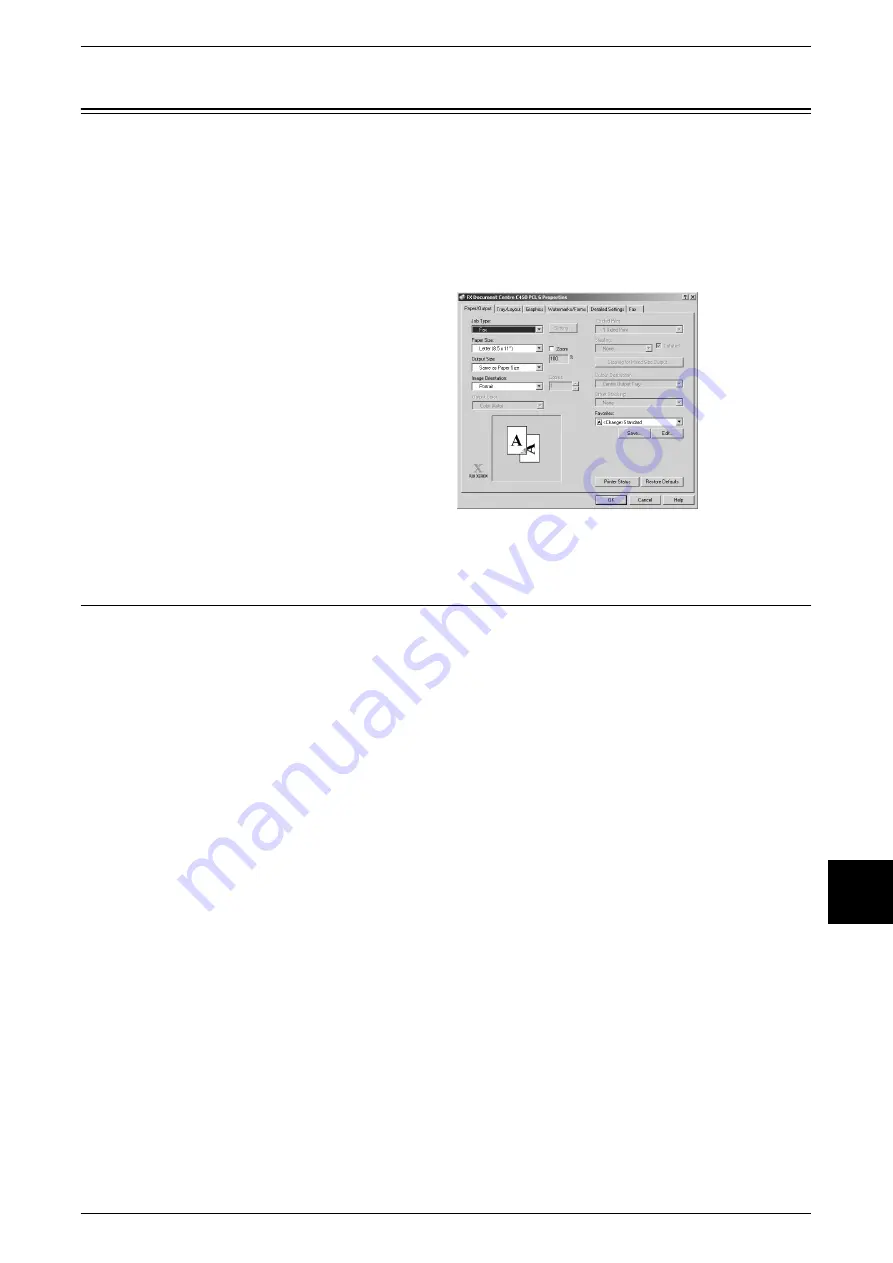
Sending a Fax
223
Computer Operations
9
Sending a Fax
Describes Direct Fax procedures.
Direct Fax procedures vary depending on the application software you are using. For
more information, refer to the documentation provided with each application.
1
Select [Print] from the application’s [File] menu.
2
Select the fax printer to use from [Printer Name].
3
Click [Properties] and select [Fax]
for Job Type.
4
Click [OK].
5
Print dialog box appears. Click
[OK].
6
Enter a recipient to [Recipient List].
7
Click [OK].
To learn about specifying recipients, click
on the printer driver’s [Help] and refer to the online help.
Registering a Destination
This describes the method for using a computer to share recipients registered on the
machine with other Document Centre C450/C360/C250 devices.
You can use this same method to register recipients from other Document Centre
C450/C360/C250 devices onto the machine.
Uses CentreWare Internet Services to register recipients.
For information about CentreWare Internet Services, refer to "CentreWare Internet Services" (P.212).
You can register recipients individually from the machine’s control panel. For information about
registering recipients, refer to "Address Book" (P.334).
Important •
Since multiple users can simultaneously access CentreWare Internet Services, you should
setup an Administrator/Password to prevent registered data from being overwritten. We
recommend that you configure a Administrator/Password, and have the Administrator make
changes.
•
Do not setup the Administrator at the same time as when you register a recipient from the
control panel.
•
Recipients with the same Address Number are overwritten.
1
Start up the computer and the browser.
2
Enter the printer IP address or Internet address in the browser address field and press
the <Enter> key.
Note
•
If your network uses DNS (Domain Name System) and the device host name is registered
with the domain name server, you can access the machine using a combination of the host
name and the domain name as the "URL". For example, if the host name is "dccf450", and
the domain name is "fujixerox.com", then the "URL" becomes "dccf450.fujixerox.com".
•
Contact your system administrator for the IP address or Internet address to enter.
•
When specifying a port number, add ":" and "80" (default port number) to the end of the
address.
Содержание Document Centre C250
Страница 1: ...Document Centre C450 C360 C250 User Guide ...
Страница 14: ......
Страница 98: ......
Страница 198: ......
Страница 204: ......
Страница 210: ......
Страница 356: ......
Страница 388: ......
Страница 408: ......
Страница 430: ......
Страница 487: ...Paper Jams 485 Problem Solving 16 4 Return the light finisher to the main body ...
Страница 535: ...18 Glossary This chapter describes the glossary provided by the machine z Glossary 534 ...
Страница 554: ......
Страница 556: ......






























