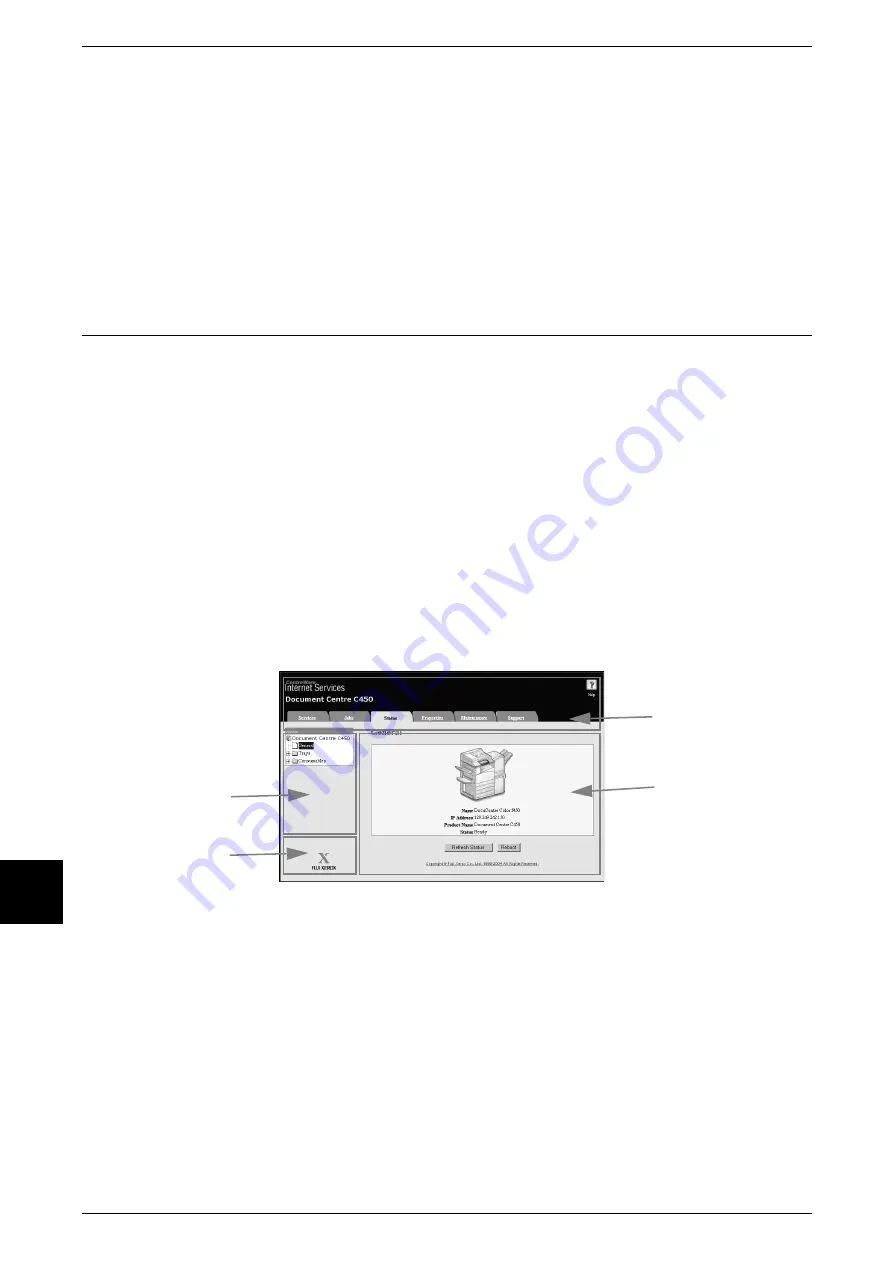
9 Computer Operations
212
Comput
er Operat
ions
9
Network Scan Driver
The Network scan driver is used to allow client-side application software to import
documents (scan data) stored on the machine’s mailbox via the network.
For more information, refer to "Importing from a TWAIN Compatible Application" (P.217).
Mailbox Viewer 2
Using Mailbox Viewer 2, you can import documents stored in the machine's mailbox
without using any application software.
For more information, refer to "Importing from Mailbox Viewer 2" (P.219).
CentreWare Internet Services
CentreWare Internet Services requires a TCP/IP environment, and enables you to view
the status of the machine and its jobs, as well as change settings via a web browser.
You can also import documents saved in a mailbox.
For information about importing documents, refer to "Importing using CentreWare Internet Services"
(P.221).
An explanation of CentreWare Internet Services is also provided in the Network Administrator Guide.
The CentreWare Internet Services Screen
The [CentreWare Internet Services] screen is made up of 4 frames (divided windows).
At the top and bottom are frames that occupy the full width of the browser. Between
those are 2 frames on the left and right. The contents displayed in each frame change
depending on the feature in use (service, job, status, property, maintenance, support).
Note
•
You can read explanations of CentreWare Internet Services via the online help by clicking
on the [Help] button in the top frame.
Top Frame
This frame appears at the top of the window. It includes the logo, the machine name, a
link to online help, and tabs (links) to each feature.
For information about each feature provided by CentreWare Internet Services, click on [Help] in this
frame and refer to the displayed help.
Right Frame, Upper Left Frame
Contents of the right frame and upper left frame change depending on the selected
feature. When a feature is selected, configurable features and data are displayed in the
right frame and upper left frame.
A link to the Copyright screen is displayed in the [Status] tab.
Top Frame
Right Frame
Upper Left Frame
Lower Left Frame
Содержание Document Centre C250
Страница 1: ...Document Centre C450 C360 C250 User Guide ...
Страница 14: ......
Страница 98: ......
Страница 198: ......
Страница 204: ......
Страница 210: ......
Страница 356: ......
Страница 388: ......
Страница 408: ......
Страница 430: ......
Страница 487: ...Paper Jams 485 Problem Solving 16 4 Return the light finisher to the main body ...
Страница 535: ...18 Glossary This chapter describes the glossary provided by the machine z Glossary 534 ...
Страница 554: ......
Страница 556: ......
















































