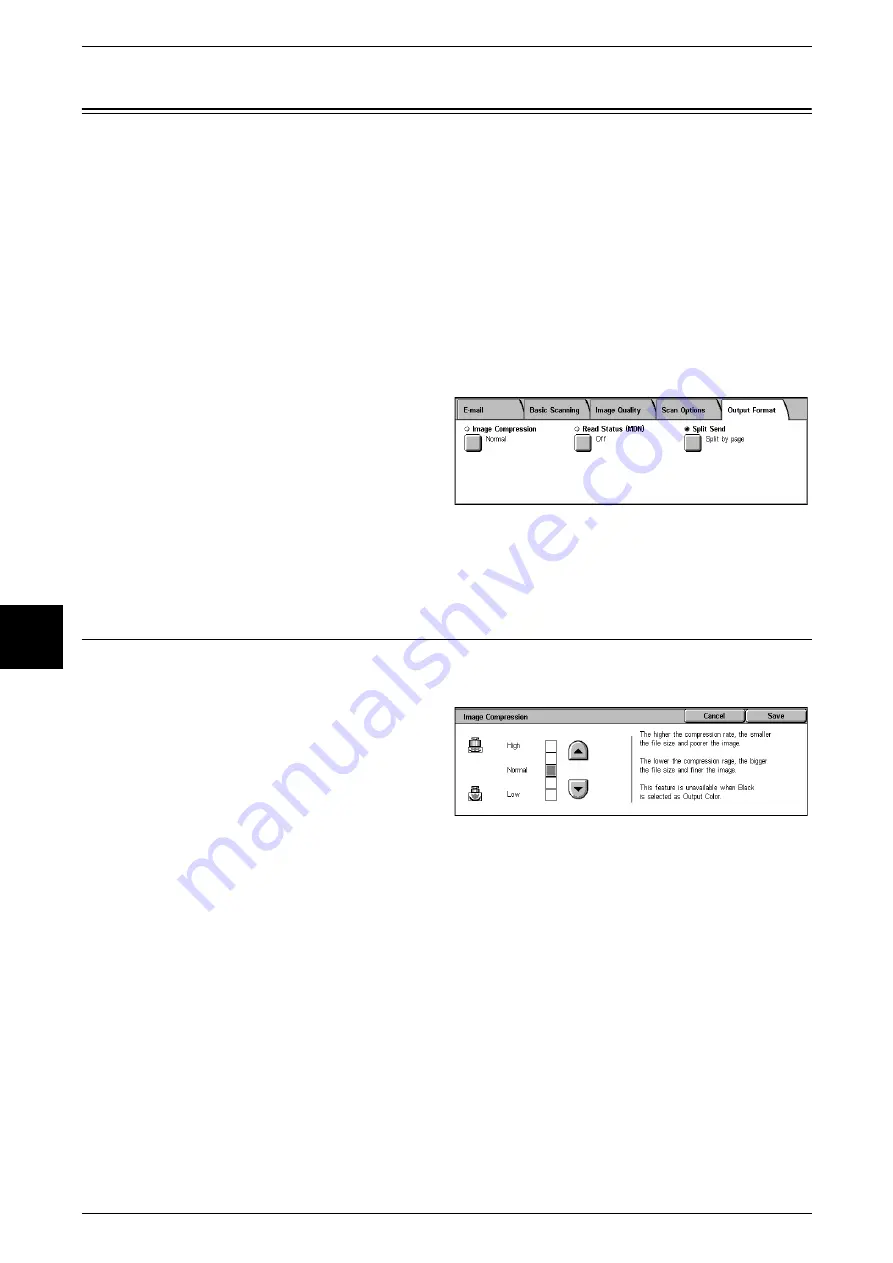
5 Scan
182
Scan
5
Output Format
In the [Output Format] screen under [E-mail], [Scan to Mailbox], [Job Template], or
[Scan to FTP/SMB], you can configure the output format. For more information, refer to
below.
Image Compression (Specifying an Image Compression Ratio When Scanning)....................182
1
From the [All Services] screen,
select either [E-mail], [Scan to
Mailbox], [Network Scanning], or
[Scan to FTP/SMB].
2
Select the [Output Format] tab.
Note
•
Fields displayed vary depending on the selected feature. The screen at right is for the e-mail
feature.
Image Compression (Specifying an Image Compression Ratio When
Scanning)
When scanning a document from the [Basic Scan] screen with [Output Color] set to
[Full Color] or [Grayscale], select the image compression ratio.
1
Select [Image Compression].
2
Set the image compression ratio.
You can choose from among 5
levels of compression, including the
3 below.
High
Image is saved with high compression. Image quality degrades, but file size decreases.
Normal
Image is saved with standard compression. Results in a standard image quality and file
size.
Low
Image is saved with low compression. Image quality improves, but file size increases.
Содержание Document Centre C250
Страница 1: ...Document Centre C450 C360 C250 User Guide ...
Страница 14: ......
Страница 98: ......
Страница 198: ......
Страница 204: ......
Страница 210: ......
Страница 356: ......
Страница 388: ......
Страница 408: ......
Страница 430: ......
Страница 487: ...Paper Jams 485 Problem Solving 16 4 Return the light finisher to the main body ...
Страница 535: ...18 Glossary This chapter describes the glossary provided by the machine z Glossary 534 ...
Страница 554: ......
Страница 556: ......






























