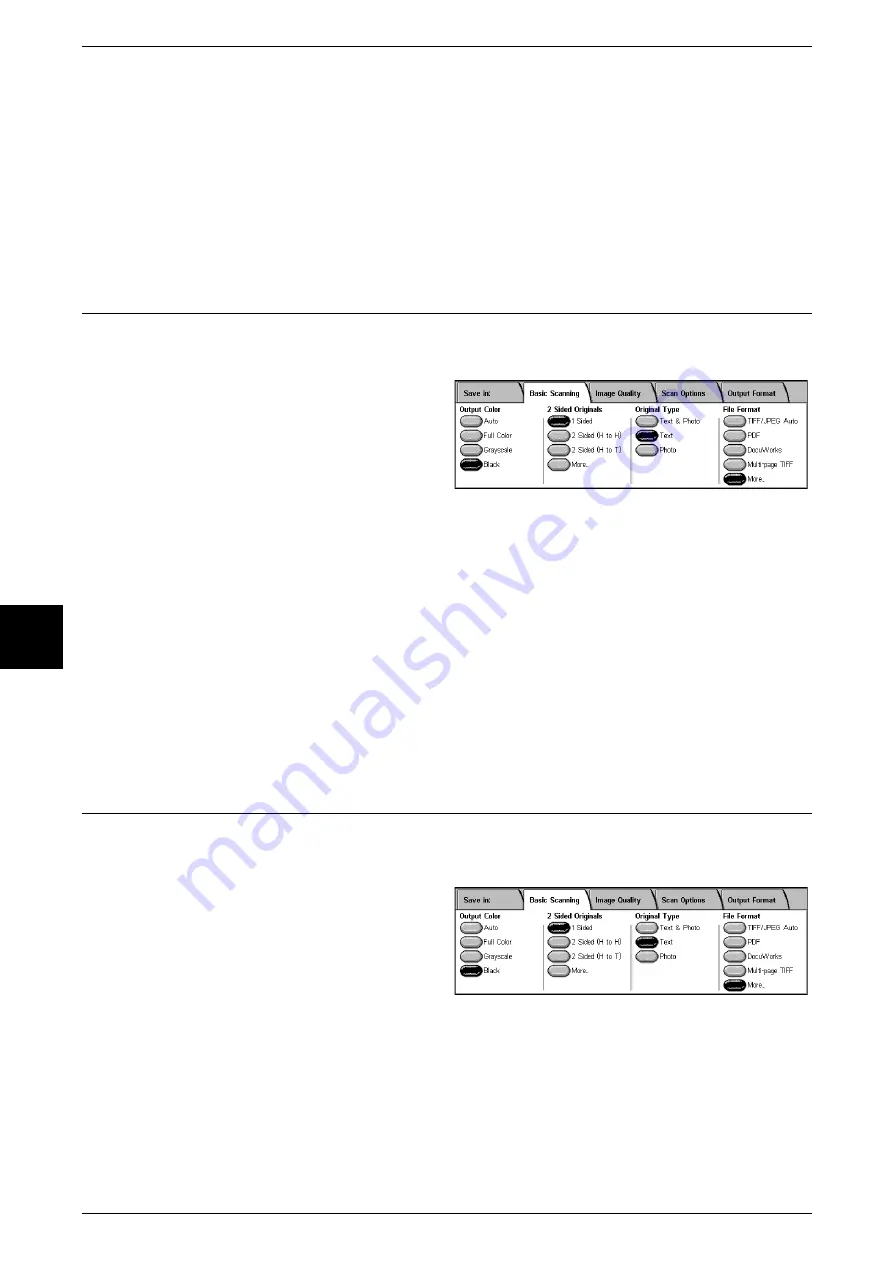
5 Scan
172
Scan
5
Head to Top
Select this when placing the top of the document facing the inner side of the document
glass or DADF.
Head to Left
Select this when placing the top of the document facing the left side of the document
glass or DADF. When the document is placed or loaded to face the left side (text
horizontal), be sure to select [Head to Left].
Original Type (Select the Document Type)
When scanning a document from the [Basic Scanning] screen with [Output Color] set
to [Black], select the document type.
1
Select Original Type.
Text & Photo
Select this item when scanning documents that contain both text and photos. This
setting automatically scans text and photo areas with the optimum document quality
per area.
Text
Choose when you wish to scan text clearly.
Photo
Choose to scan photos.
File Format (Select the Scanned Data Type)
Select the scanned data type
Important •
Scan to Mailbox cannot be used with this feature.
1
Select the File Format.
TIFF/JPEG Auto
Automatically selects JPEG or TIFF. The file format is determined for each page:
[JPEG] for full color and grayscale images, [TIFF] for monochrome.
Saves as a PDF file.
Содержание Document Centre C250
Страница 1: ...Document Centre C450 C360 C250 User Guide ...
Страница 14: ......
Страница 98: ......
Страница 198: ......
Страница 204: ......
Страница 210: ......
Страница 356: ......
Страница 388: ......
Страница 408: ......
Страница 430: ......
Страница 487: ...Paper Jams 485 Problem Solving 16 4 Return the light finisher to the main body ...
Страница 535: ...18 Glossary This chapter describes the glossary provided by the machine z Glossary 534 ...
Страница 554: ......
Страница 556: ......
















































