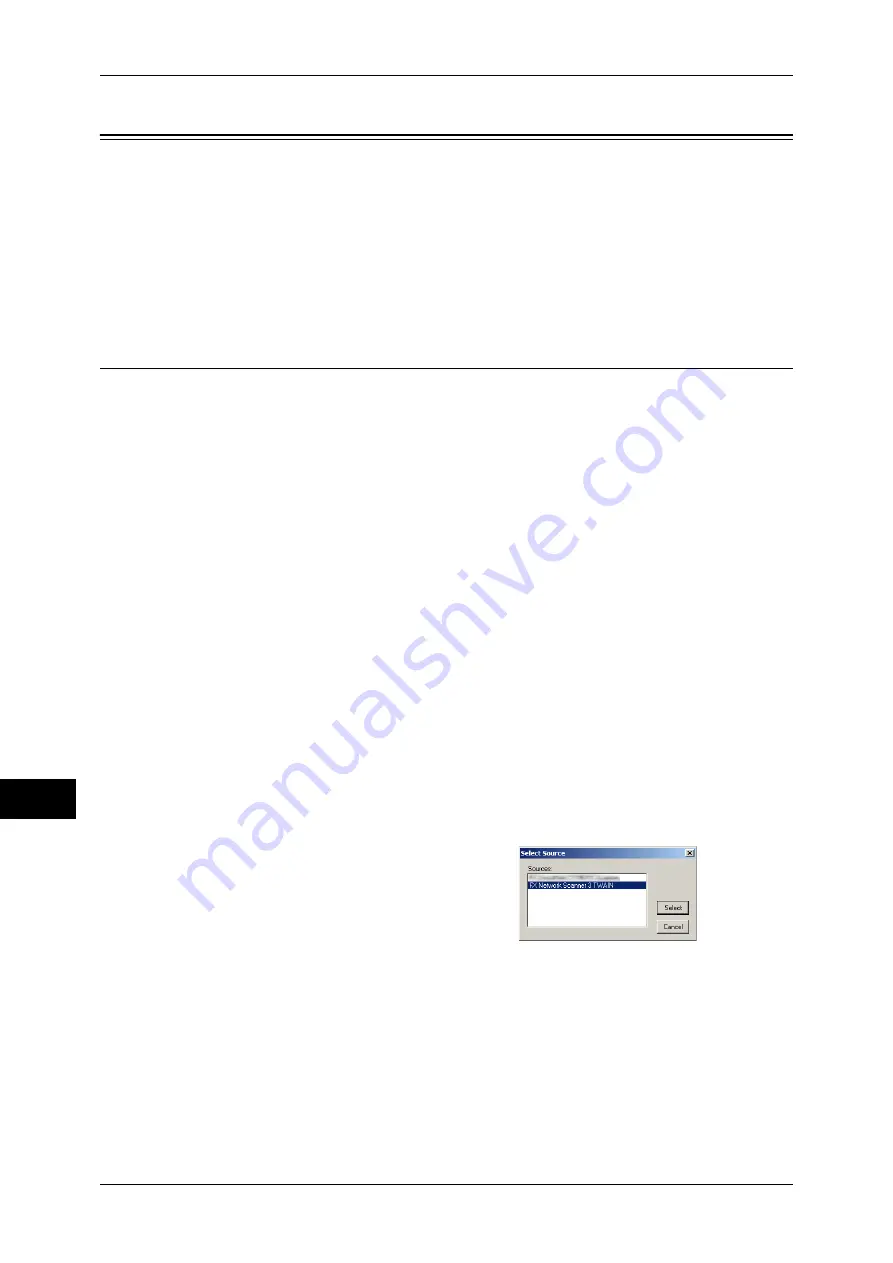
11 Computer Operations
370
Comput
e
r Op
e
ra
tions
11
Importing Scanned Data
This section describes how to import files from a machine's folder to your computer.
The following four methods are available. The following shows the reference section for
each procedure.
Importing to a TWAIN Compatible Application......................................................................370
Importing Using Stored File Manager 3 ...................................................................................372
Importing Using CentreWare Internet Services........................................................................374
Importing Using EasyOperator .................................................................................................376
Importing to a TWAIN Compatible Application
The following describes how to import files from a machine's folder to application
software.
Network Scanner Driver is used to import stored files.
Network Scanner Driver is software that allows a client-side application to import stored
files (scan data) from a machine's folder via a network.
To use Network Scanner Driver, you must have Network Scanner Utility 3 installed on
your computer.
Note
•
Install Network Scanner Utility 3 from the Driver CD Kit.
To import files stored in a folder, prior settings are required, such as enabling ports. For more
information, refer to "9 Scanner Environment Settings" > "Configuration of Store to Folder" in the
Administrator Guide. For information on the operation of the application, refer to the documentation
provided with the application.
For information on how to install Network Scanner Driver, refer to the manual included in the Driver
CD Kit.
To learn about fields in the displayed dialog box, click [Help] to view the Network Scanner Driver's
help.
1
Launch application software to which files are imported.
Important •
The application must support TWAIN. TWAIN is a standard for scanners and other input
devices.
Note
•
For notes and restrictions on the use of application software, refer to the "Readme" included
in Network Scanner Utility 3.
2
From the [File] menu, select the command for selecting the scanner (source).
3
Select [FX Network Scanner 3 TWAIN], and
click [Select].
4
From the [File] menu, select the command for importing the image from the scanner.
Содержание DocuCentre-IV 2060
Страница 1: ...DocuCentre IV 3065 DocuCentre IV 3060 DocuCentre IV 2060 User Guide ...
Страница 12: ...10 ...
Страница 38: ...1 Before Using the Machine 36 Before Using the Machine 1 ...
Страница 132: ...3 Copy 130 Copy 3 4 Select On Off Disables ID card copying On Enables ID card copying ...
Страница 153: ...Operations during Faxing 151 Fax 4 4 Select Save 5 Press the Start button ...
Страница 228: ...Fax 4 4 Fax 226 ...
Страница 300: ...5 Scan 298 Scan 5 ...
Страница 316: ...6 Send from Folder 314 Send from Folder 6 ...
Страница 384: ...11 Computer Operations 382 Computer Operations 11 ...
Страница 385: ...12 Appendix This chapter contains a glossary of terms used in this guide z Glossary 384 ...
Страница 392: ...12 Appendix 390 Appendix 12 ...






























