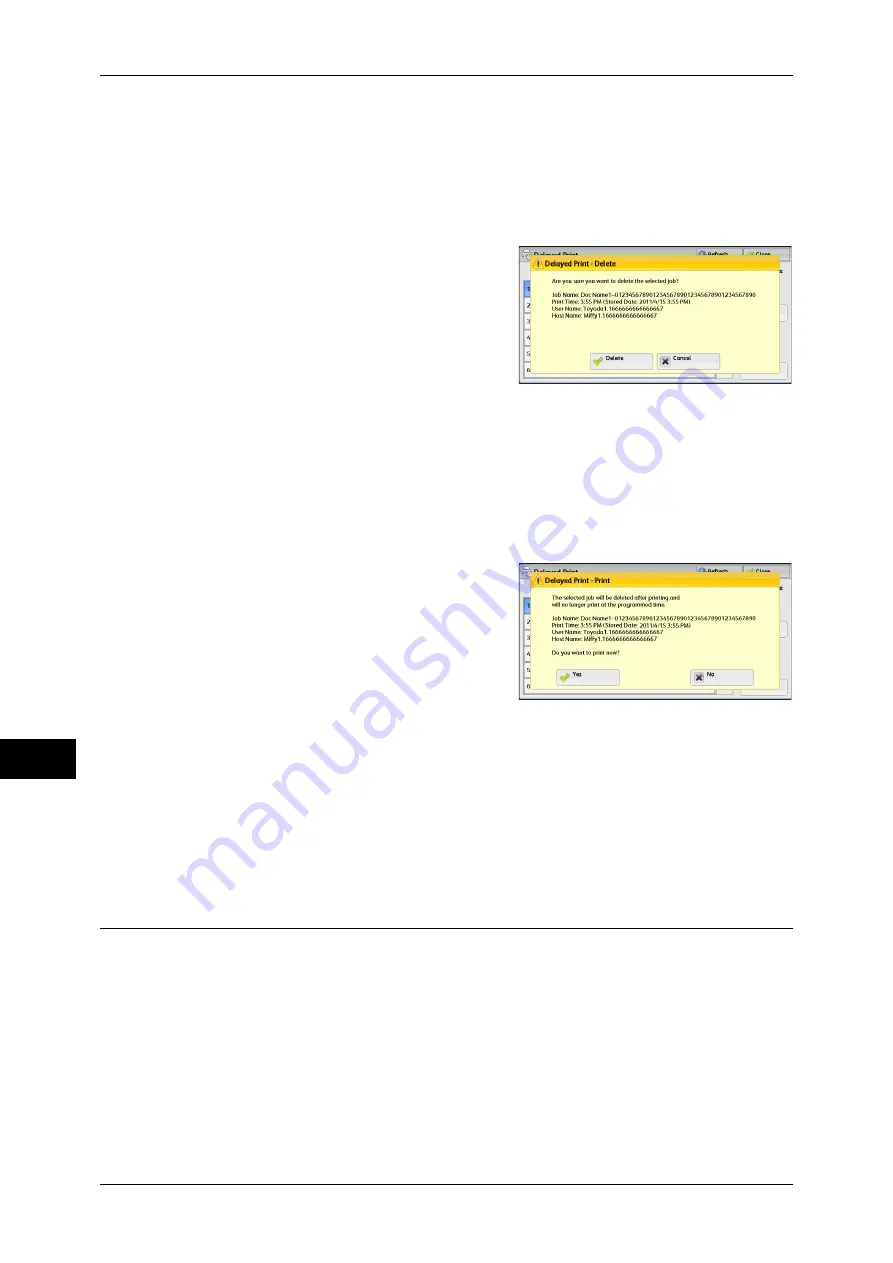
10 Job Status
350
Jo
b
St
at
u
s
10
Prints the Delayed Print job. After printing, the job is deleted. If printed manually, the
job will not be printed at the specified time.
Refer to "When [Print] is Selected" (P.350).
When [Delete] is Selected
1
Select [Delete].
Delete
Deletes the job.
Important •
Once the job is deleted, it cannot be restored.
Cancel
Cancels deleting the job.
When [Print] is Selected
1
Select [Yes].
Note
•
The screen as shown on the right does
not appear if [Print Job Confirmation
Screen] is set to [Disabled] in the System
Administration mode. If [Disabled] is
selected, the machine automatically
deletes the job after printing without
displaying the confirmation screen. For
more information, refer to "5 Tools" >
"Stored File Settings" > "Print Job
Confirmation Screen" in the Administrator Guide.
Yes
Starts printing the job. After printing, the job is deleted.
No
Cancels printing the job.
Charge Print
This feature authenticates users on the machine to prevent unauthorized users from
operating print jobs. When this feature is enabled, the machine prints only the jobs of
authenticated users. You can also configure the machine to store print jobs temporarily,
and then print them from the machine’s control panel.
If received print jobs are set to be saved with Charge Print under [Tools] >
[Authentication/Security Settings] > [Authentication] > [Charge/Private Print Settings] >
[Receive Control], the jobs are saved for each Billing ID. Any jobs that were not given
a Billing ID on the print driver are saved in [No User ID].
For more information on how to register user IDs on the machine, refer to "5 Tools" > "Accounting" >
"Create/View User Accounts" in the Administrator Guide.
Содержание DocuCentre-IV 2060
Страница 1: ...DocuCentre IV 3065 DocuCentre IV 3060 DocuCentre IV 2060 User Guide ...
Страница 12: ...10 ...
Страница 38: ...1 Before Using the Machine 36 Before Using the Machine 1 ...
Страница 132: ...3 Copy 130 Copy 3 4 Select On Off Disables ID card copying On Enables ID card copying ...
Страница 153: ...Operations during Faxing 151 Fax 4 4 Select Save 5 Press the Start button ...
Страница 228: ...Fax 4 4 Fax 226 ...
Страница 300: ...5 Scan 298 Scan 5 ...
Страница 316: ...6 Send from Folder 314 Send from Folder 6 ...
Страница 384: ...11 Computer Operations 382 Computer Operations 11 ...
Страница 385: ...12 Appendix This chapter contains a glossary of terms used in this guide z Glossary 384 ...
Страница 392: ...12 Appendix 390 Appendix 12 ...
















































