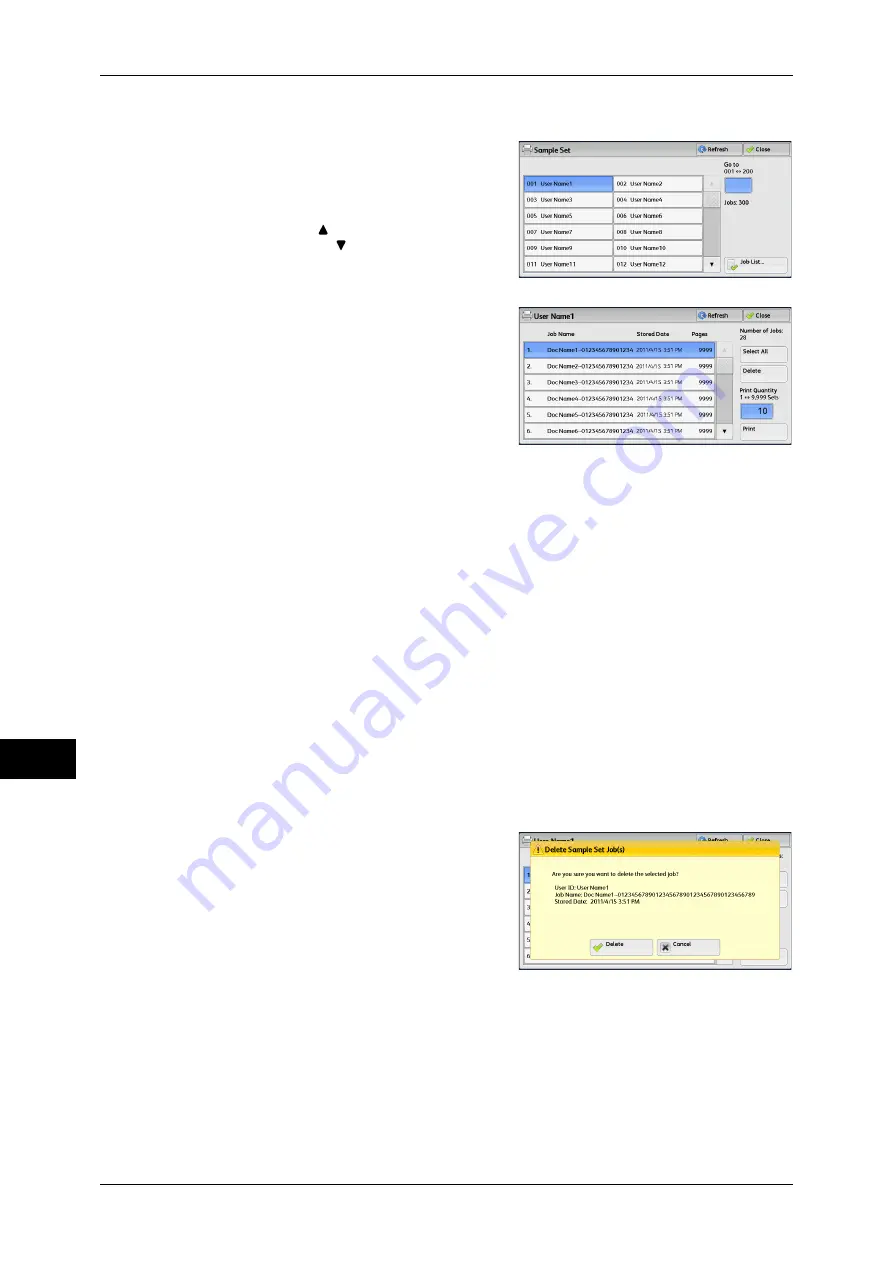
10 Job Status
348
Jo
b
St
at
u
s
10
1
Select [Sample Set].
2
Select the user you want to check, and
select [Job List].
Note
•
Select [Refresh] to display the updated
information.
•
Select [ ] to return to the previous
screen or [ ] to move to the next screen.
•
You can enter a user ID in [Go to] using
the numeric keypad to display the user ID
at the top of the list.
3
Select the job to be printed or deleted.
Note
•
You can select up to 100 files
simultaneously to print or delete the files.
If you select multiple files, they are printed
in the selected order.
4
Select any option.
5
When printing, specify the number of print sets using the numeric keypad.
Select All
Selects all jobs. To deselect all the jobs, select this button again.
Delete
Deletes the Sample Set job.
For more information, refer to "When [Delete] is Selected" (P.348).
Print Quantity
Specify the number of print sets using the numeric keypad.
Prints the Sample Set job. After printing the remaining sets of the job, the job is deleted.
For more information, refer to "When [Print] is Selected" (P.349).
When [Delete] is Selected
1
Select [Delete].
Delete
Deletes the job.
Important •
Once the job is deleted, it cannot be restored.
Cancel
Cancels deleting the job.
Содержание DocuCentre-IV 2060
Страница 1: ...DocuCentre IV 3065 DocuCentre IV 3060 DocuCentre IV 2060 User Guide ...
Страница 12: ...10 ...
Страница 38: ...1 Before Using the Machine 36 Before Using the Machine 1 ...
Страница 132: ...3 Copy 130 Copy 3 4 Select On Off Disables ID card copying On Enables ID card copying ...
Страница 153: ...Operations during Faxing 151 Fax 4 4 Select Save 5 Press the Start button ...
Страница 228: ...Fax 4 4 Fax 226 ...
Страница 300: ...5 Scan 298 Scan 5 ...
Страница 316: ...6 Send from Folder 314 Send from Folder 6 ...
Страница 384: ...11 Computer Operations 382 Computer Operations 11 ...
Страница 385: ...12 Appendix This chapter contains a glossary of terms used in this guide z Glossary 384 ...
Страница 392: ...12 Appendix 390 Appendix 12 ...






























