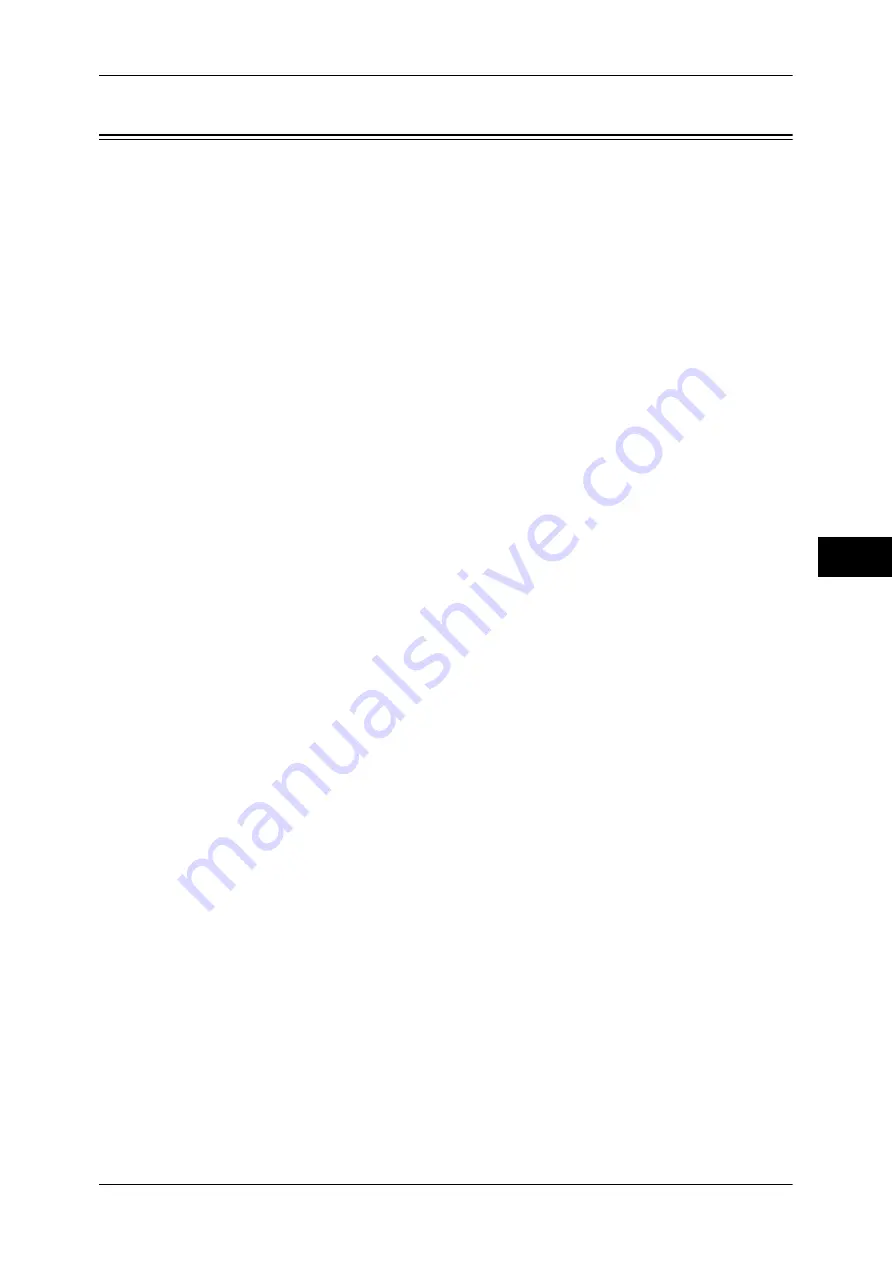
Store to USB
267
Scan
5
Store to USB
This section describes the procedure to select features on the [Store to USB] screen.
The Store to USB service allows you to scan documents and save the scanned data to
a USB memory device. The following describes features available on the [Store to
USB] tab. The following shows the reference section for each feature.
Save in (Specifying a Storage Location in the USB Memory Device).................................... 271
Details (Displaying the Details of a Storage Location in the USB Memory Device).............. 272
Preview (Previewing the Scanned Images during a Scan Job) ................................................ 272
Color Scanning (Selecting an Output Color) ........................................................................... 272
2 Sided Scanning (Scanning Both Sides of a Document) ........................................................ 272
Original Type (Selecting the Document Type) ........................................................................ 273
File Format (Selecting a File Format for Output Data)............................................................ 273
Important •
Before removing the USB memory device, make sure that the screen indicating that data is
being transferred is not displayed. If you remove the USB memory device while the data is
being stored, the data in the device may be damaged. You can also view the [Job Status]
screen to confirm if the data has been stored to the USB memory device.
Note
•
This feature may not be available depending on the setting in the CentreWare Internet
Services. For more information, refer to "6 CentreWare Internet Services Settings" >
"Configuring Machine Settings Using CentreWare Internet Services" in the Administrator
Guide.
•
An optional component is required to use this service. For more information, contact our
Customer Support Center.
•
A USB memory device and the Memory Card Reader cannot be used simultaneously. If they
are connected simultaneously, proper operation cannot be guaranteed.
•
A USB memory device encrypted with software is not supported.
•
Use the following USB memory devices:
•
A formatted USB memory device
•
A USB 2.0 compliant memory device (USB 1.1 is not supported.)
•
A USB memory device with a storage capacity of up to 128 GB
•
Commercially available Memory Card Reader with single slot *1 can be used for this feature,
but its safe performance is not guaranteed.
•
When a Memory Card Reader with multi-slot *2 is used, only one particular slot is available.
•
And which slot is available differs according to models and slot of media\Memory Card that
you want to use is not always available. Safe performance of a Memory Card Reader with
multi-slot is not guaranteed, either.
*1: Media/Memory Card that has one slot. Some allows only one type of media/Memory
Card, while others allows more than one types (ex. SD card, xD-Picture Card).
*2: Media/Memory Card that has two or more slots.
You can customize the layout of the features displayed on the [Store to USB] screen. For more
information, refer to "5 Tools" > "Scan Service Settings" > "First Tab" in the Administrator Guide.
1
Insert the USB memory device into the USB memory slot on the control panel.
2
One of the following occurs.
z
[USB Device Detected] screen appears.
z
[Store to USB] screen appears.
z
[Media Print - Text] screen appears.
z
Screen display does not change.
Note
•
Behavior depends on settings. Ask your system administrator for more information.
Содержание DocuCentre-IV 2060
Страница 1: ...DocuCentre IV 3065 DocuCentre IV 3060 DocuCentre IV 2060 User Guide ...
Страница 12: ...10 ...
Страница 38: ...1 Before Using the Machine 36 Before Using the Machine 1 ...
Страница 132: ...3 Copy 130 Copy 3 4 Select On Off Disables ID card copying On Enables ID card copying ...
Страница 153: ...Operations during Faxing 151 Fax 4 4 Select Save 5 Press the Start button ...
Страница 228: ...Fax 4 4 Fax 226 ...
Страница 300: ...5 Scan 298 Scan 5 ...
Страница 316: ...6 Send from Folder 314 Send from Folder 6 ...
Страница 384: ...11 Computer Operations 382 Computer Operations 11 ...
Страница 385: ...12 Appendix This chapter contains a glossary of terms used in this guide z Glossary 384 ...
Страница 392: ...12 Appendix 390 Appendix 12 ...






























