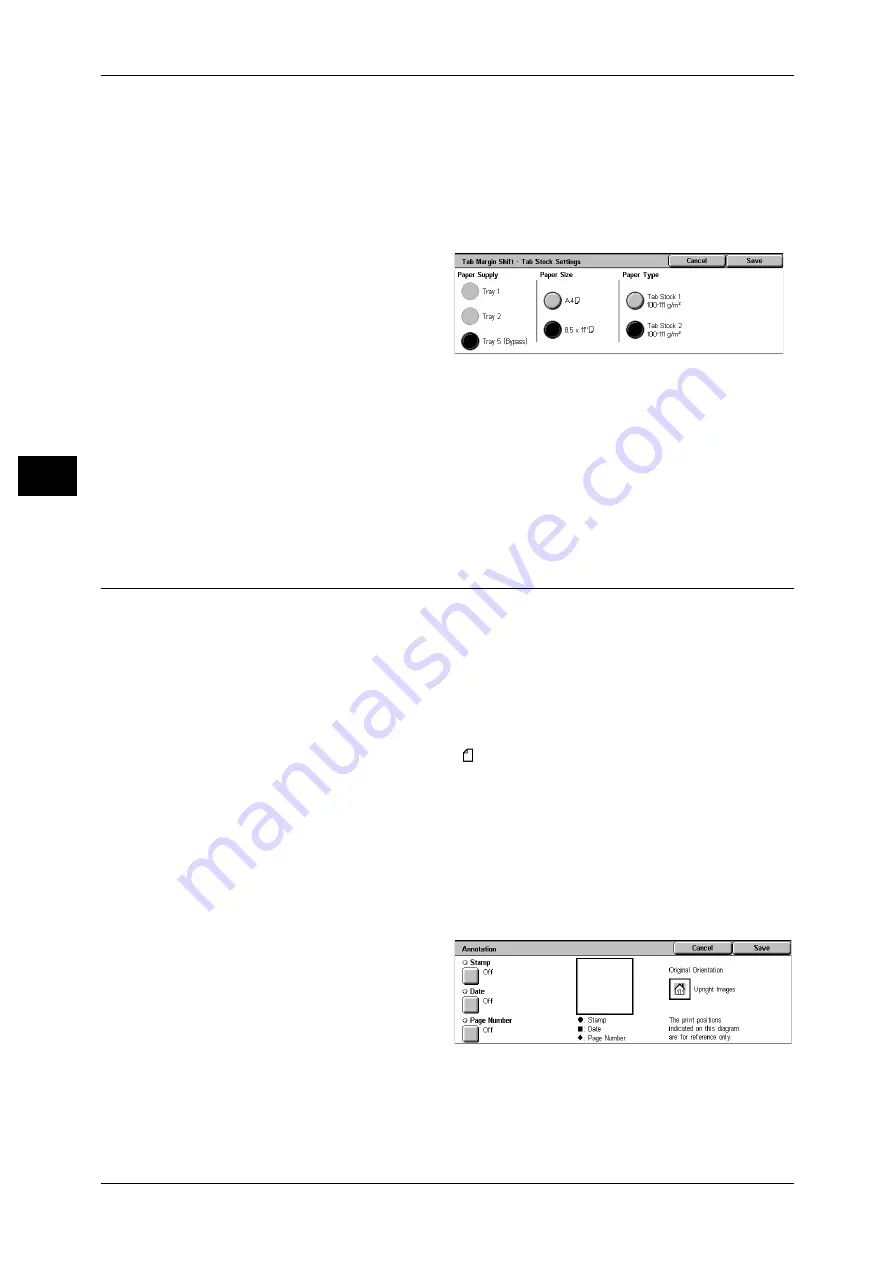
3 Copy
88
Co
py
3
Tab Stock Settings
Displays the [Tab Margin Shift - Tab Stock Settings] screen.
Refer to "[Tab Margin Shift - Tab Stock Settings] screen" (P.88).
[Tab Margin Shift - Tab Stock Settings] screen
Select paper tray and paper size for loading tab paper.
1
Select [Tab Stock Settings].
2
Select [Paper Size] and [Paper
Type].
Paper Supply
Select the tray of tab paper.
Paper Size
Select the size of tab paper.
Paper Type
Select the type of tab paper.
Annotation (Adding Stamp/Date/Page Number to Copies)
You can add a stamp, date, and page number not included on the document to copy
paper when outputting copies.
You can select from already provided formats for the stamp type, date, page number,
and printing position.
Important • When you select this feature, if the number of the document pages exceeds the maximum
that the machine can scan, the document already scanned cannot be printed. In this case,
cancel the job following the message displayed. The number of the document pages that
can be scanned is 999 pages per job. For multiple jobs, the total numbers are about 6,000
pages, if the document size is A4 (Xerox standard document). This figure could be used
only as a guide, since the maximum number of the document pages depend of the types,
sizes and direction of the document.
Note
• The annotation image and character size is not changed even if you set the enlarge/reduce
setting.
• If Stamp, Date, and Page Number are specified at the same time, we recommend confirming
that none of the positions overlap before making copies.
• If [Multiple-Up] is set, the annotation is added to the combined image.
• If [Repeat Image] or [Booklet Creation] is set, the annotation is added to each individual
image.
1
Select [Annotation].
2
Select any item.
Stamp
Displays the [Stamp] screen.
Refer to "[Stamp] Screen" (P.89).
Date
Displays the [Date] screen.
Refer to "[Date] Screen" (P.89).
Содержание DocuCentre-II 6000
Страница 1: ......
Страница 8: ......
Страница 24: ......
Страница 195: ...9 Glossary This chapter contains a list of terms used in this guide z Glossary 194...
Страница 200: ......
Страница 205: ...DocuCentre II 7000 6000 User Guide DE3676E2 1 Edition 1 June 2007 Fuji Xerox Co Ltd Copyright 2007 by Fuji Xerox Co Ltd...
Страница 206: ......






























