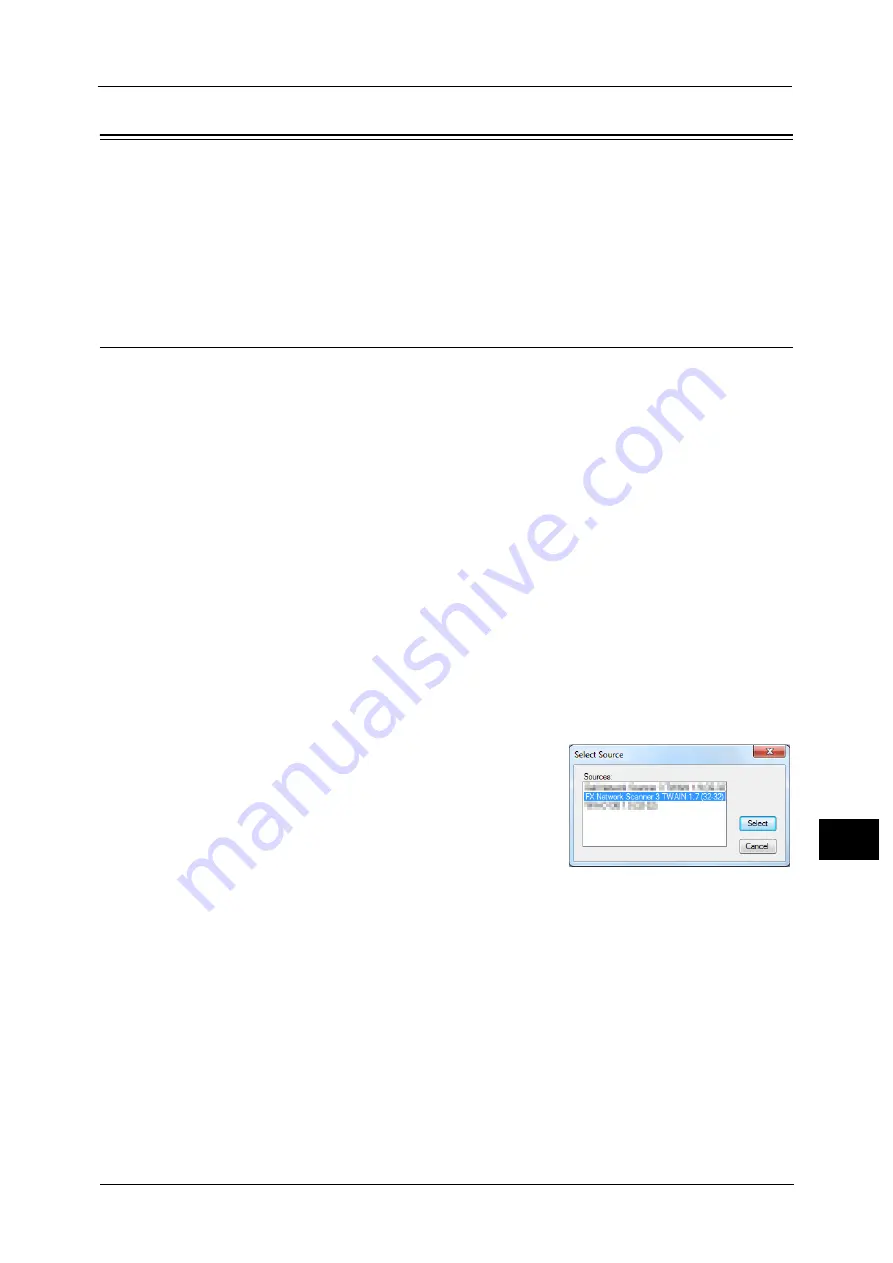
Importing Scanned Data
341
Co
m
p
ut
e
r O
p
er
at
io
n
s
11
Importing Scanned Data
This section describes how to import files from a machine's folder to your computer. The
following methods are available. The following shows the reference section for each
procedure.
Importing to a TWAIN Compatible Application
The following describes how to import files from a machine's folder to application software.
Network Scanner Driver is used to import stored files.
Network Scanner Driver is software that allows a client-side application to import stored files
(scan data) from a machine's folder via a network.
To use Network Scanner Driver, you must have Network Scanner Utility 3 installed on your
computer.
Note
•
Network Scanner Utility 3 is included in the Driver CD Kit.
To import files stored in a folder, prior settings are required, such as enabling ports. For more information, refer to "9 Scanner
Environment Settings" > "Configuration of Store to Folder" in the Administrator Guide. For information on the operation of
the application, refer to the documentation provided with the application.
For information on how to install Network Scanner Driver, refer to the "Readme" file included in the Driver CD Kit.
To learn about fields in the displayed dialog box, click [Help] to view the Network Scanner Driver's help.
1
Launch application software to which files are imported.
Important •
The application must support TWAIN. TWAIN is a standard for scanners and other input devices.
Note
•
For notes and restrictions on the use of application software, refer to the "Readme" included in
Network Scanner Utility 3.
2
From the [File] menu, select the command for selecting the scanner (source).
3
Select [FX Network Scanner 3 TWAIN], and
click [Select].
4
From the [File] menu, select the command for importing the image from the scanner.
Содержание Color C60
Страница 1: ...User Guide Color C70 Printer Color C60 Printer...
Страница 10: ...10...
Страница 13: ...Preface 13 Before Using the Machine 1...
Страница 74: ...2 Product Overview 74 Product Overview 2...
Страница 101: ...Copy 101 Copy 3 1 Use and to select from seven density levels...
Страница 166: ...3 Copy 166 Copy 3...
Страница 182: ...4 Scan 182 Scan 4 Original Size Specifying a Scan Size P 243 4 Press the Start button...
Страница 256: ...4 Scan 256 Scan 4...
Страница 290: ...7 Stored Programming 290 Stored Programming 7...
Страница 314: ...10 Job Status 314 Job Status 10 Print this Job Report Prints the Job Report...
Страница 352: ...11 Computer Operations 352 Computer Operations 11...
Страница 353: ...12 Appendix This chapter contains a glossary of terms used in this guide z Glossary 354...
Страница 358: ...12 Appendix 358 Appendix 12...
Страница 364: ...364 Index X XPS 200 XPS Signature 203...






























