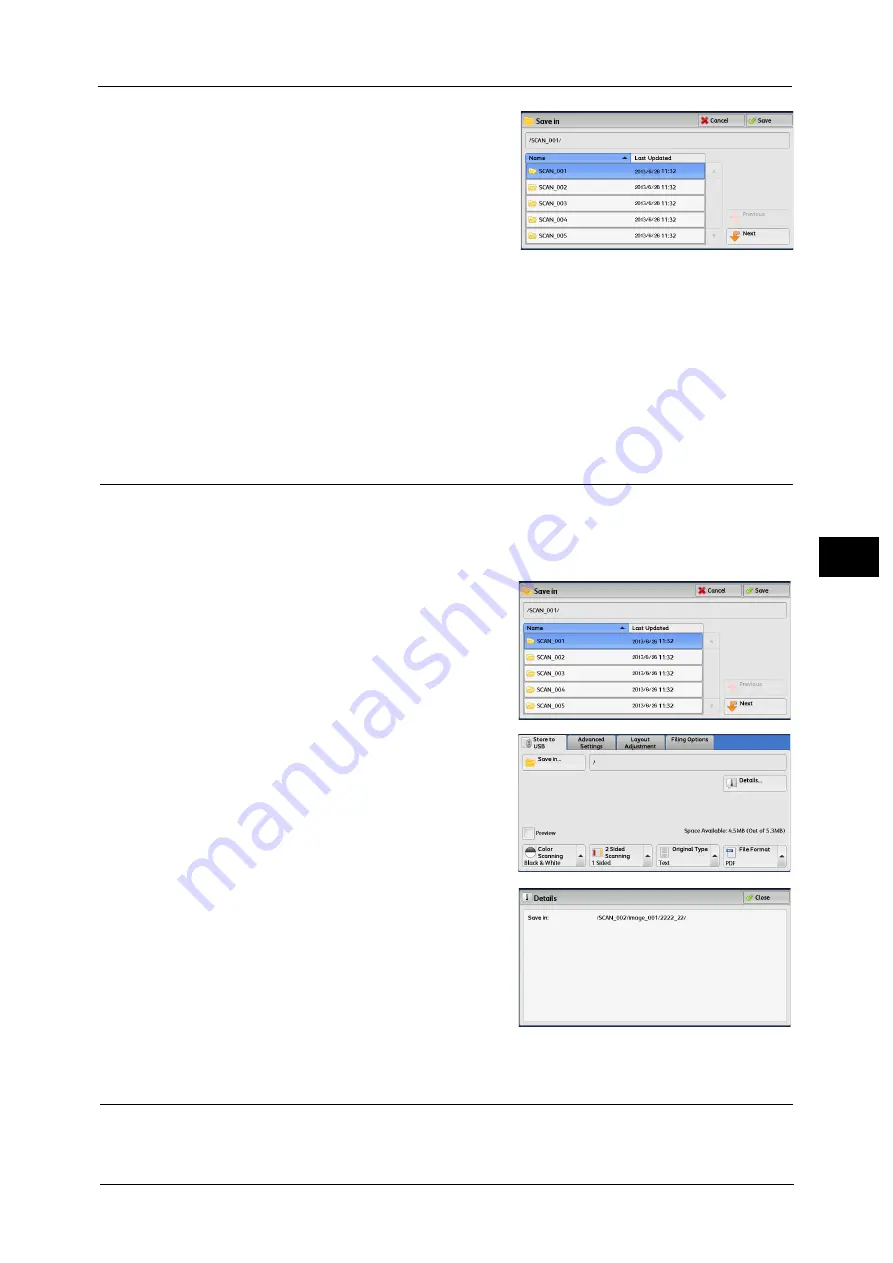
Store to USB
229
Sca
n
4
3
Select [Save].
Previous
Allows you to move to the upper directory.
Note
•
This button is grayed out if there is no upper directory.
Next
Allows you to move to the lower directory.
Note
•
This button is available when a folder is selected.
Details (Displaying the Details of a Storage Location in the USB Memory Device)
Selecting [Details] displays the [Details] screen.
[Details] Screen
This screen displays the folder directory in the USB memory device.
1
Specify the folder directory, and then select [Save].
2
Select [Details].
The folder and file names in all directories to be
saved are displayed.
Preview (Previewing the Scanned Images during a Scan Job)
You can preview the scanned images while scanning the document.
For more information, refer to "Previewing the Scanned Images during a Scan Job" (P.177).
Содержание Color C60
Страница 1: ...User Guide Color C70 Printer Color C60 Printer...
Страница 10: ...10...
Страница 13: ...Preface 13 Before Using the Machine 1...
Страница 74: ...2 Product Overview 74 Product Overview 2...
Страница 101: ...Copy 101 Copy 3 1 Use and to select from seven density levels...
Страница 166: ...3 Copy 166 Copy 3...
Страница 182: ...4 Scan 182 Scan 4 Original Size Specifying a Scan Size P 243 4 Press the Start button...
Страница 256: ...4 Scan 256 Scan 4...
Страница 290: ...7 Stored Programming 290 Stored Programming 7...
Страница 314: ...10 Job Status 314 Job Status 10 Print this Job Report Prints the Job Report...
Страница 352: ...11 Computer Operations 352 Computer Operations 11...
Страница 353: ...12 Appendix This chapter contains a glossary of terms used in this guide z Glossary 354...
Страница 358: ...12 Appendix 358 Appendix 12...
Страница 364: ...364 Index X XPS 200 XPS Signature 203...






























