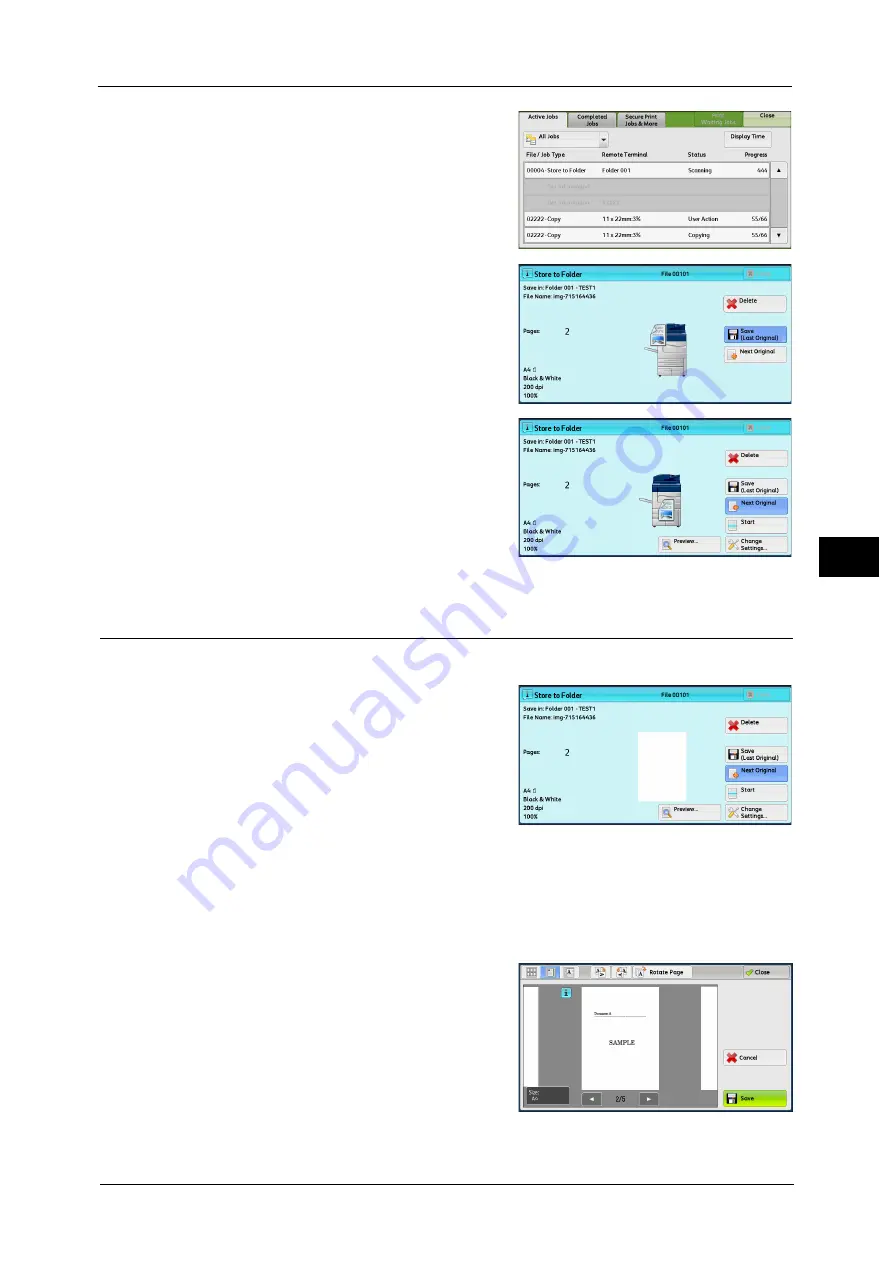
Operations during Scanning
177
Sca
n
4
2
Select the job to cancel.
3
Select [Delete].
4
Select [Delete].
Note
•
If you cancel the job, the scanned data
stored in the folder will also be deleted.
Previewing the Scanned Images during a Scan Job
You can preview the scanned images while scanning the document.
1
When a document starts to be read with
[Preview] is checked on a Scan screen, the
screen below is displayed.
After the document is read, select [Preview].
A preview screen is displayed and the first page
of the lastly read document is displayed.
Note
•
When this screen or the preview screen is
displayed and the time of [Auto Clear] lapsed
without any operation, the read document is
automatically sent. For Auto Clear, refer to "5
Tools" > "Common Service Settings" >
"Machine Clock/Timers" > "Auto Clear" in the
Administrator Guide.
•
When [Store to Folder] or [Store to USB] is selected, [Save (Last Original)] is displayed. When [E-mail],
[Store & Send Link], or [Scan to PC] is selected, [Send (Last Original)] is displayed.
2
Select any option.
Содержание Color C60
Страница 1: ...User Guide Color C70 Printer Color C60 Printer...
Страница 10: ...10...
Страница 13: ...Preface 13 Before Using the Machine 1...
Страница 74: ...2 Product Overview 74 Product Overview 2...
Страница 101: ...Copy 101 Copy 3 1 Use and to select from seven density levels...
Страница 166: ...3 Copy 166 Copy 3...
Страница 182: ...4 Scan 182 Scan 4 Original Size Specifying a Scan Size P 243 4 Press the Start button...
Страница 256: ...4 Scan 256 Scan 4...
Страница 290: ...7 Stored Programming 290 Stored Programming 7...
Страница 314: ...10 Job Status 314 Job Status 10 Print this Job Report Prints the Job Report...
Страница 352: ...11 Computer Operations 352 Computer Operations 11...
Страница 353: ...12 Appendix This chapter contains a glossary of terms used in this guide z Glossary 354...
Страница 358: ...12 Appendix 358 Appendix 12...
Страница 364: ...364 Index X XPS 200 XPS Signature 203...






























