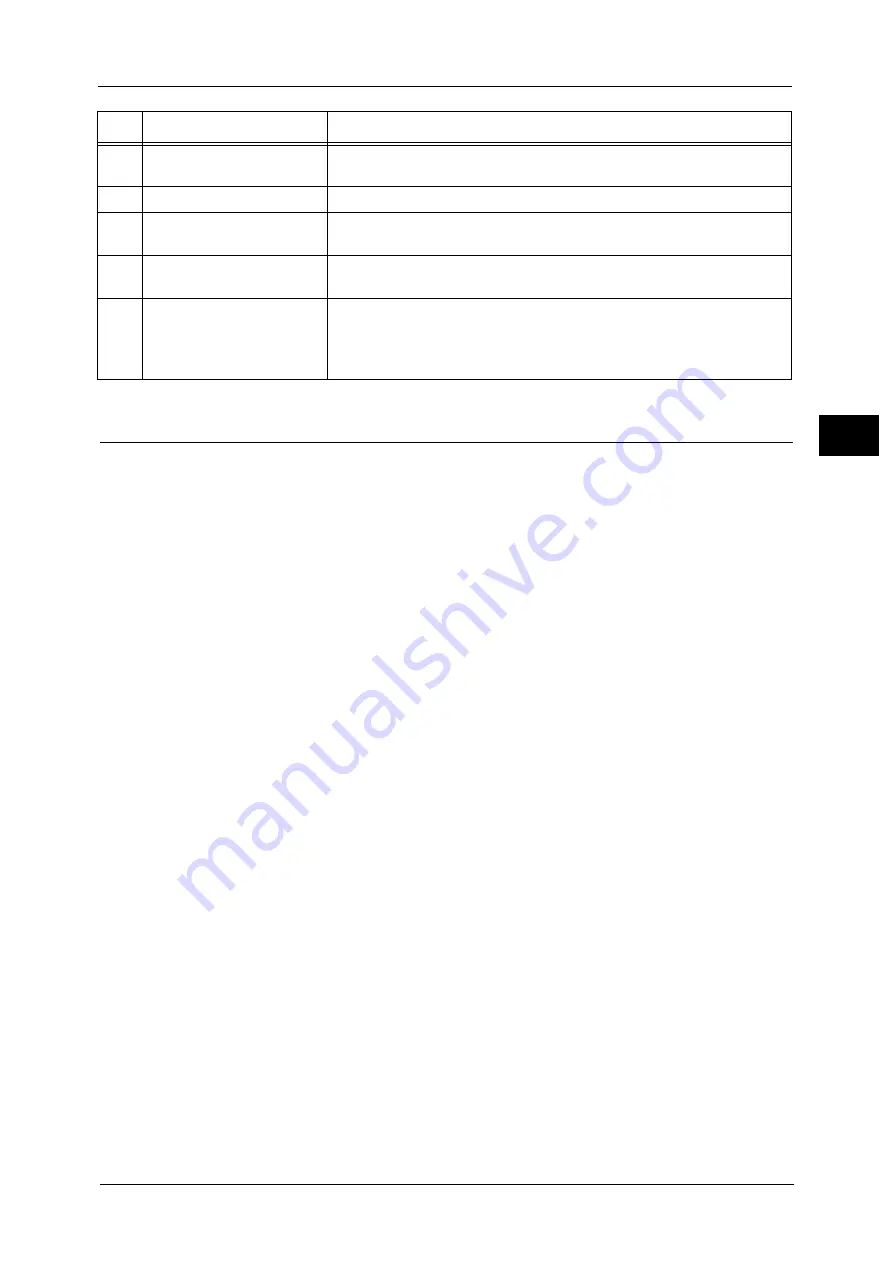
Control Panel
89
Pr
o
d
uct
O
v
er
v
iew
2
Screens and Buttons Displayed
You can register or change the services and buttons displayed on the touch screen.
You can customize the following screens:
Note
•
The following settings may have been changed by the system administrator. Use the machine
according to the changes that have been made.
Setting the Initial Screen
You can set the screen displayed after switching the power on or exiting the Power Saver
mode.
Setting the Screen Displayed after Auto Clear
You can select [Last Selection Screen] or [Services Home] for the screen to be displayed after
Auto Clear.
Assigning Services to the Custom Buttons
You can assign services to the custom buttons on the control panel: Custom 1 to Custom 3.
By assigning frequently-used services to the custom buttons, you can switch to the services
without returning to the Services Home screen.
Note
•
By default, "Copy" is assigned to the <Custom Button 1>, "Fax" is assigned to the <Custom Button 2>,
and "Review" is assigned to the <Custom Button 3>.
Customizing the Services Home Screen
You can customize the layout of services and buttons on the Services Home screen that is
displayed when you press the <Services Home> button on the control panel.
For information on how to customize the Services Home screen, refer to "1 Before Using the Machine" > "Customizing the
Control Panel" > "Customizing the Button Layout" > "Services Home" in the Administrator Guide.
16
<C (Clear)> button
Press this button to cancel a numerical value you have entered with the
numeric keypad.
17
<Dial Pause> button
Press this button to insert a pause into a destination number.
18
<Machine Status> button
Press this button to check the machine status and meters, to check the
status of the consumables, and to print reports.
19
<Job Status> button
Press this button to check or cancel the current job, to check or print stored
jobs, or to check completed jobs.
20
<Services Home> button
Press this button to display the Services Home screen.
You can change the services displayed on the Services Home screen. For more information,
refer to "1 Before Using the Machine" > "Customizing the Control Panel" > "Customizing the
Button Layout" in the Administrator Guide.
No.
Component
Function
Содержание apeosport-v c5585
Страница 12: ...12 ...
Страница 31: ...Safety Notes 31 Before Using the Machine 1 ...
Страница 80: ...2 Product Overview 80 Product Overview 2 3 Click OK ...
Страница 124: ...3 Copy 124 Copy 3 Lighten Darken Adjusting the Copy Density 1 Use and to select from seven density levels ...
Страница 188: ...3 Copy 188 Copy 3 ...
Страница 284: ...4 Fax 284 Fax 4 ...
Страница 301: ...Operations during Scanning 301 Scan 5 Original Size Specifying a Scan Size P 365 4 Press the Start button ...
Страница 331: ...E mail 331 Scan 5 Note This item is available for Microsoft Word format ...
Страница 378: ...5 Scan 378 Scan 5 ...
Страница 412: ...8 Stored Programming 412 Stored Programming 8 ...
Страница 436: ...11 Job Status 436 Job Status 11 Print this Job Report Prints the Job Report ...
Страница 478: ...12 Computer Operations 478 Computer Operations 12 ...
Страница 479: ...13 Appendix This chapter contains a glossary of terms used in this guide Glossary 480 ...
Страница 486: ...13 Appendix 486 Appendix 13 ...
















































