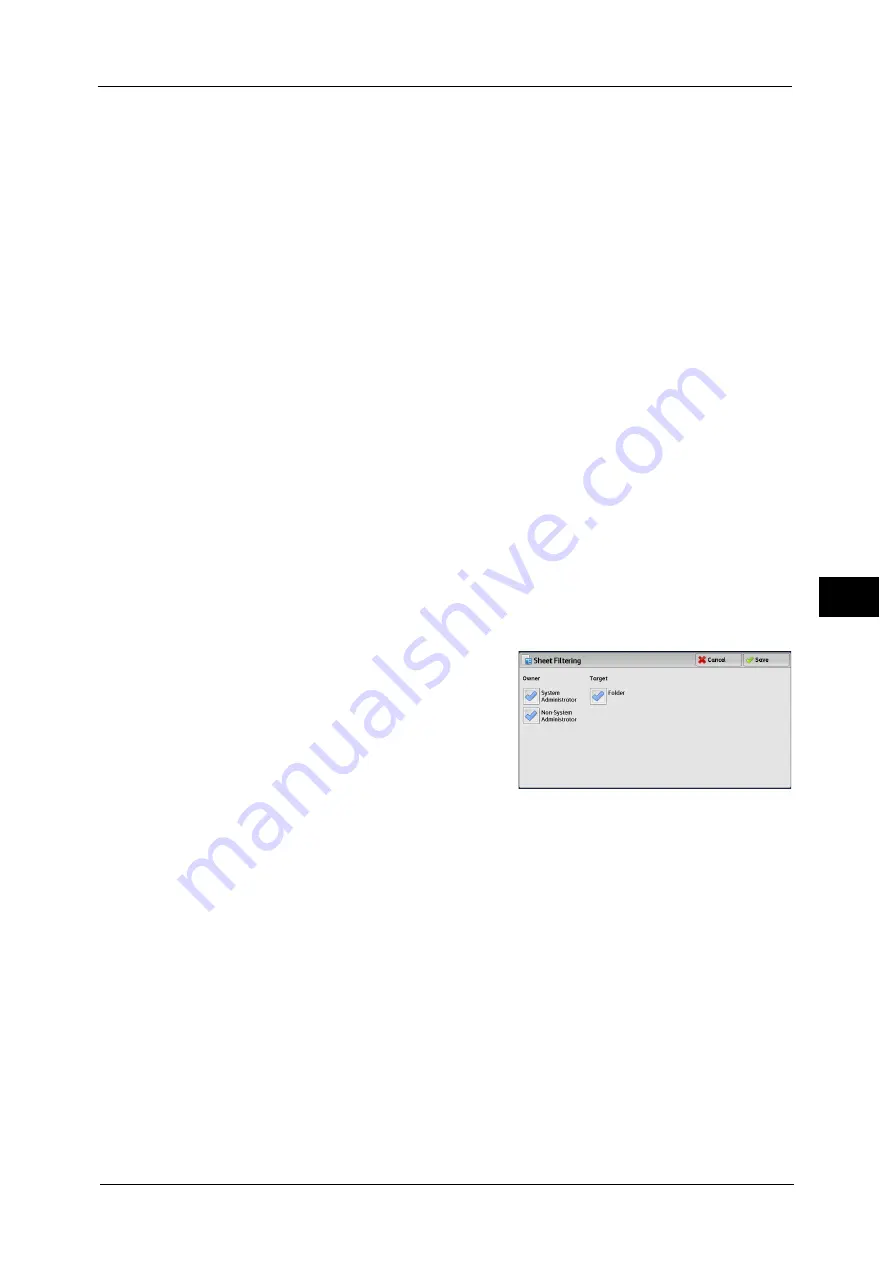
Configuring/Starting Job Flow
395
Sen
d
f
rom
F
o
ld
er
6
Search by Name
Searches for job flows that partially match the entry. The machine searches through job flow
sheet names that were registered upon each job flow sheet creation. The entry can be up to
128 characters long.
For information on how to enter characters, refer to "Entering Text" (P.96).
Search by Keyword
Searches for job flows that fully match the entry. The machine searches through keywords
that were registered upon each job flow creation. The entry can be up to 12 characters long.
You can select from preset keywords if they have been registered in the System
Administration mode.
For information on how to enter characters, refer to "Entering Text" (P.96).
Select Keyword
Displays the [Select Keyword] screen. Select a keyword registered in the System
Administration mode to search for job flows. Job flows that fully match the entry are
searched. The machine searches through keywords that were registered upon each job flow
creation.
Sheet Filtering
Displays the [Sheet Filtering] screen.
Refer to "[Sheet Filtering] Screen" (P.395).
[Sheet Filtering] Screen
This screen allows you to filter the job flow sheets displayed.
Displayed job flow sheets may vary depending on the Authentication feature. For more information, refer to "14
Authentication and Accounting Features" > "Authentication for Job Flow Sheets and Folders" in the Administrator Guide.
1
Select the filtering conditions, and select
[Save].
Note
•
The job flows that can be displayed on [Send
from Folder] are those whose [Target] is
[Folder], and those stored in the machine.
Owner
Select the owner of job flow sheets to filter.
Target (ApeosPort series models only)
Select the target of job flow sheets to filter.
[Select Job Flow Sheet] Screen
This screen allows you to select and execute a job flow for the selected files.
Содержание apeosport-v c5585
Страница 12: ...12 ...
Страница 31: ...Safety Notes 31 Before Using the Machine 1 ...
Страница 80: ...2 Product Overview 80 Product Overview 2 3 Click OK ...
Страница 124: ...3 Copy 124 Copy 3 Lighten Darken Adjusting the Copy Density 1 Use and to select from seven density levels ...
Страница 188: ...3 Copy 188 Copy 3 ...
Страница 284: ...4 Fax 284 Fax 4 ...
Страница 301: ...Operations during Scanning 301 Scan 5 Original Size Specifying a Scan Size P 365 4 Press the Start button ...
Страница 331: ...E mail 331 Scan 5 Note This item is available for Microsoft Word format ...
Страница 378: ...5 Scan 378 Scan 5 ...
Страница 412: ...8 Stored Programming 412 Stored Programming 8 ...
Страница 436: ...11 Job Status 436 Job Status 11 Print this Job Report Prints the Job Report ...
Страница 478: ...12 Computer Operations 478 Computer Operations 12 ...
Страница 479: ...13 Appendix This chapter contains a glossary of terms used in this guide Glossary 480 ...
Страница 486: ...13 Appendix 486 Appendix 13 ...
















































