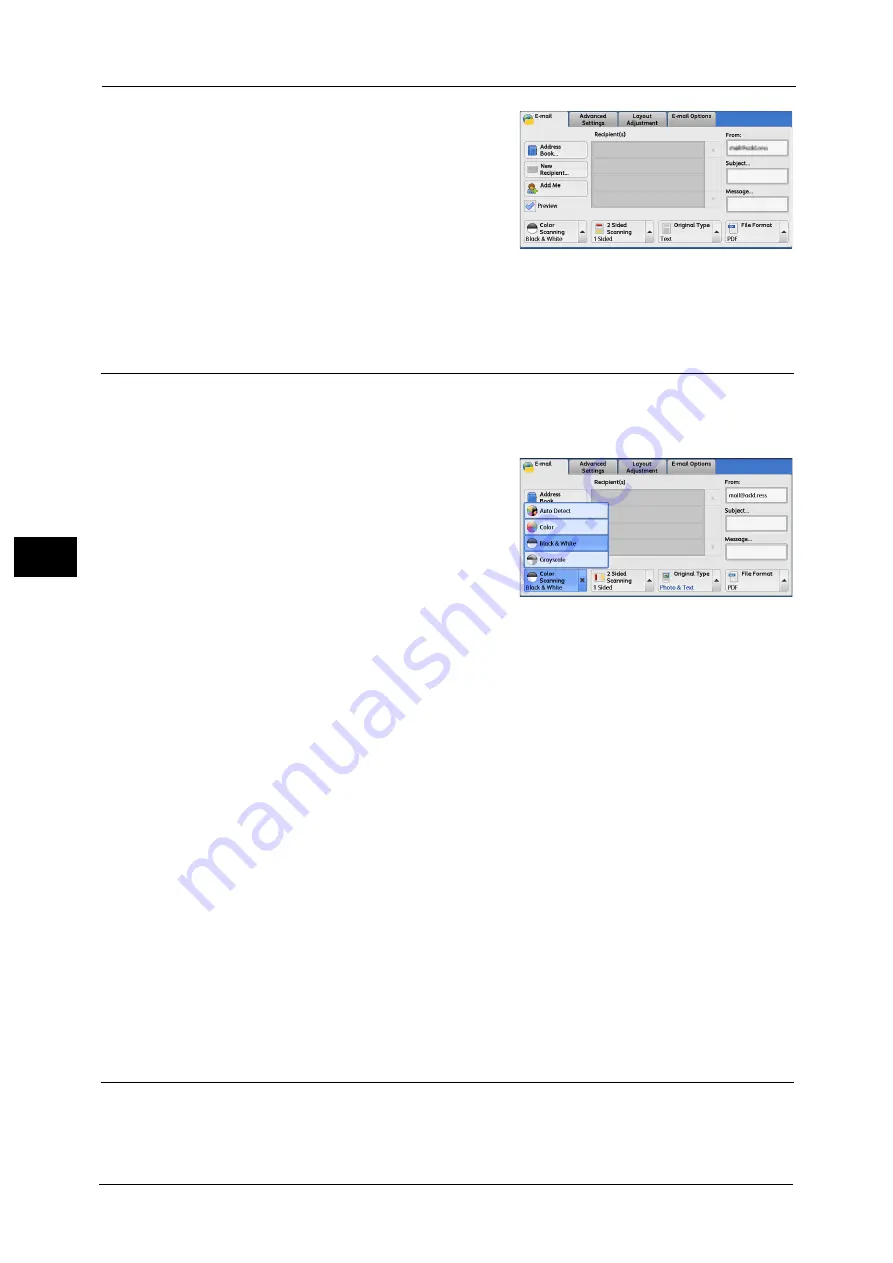
5 Scan
316
Sca
n
5
2
The message screen on the right will be
displayed. Configure each settings and press
the <Start> button.
3
Preview the scanned images after the document is scanned.
For more information, refer to "Previewing the Scanned Images during a Scan Job" (P.295).
Color Scanning (Selecting an Output Color)
You can set the output color to scan a document.
Note
•
[Color Scanning] is not displayed on the [E-mail] screen depending on the settings in the System
Administration mode. In that case, set [Color Scanning] from the [Advanced Setting] screen.
1
From the menu displayed by selecting [Color
Scanning], select any option.
Auto Detect
The color of the document is determined automatically; the machine scans in full color when
the document is colored, otherwise scans in monochrome.
Note
•
When you select [Auto Detect], the available features on the [Advanced Settings] screen are the
same as when you select [Color] in [Color Scanning] for color documents, or the same as when you
select [Black & White] in [Color Scanning] for monochrome documents.
Color
Select this option to scan a color document.
Black & White
Scans a document in monochrome two tones. You can select the document type in [Original
Type].
Note
•
[Black & White] is not selectable when [MRC High Compression] is set to [On] on the [File Format]
screen or Microsoft
®
Office format is selected.
Grayscale
Scans a document in grayscale. Adds shades to monochrome, creating intermediate tones
that change gradually. Suited to documents containing gradations that cannot be
reproduced with monochrome (2-color tone).
2 Sided Scanning (Scanning Both Sides of a Document)
You can scan a 1-sided or 2-sided document on one or both sides of paper.
By setting the binding style, both sides are scanned in the same orientation.
Содержание apeosport-v c5585
Страница 12: ...12 ...
Страница 31: ...Safety Notes 31 Before Using the Machine 1 ...
Страница 80: ...2 Product Overview 80 Product Overview 2 3 Click OK ...
Страница 124: ...3 Copy 124 Copy 3 Lighten Darken Adjusting the Copy Density 1 Use and to select from seven density levels ...
Страница 188: ...3 Copy 188 Copy 3 ...
Страница 284: ...4 Fax 284 Fax 4 ...
Страница 301: ...Operations during Scanning 301 Scan 5 Original Size Specifying a Scan Size P 365 4 Press the Start button ...
Страница 331: ...E mail 331 Scan 5 Note This item is available for Microsoft Word format ...
Страница 378: ...5 Scan 378 Scan 5 ...
Страница 412: ...8 Stored Programming 412 Stored Programming 8 ...
Страница 436: ...11 Job Status 436 Job Status 11 Print this Job Report Prints the Job Report ...
Страница 478: ...12 Computer Operations 478 Computer Operations 12 ...
Страница 479: ...13 Appendix This chapter contains a glossary of terms used in this guide Glossary 480 ...
Страница 486: ...13 Appendix 486 Appendix 13 ...
















































