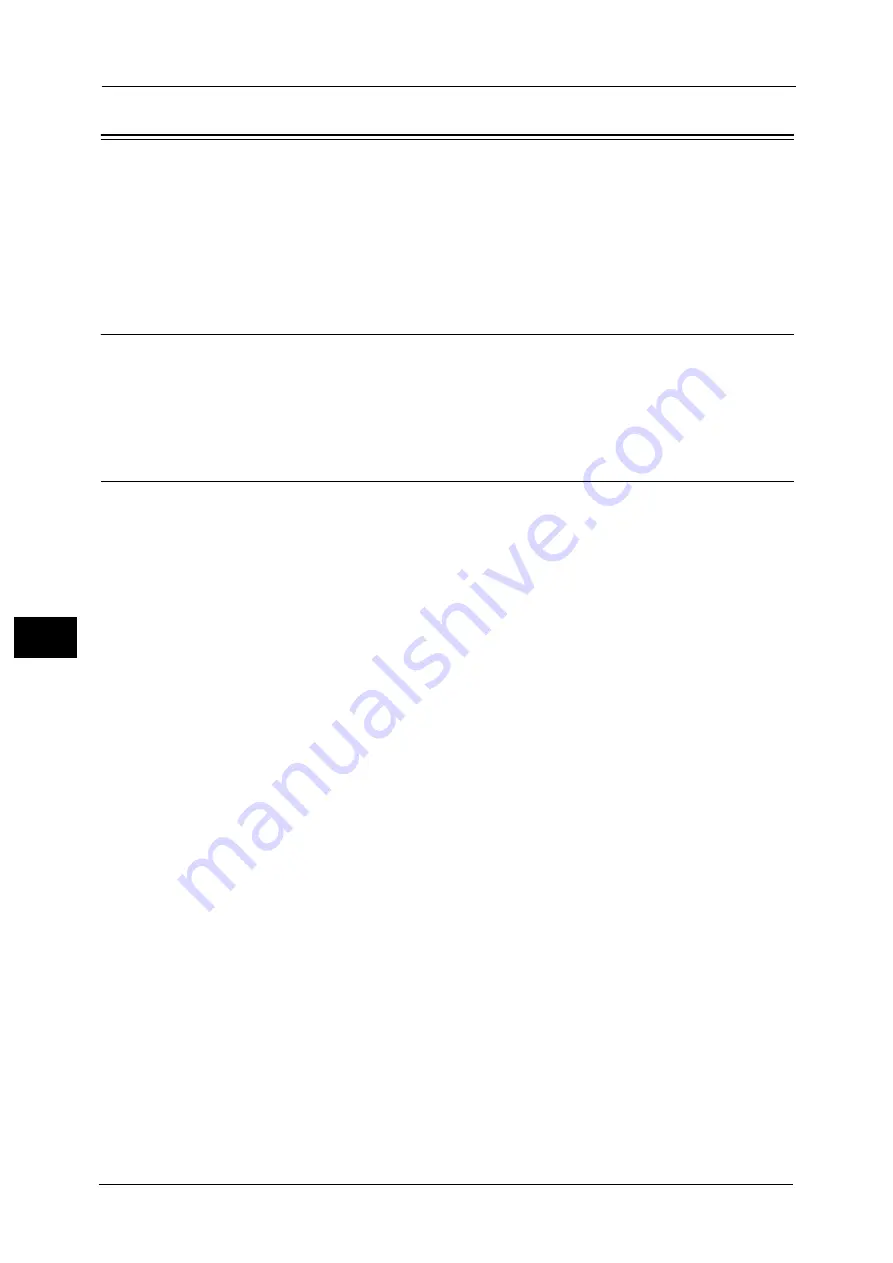
7 Printer Environment Settings
332
P
rint
e
r E
n
v
iro
n
me
n
t S
e
tti
n
gs
7
Installation When Using USB Port
This section describes how to install the machine using a USB interface.
Step 1 Preparations
The following items are required to connect the machine to a computer via a USB interface.
USB cable
Media (Software/Product Manual) provided with the machine
Step 2 Configuration on the Machine
The following describes the configuration procedures to use a USB interface on the
machine.
Note
•
To print binary data using a USB interface, set [Adobe Communication Protocol] to [RAW]. For more
information, refer to "USB" (P.201).
•
You can configure the settings using CentreWare Internet Services. For items that can be configured
using CentreWare Internet Services, "CentreWare Internet Services Setting Items" (P.333).
1
Display the [Tools] screen.
1) Press the <Log In/Out> button.
2) Enter the system administrator’s user ID with the numeric keypad or the keyboard
displayed on the screen, and select [Enter].
When a passcode is required, select [Next] and enter the system administrator’s
passcode, and select [Enter].
Note
•
The default user ID is "11111".
•
The default passcode is "x-admin".
3) Select [Tools] on the Services Home screen.
2
Enable the USB port on the machine.
1) Select [Connectivity & Network Setup].
2) Select [Port Settings].
3) Select [USB], and then select [Change Settings].
4) Select [Port Status], and then select [Change Settings].
5) Select [Enabled], and then select [Save].
3
Configure [Print Mode] or [Auto Eject Time] as necessary.
For information on the setting items, refer to "USB" (P.201).
4
Select [Close] repeatedly until the [Tools] screen is displayed.
5
Select [Close].
Note
•
Rebooting the machine may be required depending on the settings. When a message displayed on
the screen, follow the message and reboot the machine.
6
Print a configuration report to confirm that the USB port is enabled.
Содержание ApeosPort-V C5580
Страница 14: ...14 ...
Страница 38: ...1 Before Using the Machine 38 Before Using the Machine 1 ...
Страница 320: ...5 Tools 320 Tools 5 ...
Страница 376: ...10 Using IP Fax SIP 376 Using IP Fax SIP 10 ...
Страница 388: ...12 Using the Server Fax Service 388 Using the Server Fax Service 12 ...
Страница 638: ...15 Problem Solving 638 Problem Solving 15 ...
Страница 786: ...16 Appendix 786 Appendix 16 ...
















































