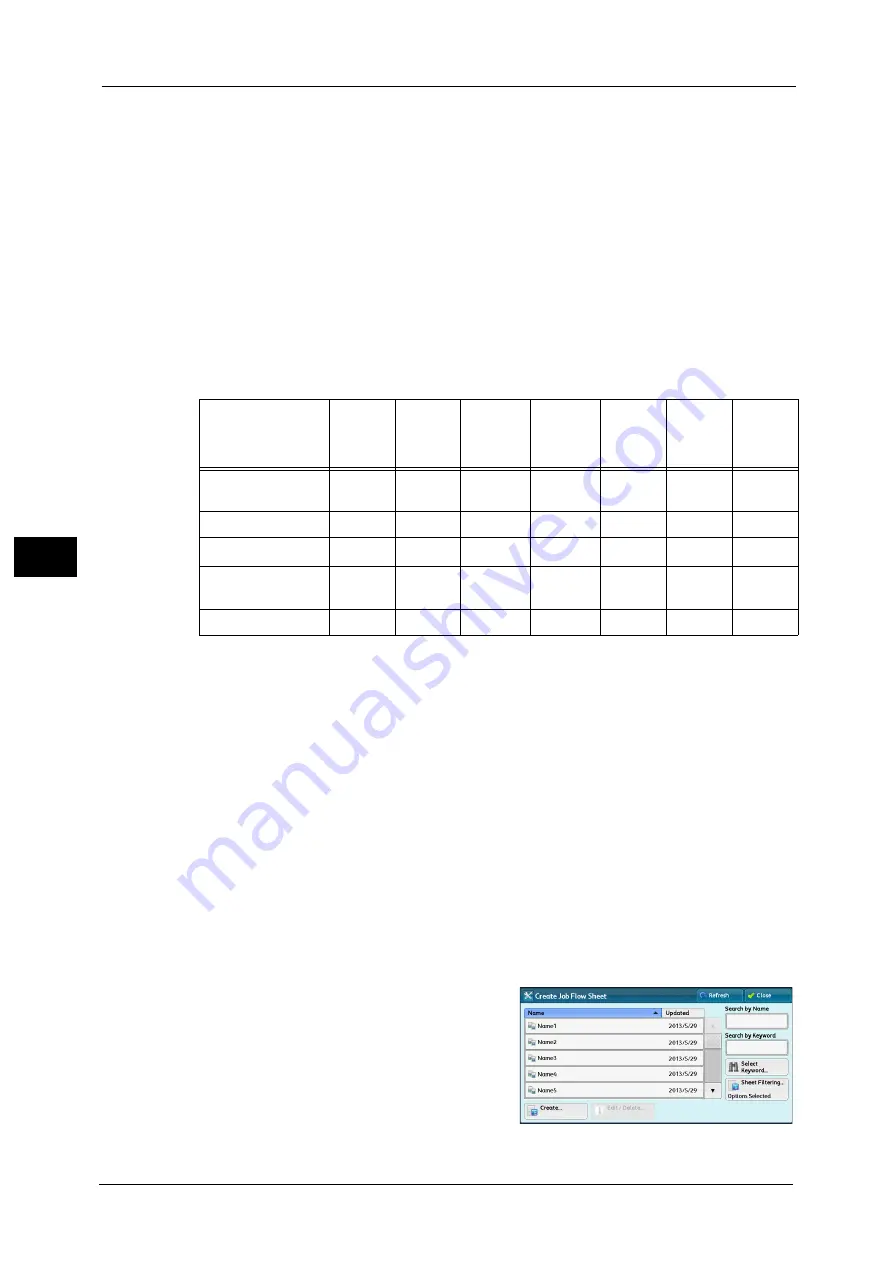
5 Tools
282
To
ols
5
by selecting a file stored in a folder to select a job flow and execute manually
To start a job flow automatically, you must link the job flow to a folder. When a file is stored
in the folder, it is automatically processed in accordance with the job flow sheet linked.
Note
•
To link a folder with a job flow sheet created with [Create Job Flow Sheet], start from [Send from
Folder] or [Create Folder]. For more information, refer to "6 Send from Folder" in the User Guide and
"Create Folder" (P.279).
Features that can be registered are listed below.
Forward to (FTP, SMB, e-mail, fax, IP fax, and Internet fax)
Depending on the method of storing in the folder, there are restrictions on the
combination of features.
*1 : Load an A4 document in landscape orientation when TIFF-S has been selected for the Internet fax forwarding profile.
Loading the document in portrait orientation will reduce the size of the Internet fax image.
*2 : If the fax USB cable is disconnected while a received fax file in a folder is being printed, the file is not deleted after printing,
even if the delete after printing setting is enabled in the folder settings.
Important •
For Fax Documents for Secure Polling and Fax to Folder in the above tables, when sending or
transferring a monochrome document via e-mail, FTP, or SMB, the transferred document cannot be
opened on the destination machine if [JPEG] is set for [File Format] for the job flow.
Restrictions on Using Job Flow
A job flow can be used by single or multiple users, or can be used by linking to a specific
folder. The Authentication feature restricts the use of the job flows.
For information on the available Job Flow features and restrictions on use, refer to "Authentication for Job Flow Sheets and
Folders" (P.421).
1
Select [Create Job Flow Sheet].
2
Carry out the job flow operation in accordance
with your purpose.
Output
/
Input
Fax
IP Fax
(SIP)
Internet
Fax
*1
FTP
SMB
Fax Documents for
Secure Polling
O
O
O
O
O
O
O
Scanning
O
O
O
O
O
O
O
Fax to Folder
O
*2
O
O
O
O
O
O
Internet Fax
Received
O
O
O
O
O
Print Stored
X
X
X
X
X
X
X
O
X
:
:
:
Available
Not available
Available depending on the System Administration mode settings
Содержание ApeosPort-V C5580
Страница 14: ...14 ...
Страница 38: ...1 Before Using the Machine 38 Before Using the Machine 1 ...
Страница 320: ...5 Tools 320 Tools 5 ...
Страница 376: ...10 Using IP Fax SIP 376 Using IP Fax SIP 10 ...
Страница 388: ...12 Using the Server Fax Service 388 Using the Server Fax Service 12 ...
Страница 638: ...15 Problem Solving 638 Problem Solving 15 ...
Страница 786: ...16 Appendix 786 Appendix 16 ...
















































