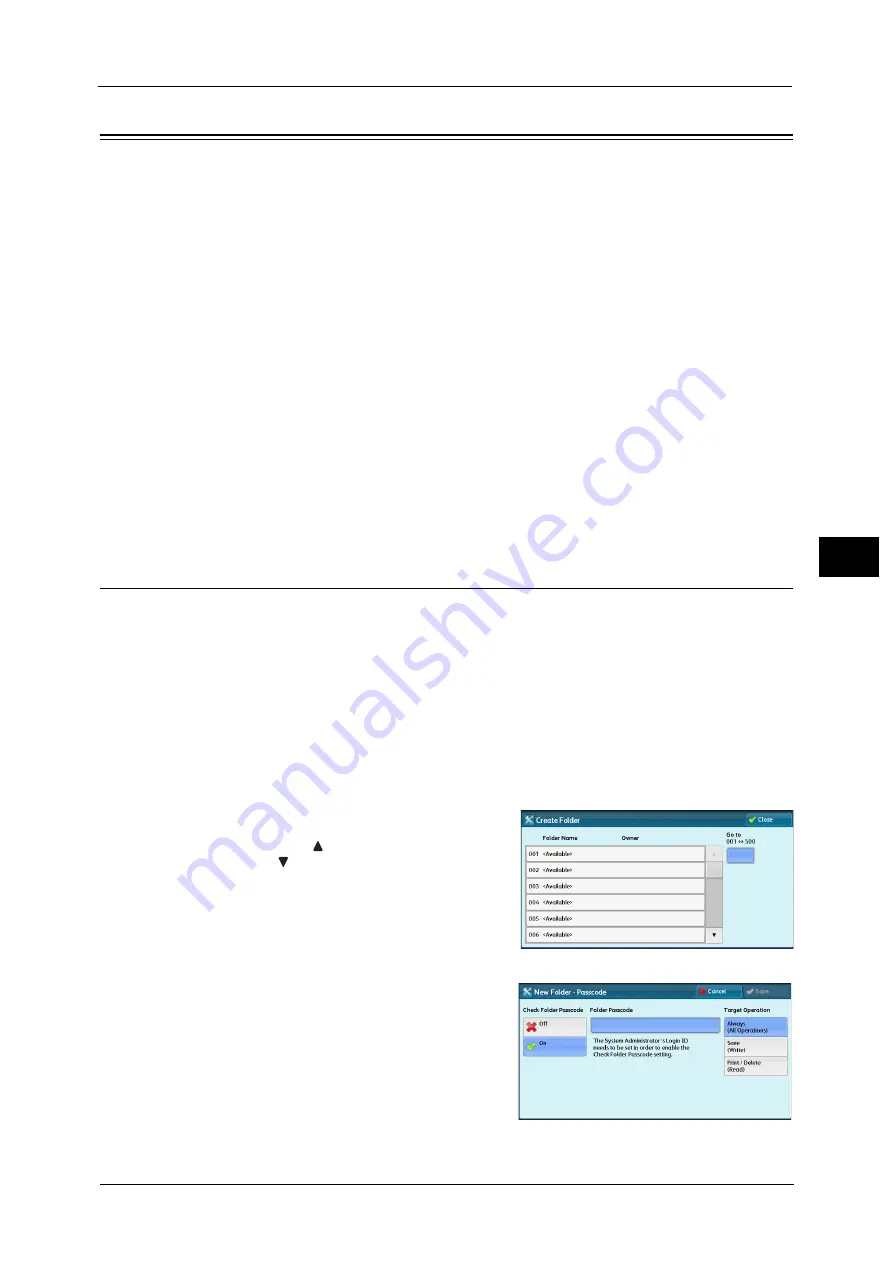
Setup
279
To
ols
5
Setup
In [Setup], you can create or update folders, job flows, and the Address Book.
Note
•
This feature does not appear for some models. An optional component is required. For more
information, contact our Customer Support Center.
The following shows the reference section for each setting.
1
On the [Tools] screen, select [Setup].
For the method of displaying the [Tools] screen, refer to "System Settings Procedure" (P.128).
2
Select an item to set or change.
Create Folder
Using the Folder function enables you to store scanned documents using the machine, fax
received documents, or print documents sent from a computer in the machine.
You also can send a file stored in a folder via e-mail or retrieve a file stored in a computer on
a network.
You can create a private folder and a public folder in the machine and use them separately
depending on your purpose.
You can create up to 500 folders.
You can check the current folders in a Folder List. For more information, refer to "Folder List" (P.114).
1
Select [Create Folder].
2
Select the folder to create.
Note
•
Select [
] to display the previous screen or
[
] to display the next screen.
•
Entering a 3-digit folder number with the
numeric keypad displays the specified folder
at the top of the column.
3
When you create a folder, the [New Folder -
Passcode] screen appears. Select items, and
then select [Save].
Note
•
When you select a folder already created, the
[Folder XXX - Create/Delete] screen appears.
For more information on assigning a passcode, refer to "Check
Folder Passcode" (P.280).
Содержание ApeosPort-V C5580
Страница 14: ...14 ...
Страница 38: ...1 Before Using the Machine 38 Before Using the Machine 1 ...
Страница 320: ...5 Tools 320 Tools 5 ...
Страница 376: ...10 Using IP Fax SIP 376 Using IP Fax SIP 10 ...
Страница 388: ...12 Using the Server Fax Service 388 Using the Server Fax Service 12 ...
Страница 638: ...15 Problem Solving 638 Problem Solving 15 ...
Страница 786: ...16 Appendix 786 Appendix 16 ...






























