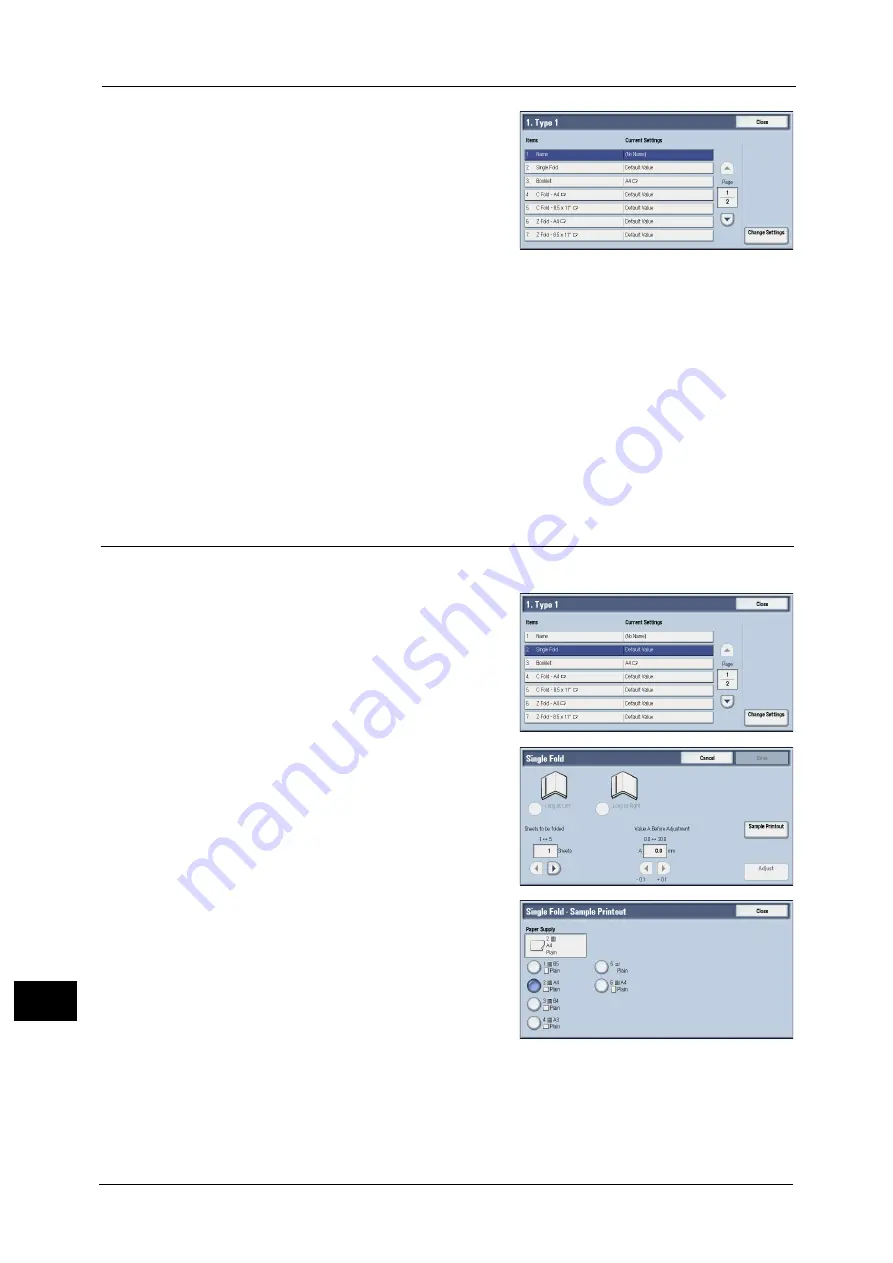
16 Appendix
668
A
ppe
n
d
ix
16
9
Select [Name], and select [Change Settings].
10
Enter the type name, and then select [Save].
Note
•
We recommend you to use a name such as "Single Fold Plain" that allows you to know what the
content is.
11
Select the fold type, and then select [Change Settings].
For details on making each fold adjustment, refer to the following sections.
- For single fold, refer to "Single Fold Position Adjustment" (P.668).
- For booklet, refer to "Booklet Position Adjustment" (P.669).
- For C fold, refer to "C Fold Position Adjustment" (P.671).
- For Z fold, refer to "Z Fold Position Adjustment" (P.672).
- For Z fold half sheet, refer to "Z Fold Half Sheet Position Adjustment" (P.673).
Single Fold Position Adjustment
Adjust the single fold position.
1
Select [Single Fold], and then select [Change
Settings].
2
Specify [Sheets to be folded], and then select
[Sample Printout].
3
Select the tray in which you loaded paper, and
press the <Start> button.
The sample is printed.
4
Select [Close].
5
Check the sample printout, measuring the misaligned amounts.
Содержание ApeosPort-V C2276
Страница 14: ...14 ...
Страница 42: ...1 Before Using the Machine 42 Before Using the Machine 1 ...
Страница 334: ...5 Tools 334 Tools 5 ...
Страница 356: ...7 Printer Environment Settings 356 Printer Environment Settings 7 ...
Страница 364: ...8 E mail Environment Settings 364 E mail Environment Settings 8 Receiving Protocol Domain Filtering S MIME Settings ...
Страница 388: ...9 Scanner Environment Settings 388 Scanner Environment Settings 9 ...
Страница 396: ...10 Using IP Fax SIP 396 Using IP Fax SIP 10 ...
Страница 408: ...12 Using the Server Fax Service 408 Using the Server Fax Service 12 ...






























